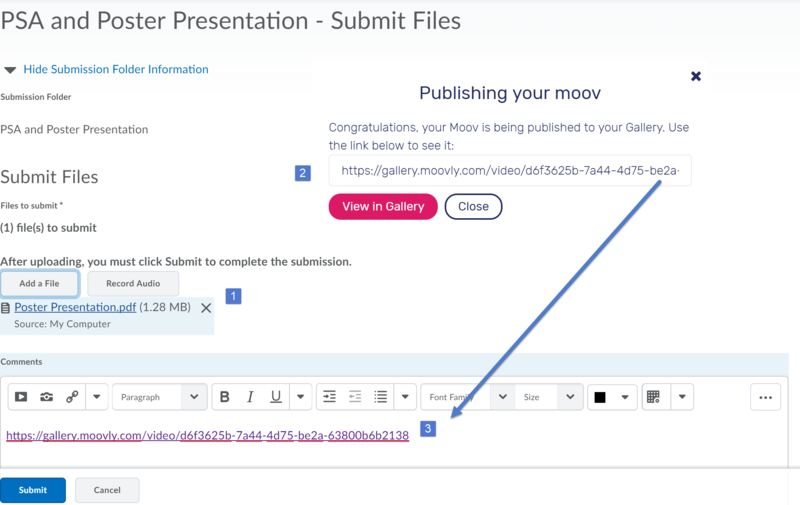Difference between revisions of "Draft:DLC Spring 2018 Class Projects/Linda Smith"
BBudnick13 (talk | contribs) |
BBudnick13 (talk | contribs) |
||
| Line 54: | Line 54: | ||
<div style="float: left">{{#widget:YouTube|id=6EotCwWUe-0}}</div> | <div style="float: left">{{#widget:YouTube|id=6EotCwWUe-0}}</div> | ||
| + | |||
| + | |||
| + | |||
| + | |||
| + | |||
| + | |||
| + | |||
| + | |||
| + | |||
| + | |||
| + | |||
| + | |||
| + | |||
| + | |||
| + | |||
| + | |||
| + | |||
| + | |||
| + | |||
| + | |||
| + | |||
| + | |||
| + | |||
| + | |||
| + | |||
| + | |||
| + | |||
| + | |||
===Publishing Moovly Video=== | ===Publishing Moovly Video=== | ||
Revision as of 16:03, 21 December 2017
Project Details
The Nursing 454 Publish Services Announcement (PSA) video project is designed to provide students the opportunity communicate health information that can be easily understood, on a health topic designed to promotion disease prevention, that is technical correct. These multimedia videos will be created using a tool called Moovly, shared with an embed code in a D2L BrightSpace Assignment Submission Folder along with the final poster presentation (i.e. in .pdf form).
Hardware/Software
- Moovly
- D2L BrightSpace Assignment Submission Folders
What We Will Cover
In this project you will be using Moovly to record your animated group videos and share links to these videos via the D2L BrightSpace Assignments Submission Folder.
Create Moovly Account
The Moovly tool is free web based video editing tool that can be accessed by going to https://www.moovly.com and selecting the Login/Sign up for free button.
Using Moovly
Once you have an account you can learn how the tool work by viewing the following introduction to Moovly.
Adding Sound to Moovly Videos
The free verison of Moovly requires you to upload all audio you wish to use in your video from The following video explains how to add audio to your videos.
Note: In order to add sound, one must move sound clip onto video preview box. From there you then can change sound options.
Publishing Moovly Video
The process of sharing your Moovly videos is requires you top publish the content to the Moovly Gallery. The following video covers this process
Sharing Video Link in BrightSpace Assignment Submission Folder
For this project you will be submitting the .pdf poster presentation and Moovly video at the same time. To do this go to the D2L BrightSpace course Assessment menu and select Assignments. Open the PSA Assignment Submission Folder.
- Select Add button (see #1 in the clip below) and choose .pdf poster from your computer.
- Open Moovly and copy link to your published Moovly video from the Gallery (see Publishing Moovly videos video in section above).
- Paste Moovly video link in the Comments box (see in clip below).
DLC STARS/Presenter
- Chad Kjorlien
Resources/Helpful Links
Other Resources
DLC Support
- Phone: 507-457-2206
- Email: dlc@winona.edu
- 1:1 Support: Krueger Library #105