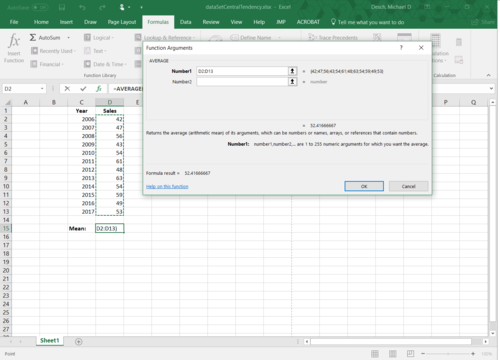Difference between revisions of "Draft:DLC Spring 2018 Class Projects/Ruth Charles"
| Line 7: | Line 7: | ||
==Hardware/Software== | ==Hardware/Software== | ||
| − | * Microsoft Excel | + | * Microsoft Excel for PC |
| − | |||
==What We Will Cover== | ==What We Will Cover== | ||
Revision as of 17:27, 21 December 2017
Project Details (PC Users)
 Professor Charles is using Microsoft Excel for statistical analyses in her class. This page is a resource for PC users to help you to understand how to use a variety of Excel's basic statistical functionality.
Professor Charles is using Microsoft Excel for statistical analyses in her class. This page is a resource for PC users to help you to understand how to use a variety of Excel's basic statistical functionality.
Hardware/Software
- Microsoft Excel for PC
What We Will Cover
- Selecting cells within an Excel file
- Using built-in functions for central tendency and variability
- Using the Analysis ToolPak Add-in
PC
Cell Selection
- Enter: go to row below the current row
- Shift+Enter: go to row above the current row
- Tab: go to the column right of the current column
- Shift+Tab: go to the column left of the current column
- Control+click: hold down control while clicking new cells to select as many individual cells as desired.
- Shift+click: selects all cells between the currently selected cell to the desired cell being clicked. Works across rows and columns.
Central Tendency
Mean
1. Select the cell where you would like the mean value to be output.
2. Navigate to the Formulas tab in the Menu bar ==> More Functions ==> Statistical ==> Average.
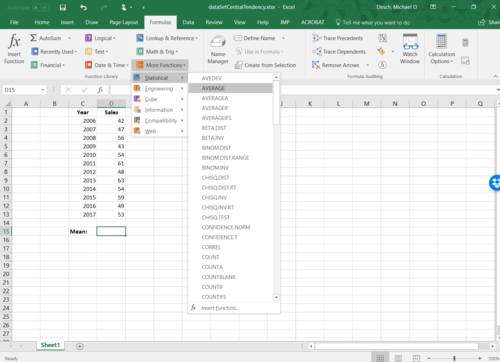
3. The Function Arguments window below will appear.
4. Now, click behind this window on the first cell of your data; then, while holding down the shift key, click on the final cell of your data.
5. Hit enter, and the mean of your data set will be output into the cell that you picked.
Mac
- Command+click: hold down command while clicking additional cells to select as many individual cells as desired.
Central Tendency
Mean
1. Select the cell where you would like the mean value to be output.
2. Navigate to the Formulas tab in the Menu bar ==> More Functions ==> Statistical ==> Average.
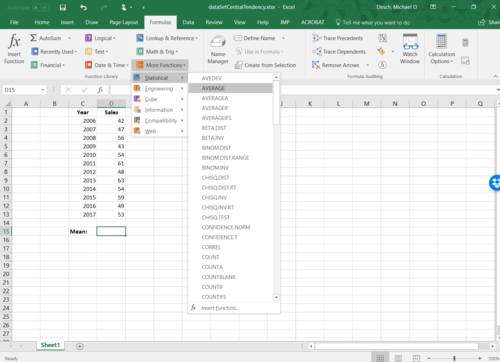
VIDEO: Excel - Calculating Mean
Median
Mode
Variability
Variance
Standard Deviation
=
DLC STARS/Presenter
- Chad Kjorlien ???
Resources/Helpful Links
text
Other Resources
DLC Support
- Phone: 507-457-2206
- Email: dlc@winona.edu
- 1:1 Support: Krueger Library #105