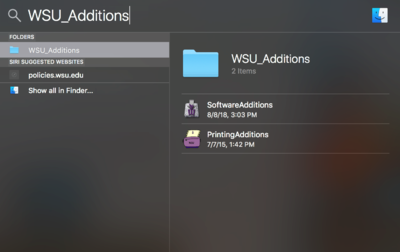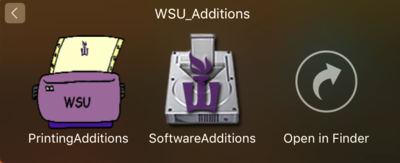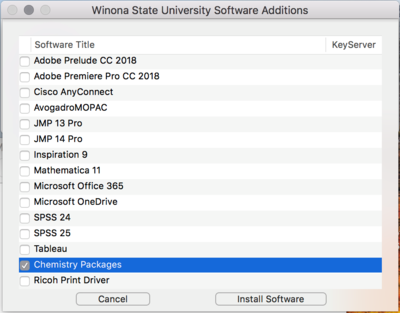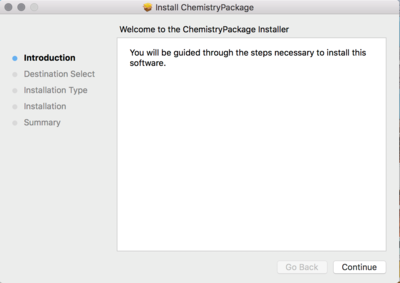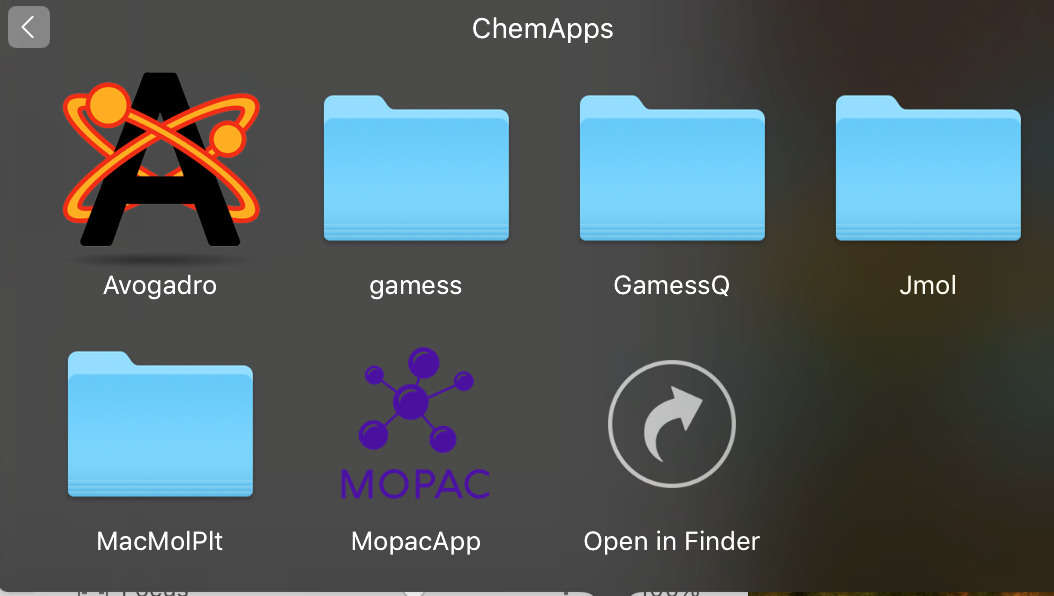Difference between revisions of "DLC Spring 2019 Class Projects/Joe West"
| Line 5: | Line 5: | ||
==Hardware/Software== | ==Hardware/Software== | ||
| − | * | + | *Avogardo |
| + | |||
==Downloading ChemApps '''MacOS'''== | ==Downloading ChemApps '''MacOS'''== | ||
Step 1) Go the Application folder and Search for the “WSU_Additions”. | Step 1) Go the Application folder and Search for the “WSU_Additions”. | ||
Revision as of 14:47, 11 January 2019
Project Details
Professor West uses the Avogardo application for this class to allow for molecular modeling, editing, and visualization. This resource provides the steps for downloading this software from the WSU network and installing it on your laptop.
Hardware/Software
- Avogardo
Downloading ChemApps MacOS
Step 1) Go the Application folder and Search for the “WSU_Additions”. Or on the finder, Search “WSU_Additions” and open it.
Step 2) Click on the Blue Folder and Select “Software Addition”
Step 3) From the list of the Software available, search for “Chemistry Packages” and Click “ Install Software”
Step 4) Proceed with Installation by clicking “Continue”, "Install", and "Continue" buttons. During this proces you will be asked to enter your StarId and StarID password.
Step 5) After successfully installing the software, go the “Application” Folder as in Step 1. Look for “ChemApps”.
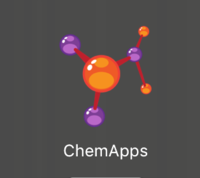
Step 6) Open “ChemApps”. It will open a Window. Click on “Avogadro” and it will open the program window.
DLC STARS/Presenter
- Chad Kjorlien
Resources/Helpful Links
Other Resources
DLC Support
- Phone: 507-457-2206
- Email: dlc@winona.edu
- 1:1 Support: Krueger Library #105