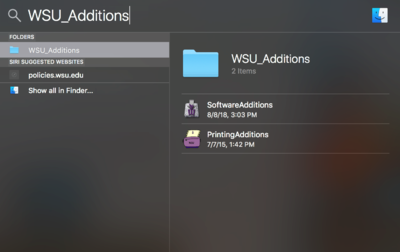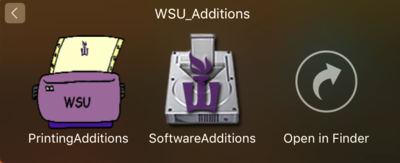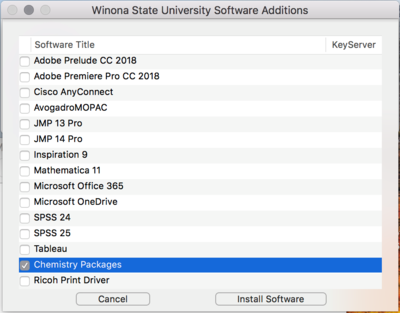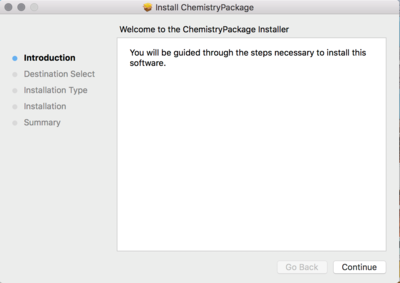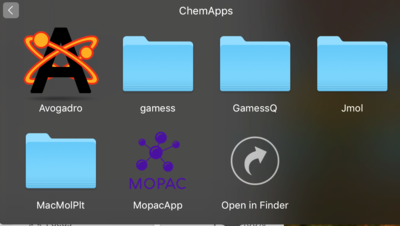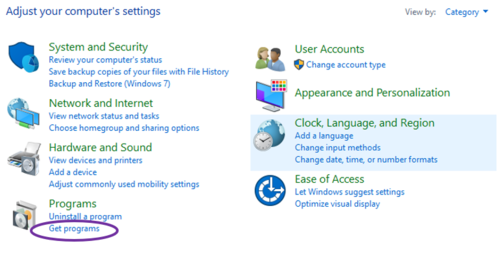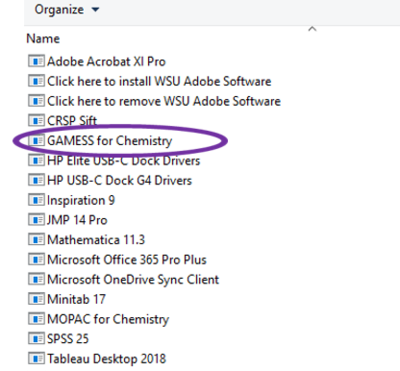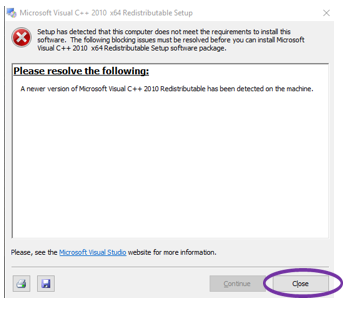Difference between revisions of "DLC Spring 2019 Class Projects/Joe West"
| Line 30: | Line 30: | ||
==Downloading ChemApps for PC== | ==Downloading ChemApps for PC== | ||
| + | Step 1) Goto the Control Panel and choose the Get Programs option. | ||
| + | [[File:Get Programs.png|500px|center]] | ||
| + | Step 2) From the list of programs select the '''GAMESS for Chemistry''' option and click Intall. | ||
| + | [[File:Gamess for Chemistry.PNG|400px|center]] | ||
| + | '''Note:'''When you install '''GAMESS for Chemistry''' there are 3-4 different installers that run, so you really do need to click next a lot of times. | ||
| + | Step 3) Select Close button when the Microsoft Disregard the error about Visual C++ 2010 comes up during installation. | ||
| + | [[File:C++_error.PNG|400px|center]] | ||
| + | |||
| + | |||
| + | if you see it, and at the very end choose “No” when prompted to reboot. | ||
==DLC STARS/Presenter== | ==DLC STARS/Presenter== | ||
Revision as of 14:34, 13 January 2019
Project Details
Professor West uses the Avogardo application for this class to allow for molecular modeling, editing, and visualization. This resource provides the steps for downloading this software from the WSU network and installing it on your Mac or PC laptop.
Hardware/Software
- Avogardo
Downloading ChemApps for MacOS
Step 1) Go the Application folder and Search for the “WSU_Additions”. Or on the finder, Search “WSU_Additions” and open it.
Step 2) Click on the Blue Folder and Select “Software Addition”
Step 3) From the list of the Software available, search for “Chemistry Packages” and Click “ Install Software”
Step 4) Proceed with Installation by clicking “Continue”, "Install", and "Continue" buttons. During this proces you will be asked to enter your StarId and StarID password.
Step 5) After successfully installing the software, go the “Application” Folder as in Step 1. Look for “ChemApps”.
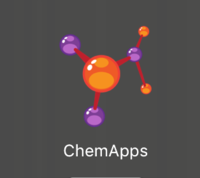
Step 6) Open “ChemApps”. It will open a Window. Click on “Avogadro” and it will open the program window.
Downloading ChemApps for PC
Step 1) Goto the Control Panel and choose the Get Programs option.
Step 2) From the list of programs select the GAMESS for Chemistry option and click Intall.
Note:When you install GAMESS for Chemistry there are 3-4 different installers that run, so you really do need to click next a lot of times. Step 3) Select Close button when the Microsoft Disregard the error about Visual C++ 2010 comes up during installation.
if you see it, and at the very end choose “No” when prompted to reboot.
DLC STARS/Presenter
- Chad Kjorlien
Resources/Helpful Links
Other Resources
DLC Support
- Phone: 507-457-2206
- Email: dlc@winona.edu
- 1:1 Support: Krueger Library #105