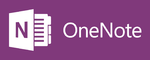DLC Spring 2019 Class Projects/Joe West OneNote
Project Details
Professor West uses OneNote and OneNote Class Notebook extensively in his CHEM 450 Organic Chemistry course. This resource is designed to provide you support in the use of this powerful tool as you complete assignments for your coursework. Specifically, we will walk you through this unique Microsoft tool by covering how the editor works, the process for importing images, taking screen clips, locking notes, several aspects of tagging notes, and using the equation editor. The use of Lynda content is extensive so please head directly to the section on signing up for you Lynda account first so that you can access all the video training resources we have curated for you on this page.
Hardware/Software==
Before you Begin
Accessing Adobe Tools
We have created a list of Lynda courses to help you use these many tools. If you are new to Lynda you will need to create an account. All WSU employees and students can create a Lynda account, but the steps vary depending on where you are located The following article walks you through the process of creating your account from any location.
If you already have an account and want to change your password for lynda.com, go to the Profile section on the main page of Lynda under your name in the upper right corner. If you forgot your password and need to reset it, use the Forgot Password link on the Sign In page.
Using the OneNote Editor
The way Microsoft_OneNote handles your edits and content can seem a bit different than other Microsoft products and after viewing this video you will see how the sections, pages, and basic edits are handled to keep your notes organized.
You may also want to view content from another application and OneNote will allow you to print content into your notebooks to keep formatting and styles in your OneNote version. While you could copy and paste this method, however, this method allows you to have a much closer version of the content you were viewing online, from a document, or presentation.
Importing Images
The use of images is extensive in this class and adding these to your notes is very similar to many of the other Microsoft products, but the following video walks you through the details of this process.
==
Helpful Information/Available Workshops and Presentations
- You can request a 1:1 session with a DLC STAR.
- Microsoft_OneNote
- OneNote 2016 Essential Training
- OneNote 2016 Class Notebooks
- OneNote for Team Collaboration
DLC STARS/Presenter
- Chad Kjorlien
Other Resources
DLC Support
- Phone: 507-457-2206
- Email: dlc@winona.edu
- 1:1 Support: Krueger Library #105