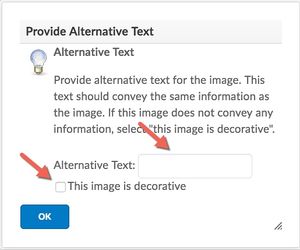Discussion Board Editor
Revision as of 18:13, 7 January 2018 by Rocallaghan (talk | contribs)
This Wiki page will show you how you can add website links and pictures to your discussion board posts.
How to Add Website/ULR
- Click on the Discussion Board Topic then click on the blue button titled Start a New Thread.
- Title the Thread. Then in the body of the post look for tool that looks like a link (1). You can also expand the post to see all tools used to draft a post(2).
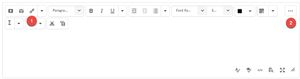
- A new frame will open, select URL.
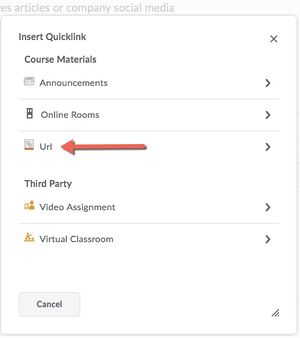
- Paste the URL (1), title the page (2), select New Window (3) so that the website will open outside of D2L and then click Insert (4).
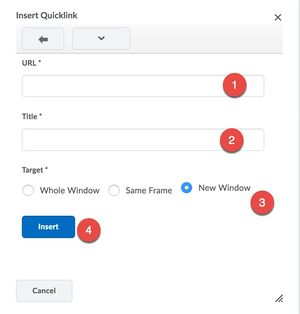
How to Add an Image
- Click on the Discussion Board Topic then click on the blue button titled Start a New Thread.
- Title the Thread. Then in the body of the post look for tool that looks like a camera (1). You can also expand the post to see all tools used to draft a post(2).
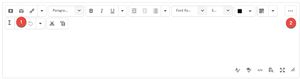
- Click on My Computer to find the image. Next you can either drag the image or click on Upload. When you are done click blue Add button.
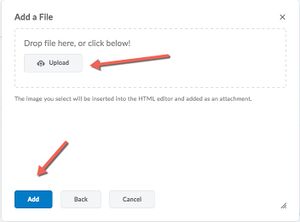
- You will be prompted to add an Alternative Text (Alt-Tag) or you can click the box that states "This image is decorative."