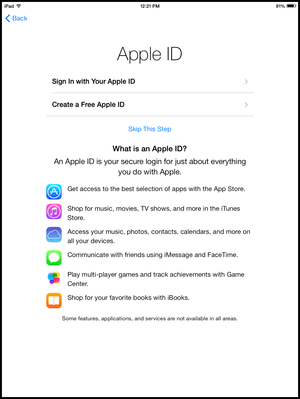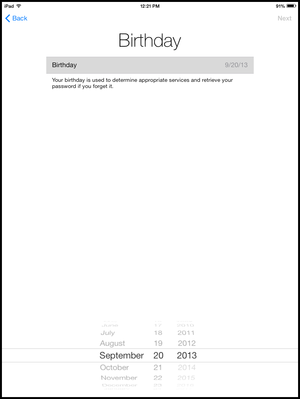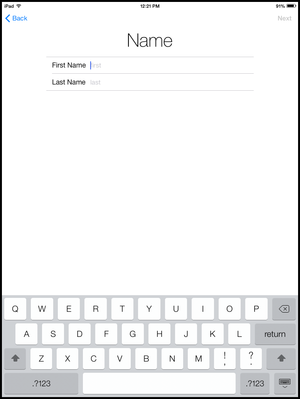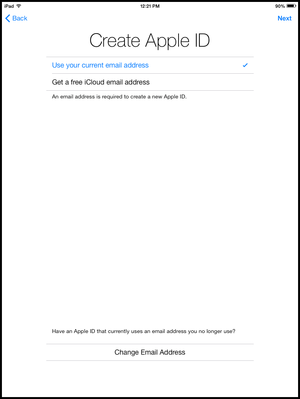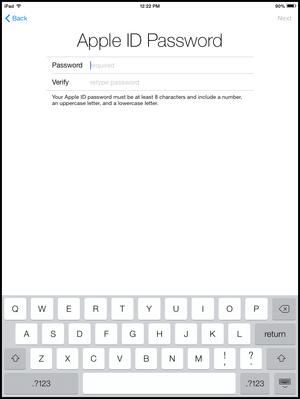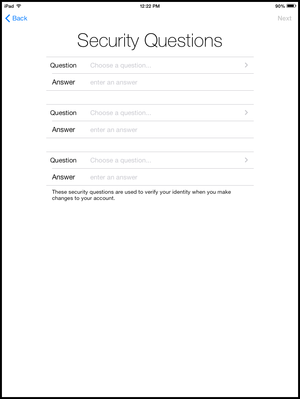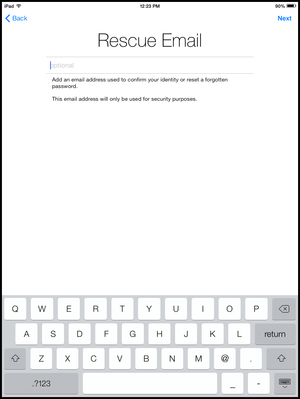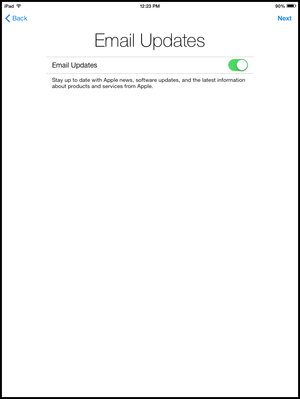Difference between revisions of "Draft:Create a Free Apple ID on iOS 7"
Jump to navigation
Jump to search
DSantiago08 (talk | contribs) |
m (CGorak moved page Create a Free Apple ID on iOS 7 to Draft:Create a Free Apple ID on iOS 7 without leaving a redirect) |
(No difference)
| |
Latest revision as of 16:41, 7 April 2020
| Mobile Devices | |
|---|---|

| |
| This article is part of the
WSU Tablet Series | |
Creating a Free Apple ID During First Time iPad Setup on iOS 7
- Select "Create a Free Apple ID".
- Select your birthday using the rollers at the bottom of the screen, then press "Next".
- Enter your first and last name, then press "Next".
- First choose to use your current email address. Consider using your winona.edu address. If your WSU email says it's in use, try another email or press back and select "Get a free iCloud email address".
- Type in a new Apple ID password, the password must have at least one uppercase letter, lowercase letter, and a number and be at least 8 characters in length. Verify it then press "Next".
- Select each of your Security Questions, type in your answers, and then press "Next".
- Press "Next" to skip this step.
- Choose whether or not you would like to receive email updates from Apple (this is up to you) and then press "Next".