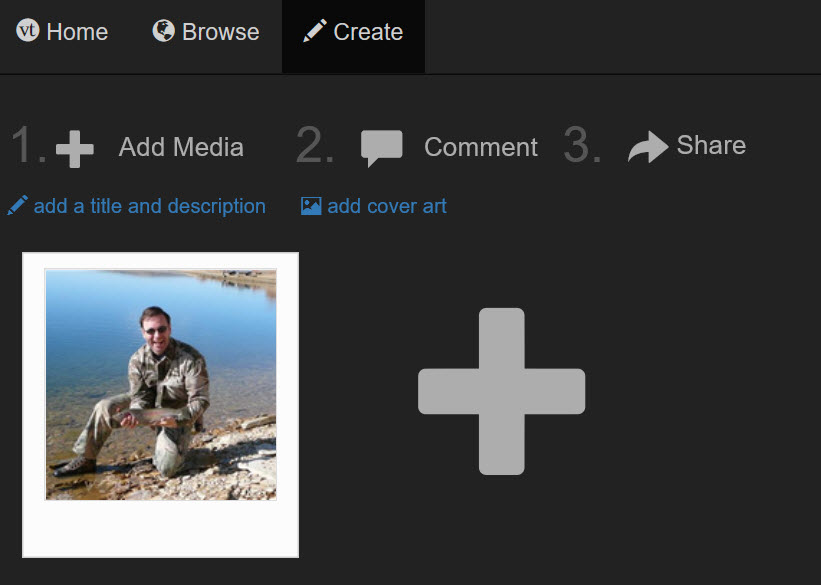Draft:DLC Spring 2018 Class Projects/Jing Han
Project Details
The MGMT 477 video project is designed to provide students the opportunity to create a seamless video to present your research project as a group. Each group member will submit their slides to the group member who is designated the "Group Producer" of your video. Once all slides are turned in to the Group Producer they will upload the complete presentation to a tool called Voicethread and share the link with the rest of the group. After you Register a Voicethread account you can use the webcam tool to record your section(s) of the presentation. Once all the group members have recorded their section(s) the Group Producer will embedded the Voicethread video to a D2L BrightSpace Discussion Board. The directions for this entire process are provided below. However, the following video provides an example of the Voicethread video for you to better understand the project.
|
|
Hardware/Software
- Voicethread
- D2L BrightSpace Discussion Board
Registering an Account with Voicethread
All group members will need to create a free Voicethread account to complete this project. The following directions walk you through the registering process.
- Go to https://voicethread.com
- Fill out the Register a new account form making sure to check the "I'm not a robot" box. You are strongly encouraged to use your WSU email address.
- Select the Register button and an email will be sent to the your WSU account that will have an activation link that you will need to use long into your new Voicethread account.
Group Producer Instructions
Each group will need to have a designated Group Producer. This role will require you to compile the presentation, upload this to VoiceThread, and embed the complete VoiceThread video to the D2L Discussion Board for this assignment.
Compile PowerPoint and Upload Presentation to VoiceThread
Each of your group members will send their slides for the presentation. You will need to copy and paste this content from other group members into one PowerPoint and save locally to your laptop.
1. Log into Voicethread (see https://voicethread.com)
2. Choose the Create button. Keep in mind that a free Voicethread account allows for a maximum of 5 VoiceThreads. To continue creating in a group with free accounts after you have produced 5 VoiceThreads, you have two options: you may delete previously created VoiceThreads, or you may have another group member create and share a VoiceThread with you.
3. Select the Add Media button or drag over the Add Media button your PowerPoint presentation that you save on your computer.
4.Title your Thread and Save this on the Thread Settings form.
5. At the top of the screen (see figure 1) you will see three main options to choose from 1.) Add Media, 2.) Comment, and 3.) Share. There are also Thread Editing Tools to rename your Thread or Edit the cover. You are ready to Share this video (Option #3) with your group members so they can record their sub section(s) for the video.
Commenting Options
Commenting on your uploaded material is a key functionality of VoiceThreads. These are the available options when you are within the commenting section.
Type a Text comment
![]() Make a comment using your Phone
Make a comment using your Phone
Embeding Voicethread video into D2L Discussion Board
Once all of your group members have recorded their webcam videos for the project the Group Producer will also need to embed the Voicethread video into the D2L Discussion Board. Do not post the embed Voicethread video in the Discussion Board until everyone has recorded their slides. The following step-by-step directions explain this process.
1. Go to Voicethread
2. Choose the Group Presentation Thread
3. From the Thread Menu (See figure 2) choose the embed code option.
4. Make sure you are on the Basic tab and select the Copy Embed Code button to save this to the clipboard on your computer.
5. Log into the D2L course, access the Communication menu, choose Discussions.
6. Click on the Group Video Presentation topic for this assignment.
7. Select "Start a New Thread" button and add a description for your thread.
8. Finally you will need to select the Insert Stuff button (see figure 3) and choose the Enter Embed Code option and paste the copied content from your clipboard, select the next button, and Insert button.
9. Choose the Post button and your Voicethread video will be available to the class.
DLC STARS/Presenter
- Chad Kjorlien
Video Tutorials from Voicethread
Other Resources
DLC Support
- Phone: 507-457-2206
- Email: dlc@winona.edu
- 1:1 Support: Krueger Library #105