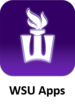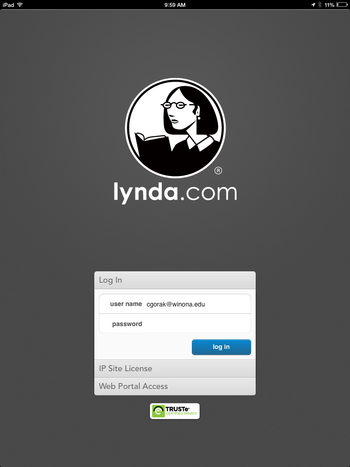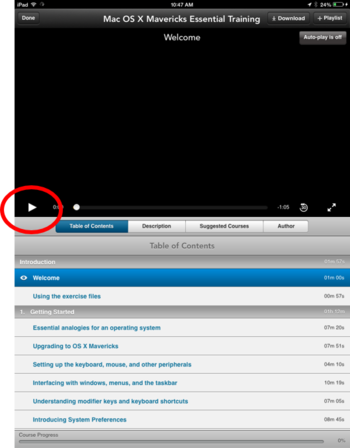Draft:Lynda on mobile devices
It is easy to take advantage of LyndaCampus on your WSU iPad. Learn anywhere, anytime with the lynda.com app available from WSU Apps.
NOTE:
You must have a WSU lyndaCampus account to use this app. lyndaCampus accounts are available to all WSU students, staff and faculty members.
Install the App
1. Click on the WSU Apps icon. The WSU App Catalog will open.
- Note: Don't have a WSU Apps icon? Once enrolled in Airwatch you will have the WSU App icon on your iPad desktop. All Winona State iPads should be enrolled in AirWatch. If you do not have the WSU App icon you need to enroll your device in AirWatch now.
2. Click on the lynda icon. You may see the message "Application installation will begin in a few minutes". This will go away and the app will install.
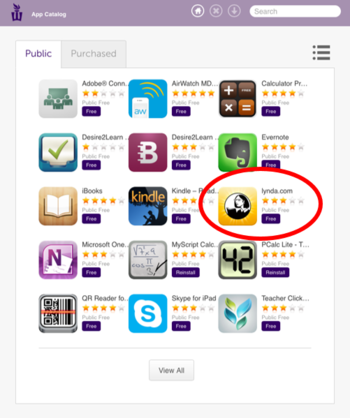
3. Close the WSU App Catalog. (5 finger pinch works great.)
4. The lynda.com icon will be on your ipad desktop.
Using the App
- Open lynda.com. You will see the login screen.
- Put in your WSU credentials (username and password)
- lynda.com will open up to show you the many apps that are available for you to view.
- Click on your choice. We have selected Mac OS X Mavericks.
- Your training video will appear along with more information about the course you have chosen.
- Click on the little white triangle to start the video.