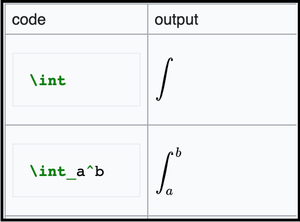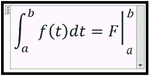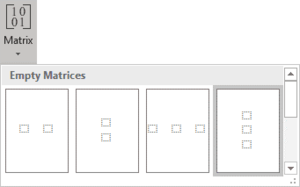Difference between revisions of "Draft:Using Equation Editor in Word"
| Line 58: | Line 58: | ||
====a. Limits:==== | ====a. Limits:==== | ||
*Click on '''Insert.''' | *Click on '''Insert.''' | ||
| − | *Then double click on '''Equation | + | *Then double click on '''Equation'''. Double clicking on equation tab will open new set of menu bar. |
*Find '''Limit and Log''' tab and click on drop down menu to explore the calculus symbols available. | *Find '''Limit and Log''' tab and click on drop down menu to explore the calculus symbols available. | ||
Revision as of 15:31, 11 May 2020
Equation Editor is a special text box in Microsoft Word that helps to convert the text commands to math symbols.
Activating Equation Editor in Word
- Open MS Word.
- Click on Insert tab.
- Then select Equation under Symbol section.
Activating Using Keyboard
You can also activate the equation editor by using the keyboard shortcuts.
- MAC computer ----> by pressing 'ctrl' and '=' keys together.
- PC computer ----> by pressing 'alt' and '=' keys together.
Once the above steps are done on your Microsoft Word, the equation editor box will appear on your document which will look like the one shown below:
Commonly Used Features
Some of the features that are commonly used are as following:
Superscripts, Subscripts, and Formatting
To use this feature follow these steps:
- Click on Insert.
- Then double click on Equation'. Double clicking on equation tab will open new set of menu bar.
- Find Script tab and click on drop-down menu and you will find Subscripts and superscripts option and you can choose which one to choose from many option that are there.
Use Keyboards:
Also you can insert subscripts and superscripts in equations by using:
- '_' sign for Subscripts.
- '^' sign for Superscripts.
Notes:
- Grouping is important because it distinguishes between fn^2 and (fn)^2.
- Terms can be grouped by enclosing them in parentheses.
- Although you can use the menu shown above to do almost all math symbols. One can use text based commands as well in the equation editor and pressing enter.
Below are some handy text commands to be used inside equation editor.
Common Calculus symbols
Like many other math symbols, calculus symbols are available in Microsoft Word under the equation editor's new menu option. Follow the instructions below to navigate calculus symbols.
a. Limits:
- Click on Insert.
- Then double click on Equation. Double clicking on equation tab will open new set of menu bar.
- Find Limit and Log tab and click on drop down menu to explore the calculus symbols available.
b. Integral Symbols:
- To get integral symbols type /int inside the equation editor to get ∫ symbol. Similarly, there are numbers of other text formulas as shown on the table below:
- To get vertical bar as shown in the equation below:
- type "\vert" or "\vbar" or use the symbol vertical line "|" from the keyboard.
This will give us a vertical bar, then for a and b on top and bottom of vertical bar:
a) Go to the matrix in insert matrix
- Select the one as shown in image above with three boxes.
- In the top box, type letter b.
- In the middle box hit space.
- In the bottom box, type letter a.
Note: When working with math it's easy to make all the equations type beforehand and then just copy and paste whenever needed. For example, if you need a limit symbol time to time, it's easy to just write it on top and copy it.
More wiki links
External links
Except where otherwise noted, text is available under the Creative Commons Attribution-NonCommercial-ShareAlike 4.0 International License.