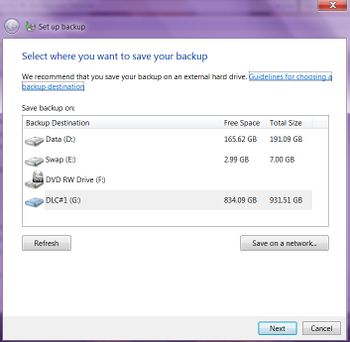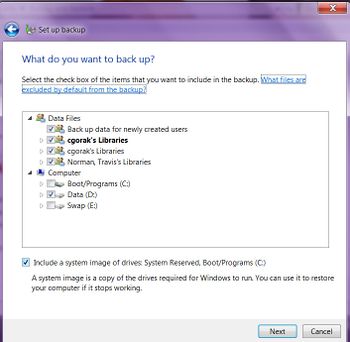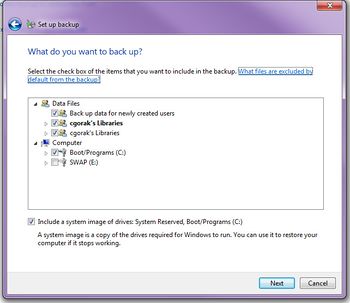Draft:Windows 7 Backup and Restore
Jump to navigation
Jump to search
This Page is for Student Only
Windows 7 offers an automatic backup on your PC. Te instructions below are for backing up information on the WSU laptops.
- Go to Control Panel > System and Security > Backup and Restore or type "backup" in the "Search programs and files" box located in the bottom left corner of the desktop. the Backup and Restore option will appear in a list.
- Click on "Set up backup" under "Back up or restore your files".
- Select where you want to save your backup and click on "Next".
- An external hard drive is the best option. Other options would be CD, DVD, Flash Drives, etc.
- Pick if you want to Let Windows choose or if you want to choose which files to backup.
- Recommended for WSU students: We recommend the "Let me choose" choice and then click on "Next".
- Select the folders that contain the files that you wish to backup. In most cases this would be the D:\ drive.
- If backing up WSU laptops make sure the "Include a system image of drives: System Reserved, Boot/Programs (C:) box is unchecked.
- Click on Next
- Review your backup settings
- Schedule the backup if you want it to automatically run at a scheduled time
- Click on "Save settings and run backup".