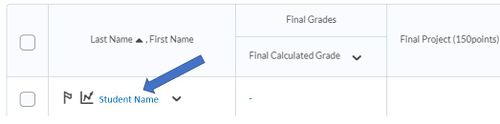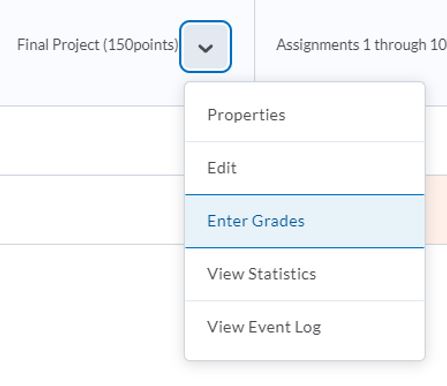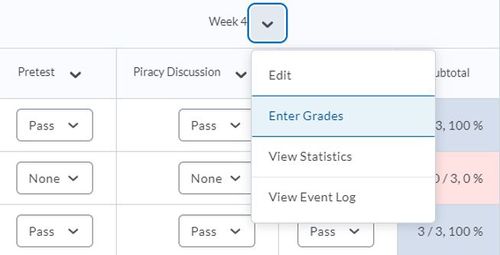Difference between revisions of "Enter grades in your Brightspace grade book manually"
Jump to navigation
Jump to search
| Line 18: | Line 18: | ||
5. To manually enter grades for a category, from the context menu of the grade item, click '''Enter Grades'''. | 5. To manually enter grades for a category, from the context menu of the grade item, click '''Enter Grades'''. | ||
| + | |||
| + | [[File:Category Grade.JPG|500px]] | ||
6. Enter your grades. | 6. Enter your grades. | ||
Revision as of 17:55, 30 March 2020
| UNDER CONSTRUCTION: This article is incomplete and under construction. Direct questions to TLT (tlt@winona.edu). |
How to manually enter grades
To enter grades
1. On the navbar, click Grades.
2. On the Enter Grades page, do one of the following:
3. To manually enter grades for an individual user, click the user name.
4. To manually enter grades for a grade item, from the context menu of the grade item, click Enter Grades.
5. To manually enter grades for a category, from the context menu of the grade item, click Enter Grades.
6. Enter your grades. 7. Click Save and Close.
More wiki articles
No pages meet these criteria.