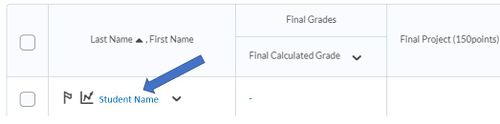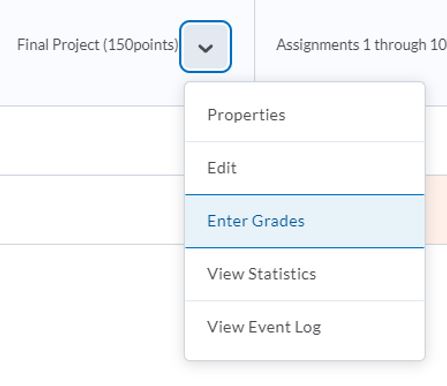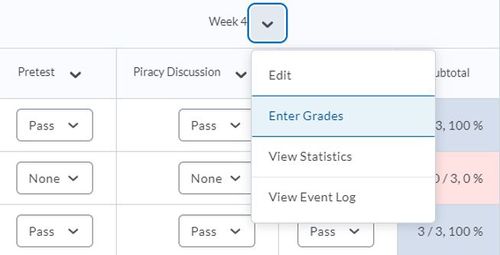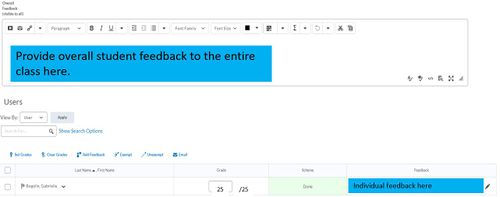Enter grades in your Brightspace grade book manually
| UNDER CONSTRUCTION: This article is incomplete and under construction. Direct questions to TLT (tlt@winona.edu). |
How to manually enter grades
To enter grades
1. On the navbar, click Grades.
2. On the Enter Grades page, do one of the following:
3. To manually enter grades for an individual user, click the user name.
4. To manually enter grades for a grade item, from the context menu of the grade item, click Enter Grades.
5. To manually enter grades for a category, from the context menu of the grade item, click Enter Grades.
6. Enter your grades and provide feedback (see in blue below to entire class and individuals).
7. Click Save and Close.
More wiki articles
No pages meet these criteria.