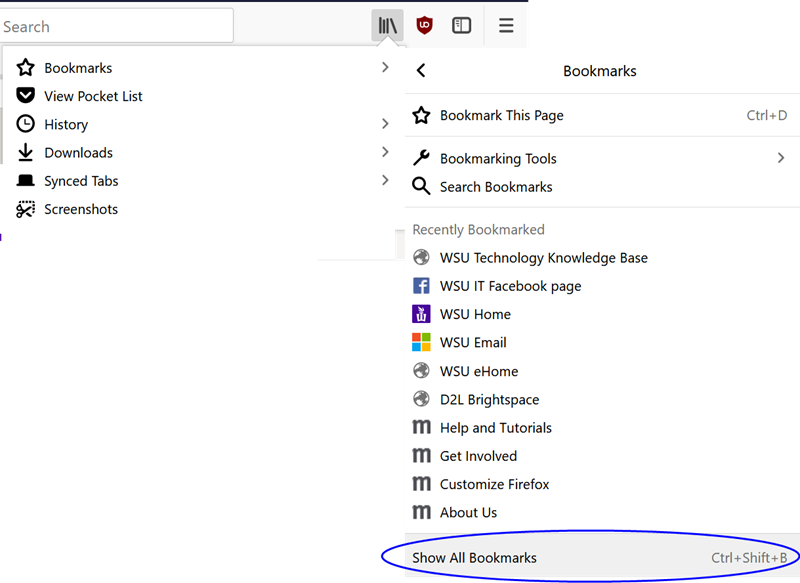Exporting and importing Firefox bookmarks
About this article
This article provides instructions for exporting and importing your Mozilla Firefox bookmarks. It is intended for WSU students and employees in the E-Warrior Digital Life and Learning Program. However, the same basic steps still apply to personally-owned computers.
Why export your Firefox bookmarks?
Firefox allows you to bookmark any website you visit, saving that site's unique address or URL to a personalized list. Later, instead of searching for the site or entering its address manually, you can simply select it from your bookmark list. You can manage your bookmark list by renaming links, organizing them into folders, and deleting them. Building a list of bookmarks is a great way to create a personal learning environment, customized to meet your needs. If you put a lot of time into it, you don't want to lose it. Firefox saves your bookmark list locally on your device's hard drive. If something happens to your hard drive or you move to a new device, you don't want to have to build your bookmark list again from scratch. You need to know how to export your list, back it up, and import it to another device.
Exporting
- Open Firefox and select the Show your bookmarks button (Fig. 1)
- Select Show All Bookmarks
- Select Import and Backup, then select Backup or Export Bookmarks to HTML... Note, Mac users need to select the Import and backup your bookmarks button.
- Choose a location to store the bookmarks file and enter a file name
- Select Save
Importing
- Open Firefox and select the Show your bookmarks button (Fig. 1)
- Select Show All Bookmarks
- Select Import and Backup, then select Restore or Import Bookmarks to HTML.... Note that you will need to choose the method that corresponds to how you exported your bookmarks. Also note, Mac users need to select the Import and backup your bookmarks button.
- Find the export file on your computer and select Open. Note that, if you choose Restore, you will need to select Choose File... before you can select the file from your computer.