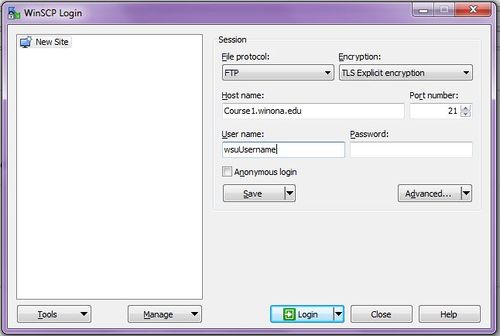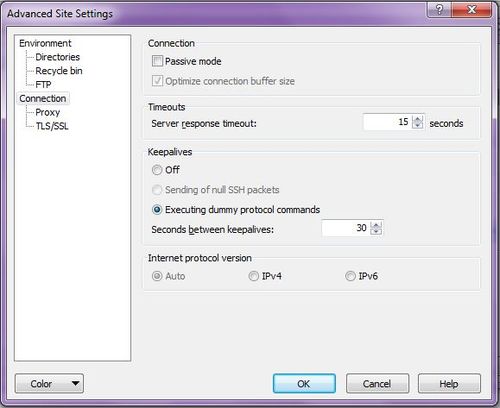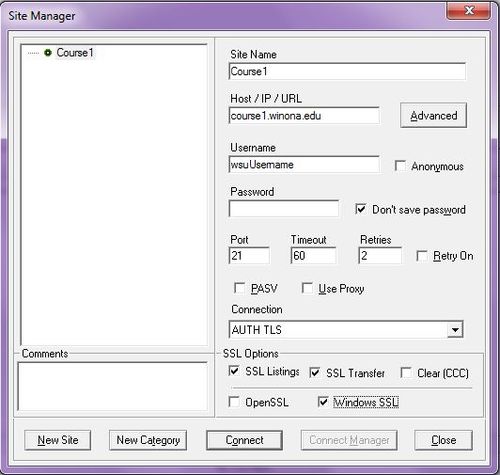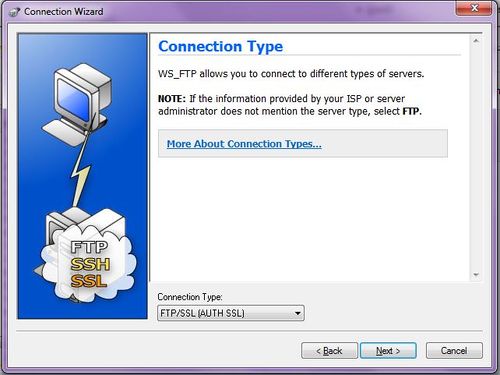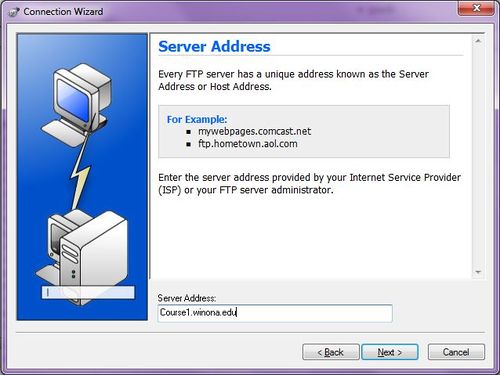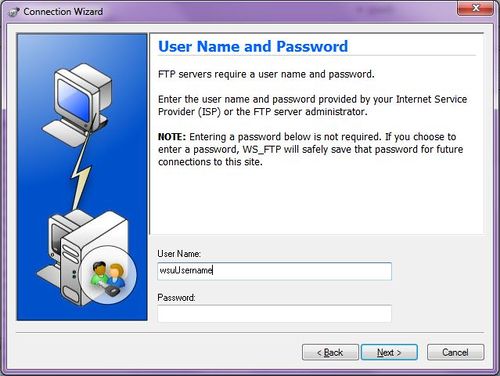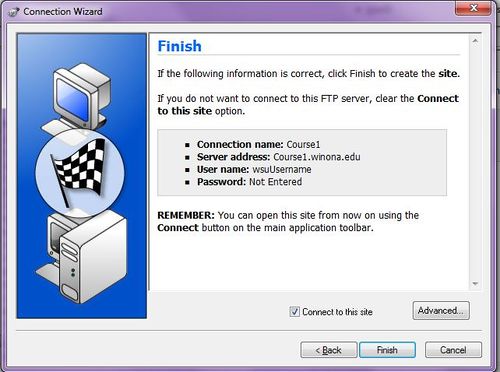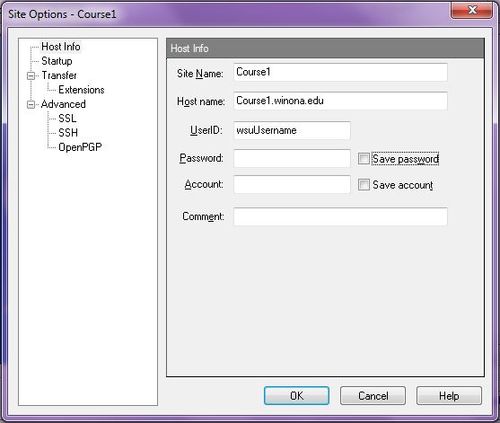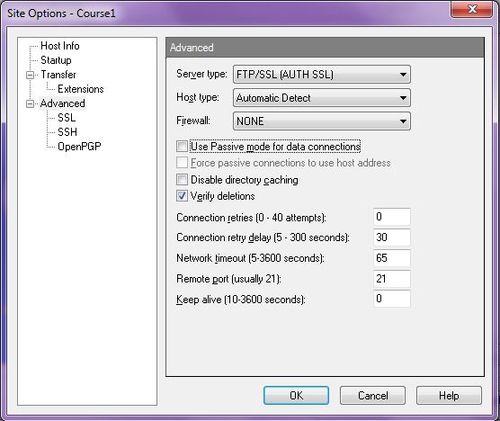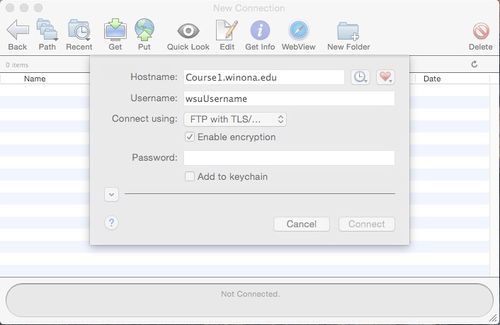Difference between revisions of "FTP Client Configuration"
Jump to navigation
Jump to search
| (5 intermediate revisions by the same user not shown) | |||
| Line 2: | Line 2: | ||
==Using WinSCP:== | ==Using WinSCP:== | ||
| − | Protocol: FTP | + | * Protocol: FTP |
| − | Encryption: TLS Explicit encryption | + | * Encryption: TLS Explicit encryption |
| − | Hostname: course1.winona.edu | + | * Hostname: DNS name of site (such as course1.winona.edu) |
| − | Port number: 21 | + | * Port number: 21 |
| − | Advanced Button|Connection|Passive mode: | + | * Advanced Button | Connection | Passive mode: unchecked |
[[File:WinSCP1.JPG | 500px]] | [[File:WinSCP1.JPG | 500px]] | ||
| Line 12: | Line 12: | ||
==Using CoreFTP:== | ==Using CoreFTP:== | ||
| − | Site Name: Course1 | + | * Site Name: Short name for site (such as Course1) |
| − | Host / IP / URL: | + | * Host / IP / URL: DNS name of site (such as course1.winona.edu) |
| − | Port: 21 | + | * Port: 21 |
| − | PASV: unchecked | + | * PASV: unchecked |
| − | Connection: AUTH TLS | + | * Connection: AUTH TLS |
| − | SSL Options: Windows SSL: checked (SSL Listings and SSL Transfer | + | * SSL Options: Windows SSL: checked (SSL Listings and SSL Transfer optional) |
[[File:CoreFTP1.JPG | 500px]] | [[File:CoreFTP1.JPG | 500px]] | ||
==Using WS_FTP Professional:== | ==Using WS_FTP Professional:== | ||
| − | + | ''values are named differently in the wizard than they are when editing a connection'' | |
| − | Site Name: Course1 | + | |
| − | Connection Type (Server Type): FTP/SSL (AUTH SSL) | + | * Site Name: Short name for site (Such as Course1) |
| − | Server Address (Host name): | + | * Connection Type (Server Type): FTP/SSL (AUTH SSL) |
| − | Advanced|Advanced|Use Passive mode for data connections: unchecked | + | * Server Address (Host name): DNS name of site (such as course1.winona.edu) |
| − | UserID is for username, Account is left blank | + | * Advanced | Advanced | Use Passive mode for data connections: unchecked |
| + | * UserID is for username, Account is left blank | ||
[[File:WS_FTP1.JPG | 500px]] | [[File:WS_FTP1.JPG | 500px]] | ||
| Line 36: | Line 37: | ||
[[File:WS_FTP6.JPG | 500px]] | [[File:WS_FTP6.JPG | 500px]] | ||
[[File:WS_FTP7.JPG | 500px]] | [[File:WS_FTP7.JPG | 500px]] | ||
| + | |||
| + | ==Using Fetch:== | ||
| + | |||
| + | * Hostname: DNS name of site (such as course1.winona.edu) | ||
| + | * Connect using: FTP with TLS/SSL | ||
| + | * Enable encryption: checked | ||
| + | |||
| + | [[File:Fetch1.jpg | 500px]] | ||
[[category:Network]] | [[category:Network]] | ||
Latest revision as of 17:50, 20 January 2015
FTP stands for “file transfer protocol” used to transfer data from one computer to another through a network, such as over the Internet. This is set up through software like Dreamweaver or a special FTP utility such as Core FTP or FileZilla.
Using WinSCP:
- Protocol: FTP
- Encryption: TLS Explicit encryption
- Hostname: DNS name of site (such as course1.winona.edu)
- Port number: 21
- Advanced Button | Connection | Passive mode: unchecked
Using CoreFTP:
- Site Name: Short name for site (such as Course1)
- Host / IP / URL: DNS name of site (such as course1.winona.edu)
- Port: 21
- PASV: unchecked
- Connection: AUTH TLS
- SSL Options: Windows SSL: checked (SSL Listings and SSL Transfer optional)
Using WS_FTP Professional:
values are named differently in the wizard than they are when editing a connection
- Site Name: Short name for site (Such as Course1)
- Connection Type (Server Type): FTP/SSL (AUTH SSL)
- Server Address (Host name): DNS name of site (such as course1.winona.edu)
- Advanced | Advanced | Use Passive mode for data connections: unchecked
- UserID is for username, Account is left blank
Using Fetch:
- Hostname: DNS name of site (such as course1.winona.edu)
- Connect using: FTP with TLS/SSL
- Enable encryption: checked