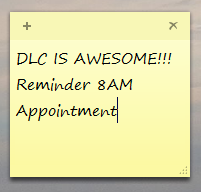Difference between revisions of "Draft:File backup (Students) - PC Sticky Notes Backup"
BBudnick13 (talk | contribs) |
m (→Steps) |
||
| Line 10: | Line 10: | ||
2. Select Start |My Computer. Select Tools|Folder Options. This opens the Folder Options window. Select the View tab. Under the heading Files and Folders - Hidden Files and Folders, select "Show hidden files and folders." Select Apply. | 2. Select Start |My Computer. Select Tools|Folder Options. This opens the Folder Options window. Select the View tab. Under the heading Files and Folders - Hidden Files and Folders, select "Show hidden files and folders." Select Apply. | ||
| − | 3. The default location of StickyNotes.snt listed in the File Path field should be as this example "C:\Users\'''*your- | + | 3. The default location of StickyNotes.snt listed in the File Path field should be as this example "C:\Users\'''*your-StarID*'''\AppData\Roaming\Microsoft\Sticky Notes". |
4. Select Start|My Computer. Go to the location of your StickyNotes.snt file specified above. Copy it to [[External Hard Drive]], [[Network]], or Web-based storage. | 4. Select Start|My Computer. Go to the location of your StickyNotes.snt file specified above. Copy it to [[External Hard Drive]], [[Network]], or Web-based storage. | ||
Revision as of 16:32, 28 June 2016
Overview
This article lists the steps for backing up your Sticky Notes in the default Sticky Note program in Windows. This is important if you use Sticky Notes a lot to keep important information.
Steps
1. The StickyNotes.snt file is located in a hidden folder on your laptop. In order to see hidden folders, you need to enable that feature in Microsoft Windows.
2. Select Start |My Computer. Select Tools|Folder Options. This opens the Folder Options window. Select the View tab. Under the heading Files and Folders - Hidden Files and Folders, select "Show hidden files and folders." Select Apply.
3. The default location of StickyNotes.snt listed in the File Path field should be as this example "C:\Users\*your-StarID*\AppData\Roaming\Microsoft\Sticky Notes".
4. Select Start|My Computer. Go to the location of your StickyNotes.snt file specified above. Copy it to External Hard Drive, Network, or Web-based storage.