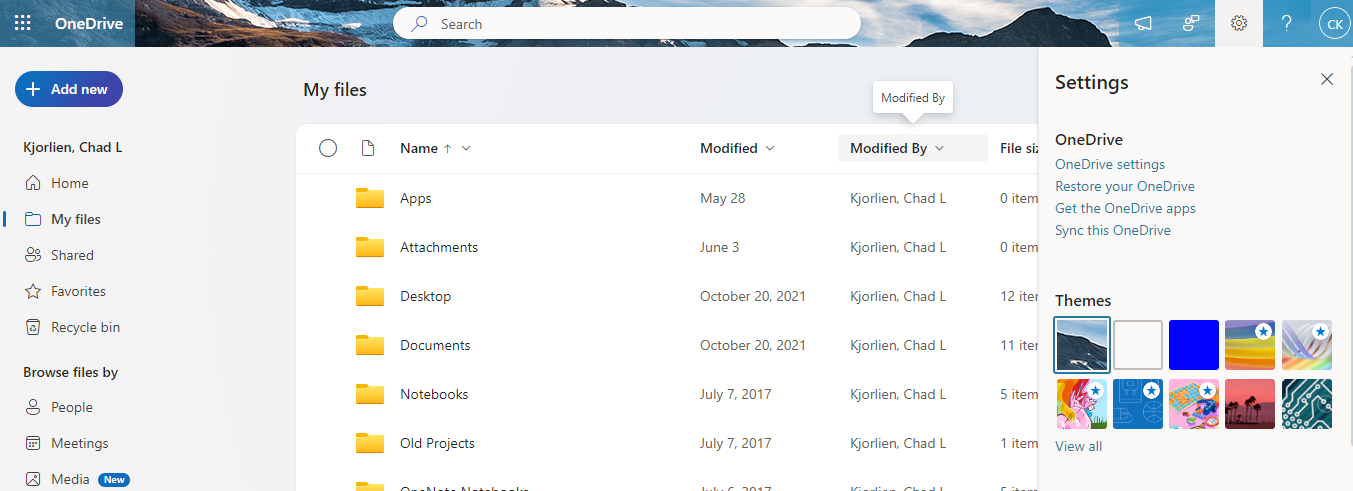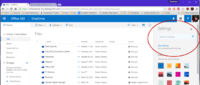Difference between revisions of "Microsoft OneDrive"
| (25 intermediate revisions by 3 users not shown) | |||
| Line 1: | Line 1: | ||
| − | + | {{TOC_Float_Right}} | |
| + | {{Revision}} | ||
| + | '''Microsoft OneDrive''' is an online file storage and sharing service, a major component of Minnesota State's Microsoft 365 system-wide license. All WSU students and employees have 1 TB of online storage space that can be used to save and share files for school and work purposes. Because your files are saved online (i.e., in the "cloud"), you can access them using multiple devices and they are secure should anything happen to any of your devices. OneDrive is integrated with other Microsoft 365 applications (e.g., Word, Teams). | ||
| − | == | + | ==Why use OneDrive?== |
| − | + | The rapid emergence of secure, reliable online file storage services has changed how universities support the work of students, faculty, and staff. Rather than encouraging people to save their files to laptop hard drives or external storage drives (e.g., thumb drives) that are more costly, more prone to failure, and less secure, business-class cloud storage is much safer, less expensive, and easier to manage. | |
| − | + | ==Learn how to use OneDrive== | |
| − | |||
| − | |||
| − | |||
| − | |||
| − | |||
| − | |||
| − | |||
| − | |||
| − | |||
| − | ==Learn how to use OneDrive | ||
[[File:Onedrive1.png|frame|right|Fig 1. Typical OneDrive for Business documents screen]] | [[File:Onedrive1.png|frame|right|Fig 1. Typical OneDrive for Business documents screen]] | ||
| − | *[[Accessing OneDrive for Business using a web browser|How to access your OneDrive | + | *[[Accessing OneDrive for Business using a web browser|How to access your OneDrive using a web browser]] |
| − | *[ | + | *[[OneDrive Sync]] |
| − | *[[Accessing OneDrive for Business using a tablet|How to access OneDrive | + | *[[Accessing OneDrive for Business using a tablet|How to access OneDrive using a tablet]] |
| − | *[[Creating and Uploading Documents on OneDrive|How to create files on OneDrive | + | *[[Creating and Uploading Documents on OneDrive|How to create files on OneDrive using the Word Web App]] |
| − | *[[Editing Documents on OneDrive| How to edit documents on OneDrive | + | *[[Editing Documents on OneDrive|How to edit documents on OneDrive using the Word Web App]] |
| − | *[[Saving files to OneDrive for Business from a PC|How to save/upload files to OneDrive | + | *[[Saving files to OneDrive for Business from a PC|How to save/upload files to OneDrive on a PC]] |
| − | *[[Saving files to OneDrive for Business from a Mac|How to save/upload files in OneDrive | + | *[[Saving files to OneDrive for Business from a Mac|How to save/upload files in OneDrive on a Mac]] |
| − | *[[Creating and Uploading Documents on OneDrive|How to create new files in OneDrive | + | *[[Creating and Uploading Documents on OneDrive|How to create new files in OneDrive]] |
| − | *[https://support. | + | *[https://support.microsoft.com/en-us/office/share-onedrive-files-and-folders-9fcc2f7d-de0c-4cec-93b0-a82024800c07 Sharing Files on OneDrive] |
| + | * | ||
| + | *[[Share Files as Email Attachment and OneDrive]] | ||
*[[Editing Files on OneDrive]] | *[[Editing Files on OneDrive]] | ||
| Line 30: | Line 24: | ||
[[File:OneDrive1_Settings.png|200px]] | [[File:OneDrive1_Settings.png|200px]] | ||
| − | ==Additional OneDrive | + | ==Additional OneDrive features== |
| − | *All OneDrive | + | *All OneDrive network servers are located in the continental United States |
*Integrated with Word, Excel, and PowerPoint 2013 (e.g., shows up on your device as a location to which you can save files) | *Integrated with Word, Excel, and PowerPoint 2013 (e.g., shows up on your device as a location to which you can save files) | ||
*Upload and access many common file types from multiple devices using your favorite web browser | *Upload and access many common file types from multiple devices using your favorite web browser | ||
| Line 46: | Line 40: | ||
==Related Articles== | ==Related Articles== | ||
| − | + | *[http://office.microsoft.com/en-us/sharepoint-server-help/what-is-skydrive-pro-HA102822076.aspx Microsoft 365 - What is OneDrive?] | |
| − | *[http://office.microsoft.com/en-us/sharepoint-server-help/what-is-skydrive-pro-HA102822076.aspx | ||
*[https://support.office.com/en-us/article/Share-files-and-folders-and-change-permissions-9fcc2f7d-de0c-4cec-93b0-a82024800c07?ui=en-US&rs=en-US&ad=US Share OneDrive Files and Folders] | *[https://support.office.com/en-us/article/Share-files-and-folders-and-change-permissions-9fcc2f7d-de0c-4cec-93b0-a82024800c07?ui=en-US&rs=en-US&ad=US Share OneDrive Files and Folders] | ||
*[http://explore.live.com/windows-live-skydrive-using OneDrive Quick Overview] | *[http://explore.live.com/windows-live-skydrive-using OneDrive Quick Overview] | ||
| Line 54: | Line 47: | ||
==General FAQ== | ==General FAQ== | ||
| − | *[[OneDrive for Business versus other cloud storage|How does OneDrive | + | *[[OneDrive for Business versus other cloud storage|How does OneDrive differ from other cloud storage solutions?]] |
| − | *[[OneDrive for Business security and reliability|How private, secure, and reliable is OneDrive | + | *[[OneDrive for Business security and reliability|How private, secure, and reliable is OneDrive?]] |
| − | *[[OneDrive for Business and intellectual property ownership|Does Microsoft own my OneDrive | + | *[[OneDrive for Business and intellectual property ownership|Does Microsoft own my OneDrive files?]] |
| − | *[[OneDrive for Business and SharePoint|What's Microsoft SharePoint Online and how does it relate to OneDrive | + | *[[OneDrive for Business and SharePoint|What's Microsoft SharePoint Online and how does it relate to OneDrive?]] |
==LinkedIn Learning Training== | ==LinkedIn Learning Training== | ||
| Line 64: | Line 57: | ||
LinkedIn Learning resources relevant to the topic on this page: | LinkedIn Learning resources relevant to the topic on this page: | ||
| − | *[https://www.linkedin.com/learning/onedrive-for-business-essential-training-2/welcome OneDrive | + | *[https://www.linkedin.com/learning/onedrive-for-business-essential-training-2/welcome OneDrive Essential Training] |
| − | *[https://www.linkedin.com/learning/learning-sharepoint-online-2/onedrive-for-business-app OneDrive | + | *[https://www.linkedin.com/learning/learning-sharepoint-online-2/onedrive-for-business-app OneDrive App] |
*[https://www.linkedin.com/learning/learning-onedrive-4/store-and-share-files-easily-with-onedrive Learning OneDrive] | *[https://www.linkedin.com/learning/learning-onedrive-4/store-and-share-files-easily-with-onedrive Learning OneDrive] | ||
| − | ==Where to go for help with OneDrive | + | ==Where to go for help with OneDrive?== |
====Students==== | ====Students==== | ||
The [[e-Warrior Digital Learning Commons]] | The [[e-Warrior Digital Learning Commons]] | ||
| Line 80: | Line 73: | ||
| − | [[Category: Instructions]][[Category: OneDrive for Business]][[Category: Microsoft | + | [[Category: Instructions]][[Category: OneDrive for Business]][[Category: Microsoft 365]][[Category: file storage]][[Category: Tablet Use at WSU]][[Category:Laptop Exchange]][[Category:Backup]][[Category:Keep Working]] |
</noinclude> | </noinclude> | ||
| − | + | ||
| + | ==More wiki articles== | ||
| + | *[[Microsoft 365]] | ||
| + | |||
| + | ==External links== | ||
| + | *[https://support.microsoft.com/en-us/office/what-is-onedrive-for-work-or-school-187f90af-056f-47c0-9656-cc0ddca7fdc2 What is OneDrive for work or school?] | ||
| + | *[https://support.office.com/en-us/article/Video-Sync-OneDrive-files-and-folders-3b8246e0-cc3c-4ae7-b4e1-4b4b37d27f68?ui=en-US&rs=en-US&ad=US How to synchronize OneDrive on a laptop or desktop hard drive] | ||
| + | {{CC}} | ||
Latest revision as of 16:40, 16 December 2021
| REVISION IN PROGRESS: This article contains useful information, but is being revised to reflect recent updates. Direct questions to TLT (tlt@winona.edu). |
Microsoft OneDrive is an online file storage and sharing service, a major component of Minnesota State's Microsoft 365 system-wide license. All WSU students and employees have 1 TB of online storage space that can be used to save and share files for school and work purposes. Because your files are saved online (i.e., in the "cloud"), you can access them using multiple devices and they are secure should anything happen to any of your devices. OneDrive is integrated with other Microsoft 365 applications (e.g., Word, Teams).
Why use OneDrive?
The rapid emergence of secure, reliable online file storage services has changed how universities support the work of students, faculty, and staff. Rather than encouraging people to save their files to laptop hard drives or external storage drives (e.g., thumb drives) that are more costly, more prone to failure, and less secure, business-class cloud storage is much safer, less expensive, and easier to manage.
Learn how to use OneDrive
- How to access your OneDrive using a web browser
- OneDrive Sync
- How to access OneDrive using a tablet
- How to create files on OneDrive using the Word Web App
- How to edit documents on OneDrive using the Word Web App
- How to save/upload files to OneDrive on a PC
- How to save/upload files in OneDrive on a Mac
- How to create new files in OneDrive
- Sharing Files on OneDrive
- Share Files as Email Attachment and OneDrive
- Editing Files on OneDrive
- To see your storage metrics when you are in OneDrive for Business - under Settings, click on Site Settings/Site Collection Administration/Storage Metrics. You will see your storage space and total usage in the top right corner with details below.
Additional OneDrive features
- All OneDrive network servers are located in the continental United States
- Integrated with Word, Excel, and PowerPoint 2013 (e.g., shows up on your device as a location to which you can save files)
- Upload and access many common file types from multiple devices using your favorite web browser
- Organize your cloud storage using your own folder structure
- Share files and folders with others at WSU and beyond (Note: never store or share private data in OneDrive)
- Sync your cloud files and folders to your Windows computer (Mac OS X synchronization coming soon)
- iOS tablet apps for viewing, editing, and uploading your files
Co-Authoring in OneDrive
- Co-Authoring Documents
- Co-authoring presentations in OneDrive
- Work together on a Document in Word Online
- Troubleshoot Co-Authoring Word Documents
Related Articles
- Microsoft 365 - What is OneDrive?
- Share OneDrive Files and Folders
- OneDrive Quick Overview
- Microsoft OneDrive Help Center
- OneDrive Restrictions and Limitations?
General FAQ
- How does OneDrive differ from other cloud storage solutions?
- How private, secure, and reliable is OneDrive?
- Does Microsoft own my OneDrive files?
- What's Microsoft SharePoint Online and how does it relate to OneDrive?
LinkedIn Learning Training
All WSU students and employees have access to LinkedIn Learning. Activating your LinkedIn Learning account
LinkedIn Learning resources relevant to the topic on this page:
Where to go for help with OneDrive?
Students
The e-Warrior Digital Learning Commons
- Library 1st floor.
- DLC@winona.edu.
Faculty/Staff
Teaching, Learning and Technology Services
- Maxwell Professional Resource Center (Maxwell 130)
- TLT@winona.edu
More wiki articles
External links
Except where otherwise noted, text is available under the Creative Commons Attribution-NonCommercial-ShareAlike 4.0 International License.