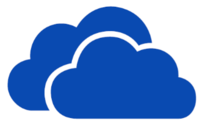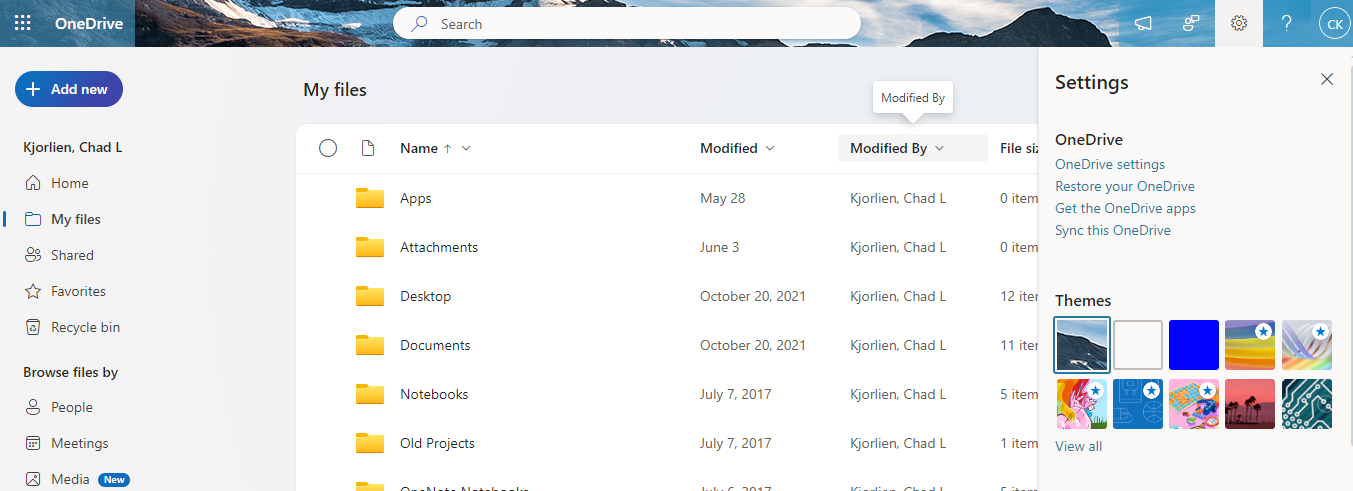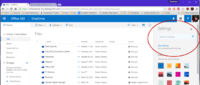Difference between pages "Saving files to OneDrive for Business from a Mac" and "Microsoft OneDrive"
| Line 1: | Line 1: | ||
| − | + | [[File:SkyDriveLogo.png|210px|float]] | |
| + | |||
==About this article== | ==About this article== | ||
| − | This article | + | This article provides an overview of Microsoft's OneDrive for Business [[cloud|cloud storage]] service. It is intended for both '''students''' and '''employees'''. |
| + | |||
| + | ==What's OneDrive for Business?== | ||
| + | Microsoft [https://onedrive.live.com/about/en-us/business/ OneDrive for Business] is an industrial-strength, business-class file storage and management service built on Microsoft's SharePoint technology. OneDrive for Business is '''in the cloud,''' a geeky way of saying that your files are stored off campus on a Microsoft file server that you can access via the Internet. OneDrive for Business is an important component of Microsoft's new vision for business productivity and collaboration, anchored by their web services: Office 365 and SharePoint Online. Every WSU student and employee has a OneDrive for Business. | ||
| + | |||
| + | =====IMPORTANT NOTE===== | ||
| + | "'''OneDrive for Business"''' and '''"OneDrive"''' are two, separate cloud storage apps. | ||
| + | * "'''OneDrive for Business" is included in your [http://learn.winona.edu/Microsoft_Office_365 Office 365 Suite] provided to you by WSU and provides you with 1T of cloud storage space.''' | ||
| + | *"OneDrive" is a personal cloud storage application that you need to setup on your own for your personal use if you wish to use it. | ||
| + | |||
| + | The easiest way to compare OneDrive for Business to a personal OneDrive account is that the Office 365 OneDrive for Business offers more features and is mainly used for professional organizations, whereas regular OneDrive is mainly for personal use and has less features. WSU does not support a Personal OneDrive account. | ||
| + | |||
| + | ==Learn how to use OneDrive for Business== | ||
| + | [[File:Onedrive1.png|frame|right|Fig 1. Typical OneDrive for Business documents screen]] | ||
| + | *[[Accessing OneDrive for Business using a web browser|How to access your OneDrive for Business using a web browser]] | ||
| + | *[https://support.office.com/en-us/article/Video-Sync-OneDrive-files-and-folders-3b8246e0-cc3c-4ae7-b4e1-4b4b37d27f68?ui=en-US&rs=en-US&ad=US How to synchronize OneDrive for Business on a laptop or desktop hard drive] | ||
| + | *[[Accessing OneDrive for Business using a tablet|How to access OneDrive for Business using a tablet]] | ||
| + | *[[Creating and Uploading Documents on OneDrive|How to create files on OneDrive for Business using the Word Web App]] | ||
| + | *[[Editing Documents on OneDrive| How to edit documents on OneDrive for Business using the Word Web App]] | ||
| + | *[[Saving files to OneDrive for Business from a PC|How to save/upload files to OneDrive for Business on a PC]] | ||
| + | *[[Creating and Uploading Documents on OneDrive|How to create new files in OneDrive for Business]] | ||
| + | *[https://support.office.com/en-us/article/Share-SharePoint-files-or-folders-in-Office-365-1FE37332-0F9A-4719-970E-D2578DA4941C?ui=en-US&rs=en-US&ad=US Sharing Files on OneDrive] | ||
| + | *[[Editing Files on OneDrive]] | ||
| + | |||
| + | *To see your storage metrics when you are in OneDrive for Business - under '''Settings''', click on '''Site Settings/Site Collection Administration/Storage Metrics'''. You will see your storage space and total usage in the top right corner with details below. | ||
| + | [[File:OneDrive1_Settings.png|200px]] | ||
| + | |||
| + | ==Additional OneDrive for Business features== | ||
| + | *All OneDrive for Business network servers are located in the continental United States | ||
| + | *Integrated with Word, Excel, and PowerPoint 2013 (e.g., shows up on your device as a location to which you can save files) | ||
| + | *Upload and access many common file types from multiple devices using your favorite web browser | ||
| + | *Organize your cloud storage using your own folder structure | ||
| + | *Share files and folders with others at WSU and beyond (Note: never store or share private data in OneDrive) | ||
| + | *Sync your cloud files and folders to your Windows computer (Mac OS X synchronization coming soon) | ||
| + | *iOS tablet apps for viewing, editing, and uploading your files | ||
| + | |||
| + | ===Co-Authoring in OneDrive=== | ||
| + | *[https://support.office.com/en-us/article/Work-together-on-Office-documents-in-OneDrive-ea3807bc-2b73-406f-a8c9-a493de18258b?ui=en-US&rs=en-US&ad=US Co-Authoring Documents] | ||
| + | *[https://support.office.com/en-us/article/Share-and-co-author-a-presentation-by-using-PowerPoint-Online-20b2c606-6140-4b0c-8540-159c3d248255?ui=en-US&rs=en-US&ad=US Co-authoring presentations in OneDrive] | ||
| + | *[https://support.office.com/en-us/article/Work-together-on-a-document-in-Word-Online-7a8d6d2b-3463-4b87-98b3-edc3df037295 Work together on a Document in Word Online] | ||
| + | *[https://support.office.com/en-us/article/Troubleshoot-coauthoring-Word-documents-ef55a598-fa04-4614-a4a6-1a5056eb5a6b Troubleshoot Co-Authoring Word Documents] | ||
| + | |||
| + | ==Related Articles== | ||
| + | *[[Cloud|What's so great about cloud storage?]] | ||
| + | *[http://office.microsoft.com/en-us/sharepoint-server-help/what-is-skydrive-pro-HA102822076.aspx Office 365 - What is OneDrive for Business?] | ||
| + | *[https://support.office.com/en-us/article/Share-files-and-folders-and-change-permissions-9fcc2f7d-de0c-4cec-93b0-a82024800c07?ui=en-US&rs=en-US&ad=US Share OneDrive Files and Folders] | ||
| + | *[http://explore.live.com/windows-live-skydrive-using OneDrive Quick Overview] | ||
| + | *[https://support.office.com/en-us/onedrive Microsoft OneDrive Help Center] | ||
| + | *[https://support.microsoft.com/en-us/help/3125202/restrictions-and-limitations-when-you-sync-files-and-folders OneDrive Restrictions and Limitations?] | ||
| + | |||
| + | ==General FAQ== | ||
| + | *[[OneDrive for Business versus other cloud storage|How does OneDrive for Business differ from other cloud storage solutions?]] | ||
| + | *[[OneDrive for Business security and reliability|How private, secure, and reliable is OneDrive for Business?]] | ||
| + | *[[OneDrive for Business and intellectual property ownership|Does Microsoft own my OneDrive for Business files?]] | ||
| + | *[[OneDrive for Business and SharePoint|What's Microsoft SharePoint Online and how does it relate to OneDrive for Business?]] | ||
| − | == | + | ==LinkedIn Learning Training== |
| − | + | All WSU students and employees have access to LinkedIn Learning. [https://learn.winona.edu/Activating_your_LinkedIn_Learning_account Activating your LinkedIn Learning account] | |
| − | + | LinkedIn Learning resources relevant to the topic on this page: | |
| − | + | ||
| − | + | *[https://www.linkedin.com/learning/onedrive-for-business-essential-training-2/welcome OneDrive for Business Essential Training] | |
| − | * | + | *[https://www.linkedin.com/learning/learning-sharepoint-online-2/onedrive-for-business-app OneDrive for Business App] |
| − | + | *[https://www.linkedin.com/learning/learning-onedrive-4/store-and-share-files-easily-with-onedrive Learning OneDrive] | |
| − | [ | ||
| − | |||
| − | |||
| − | |||
| − | == | + | ==Where to go for help with OneDrive for Business?== |
| − | * | + | ====Students==== |
| − | * | + | The [[e-Warrior Digital Learning Commons]] |
| + | *Library 1st floor. | ||
| + | *DLC@winona.edu. | ||
| − | == | + | ====Faculty/Staff==== |
| − | + | Teaching, Learning and Technology Services | |
| − | + | *Maxwell Professional Resource Center (Maxwell 130) | |
| − | * | + | *TLT@winona.edu |
| − | * | ||
| − | |||
| − | |||
| + | [[Category: Instructions]][[Category: OneDrive for Business]][[Category: Microsoft Office 365]][[Category: file storage]][[Category: Tablet Use at WSU]][[Category:Laptop Exchange]][[Category:Backup]][[Category:Keep Working]] | ||
| + | </noinclude> | ||
__NOTOC__ | __NOTOC__ | ||
Revision as of 17:46, 5 August 2020
About this article
This article provides an overview of Microsoft's OneDrive for Business cloud storage service. It is intended for both students and employees.
What's OneDrive for Business?
Microsoft OneDrive for Business is an industrial-strength, business-class file storage and management service built on Microsoft's SharePoint technology. OneDrive for Business is in the cloud, a geeky way of saying that your files are stored off campus on a Microsoft file server that you can access via the Internet. OneDrive for Business is an important component of Microsoft's new vision for business productivity and collaboration, anchored by their web services: Office 365 and SharePoint Online. Every WSU student and employee has a OneDrive for Business.
IMPORTANT NOTE
"OneDrive for Business" and "OneDrive" are two, separate cloud storage apps.
- "OneDrive for Business" is included in your Office 365 Suite provided to you by WSU and provides you with 1T of cloud storage space.
- "OneDrive" is a personal cloud storage application that you need to setup on your own for your personal use if you wish to use it.
The easiest way to compare OneDrive for Business to a personal OneDrive account is that the Office 365 OneDrive for Business offers more features and is mainly used for professional organizations, whereas regular OneDrive is mainly for personal use and has less features. WSU does not support a Personal OneDrive account.
Learn how to use OneDrive for Business
- How to access your OneDrive for Business using a web browser
- How to synchronize OneDrive for Business on a laptop or desktop hard drive
- How to access OneDrive for Business using a tablet
- How to create files on OneDrive for Business using the Word Web App
- How to edit documents on OneDrive for Business using the Word Web App
- How to save/upload files to OneDrive for Business on a PC
- How to create new files in OneDrive for Business
- Sharing Files on OneDrive
- Editing Files on OneDrive
- To see your storage metrics when you are in OneDrive for Business - under Settings, click on Site Settings/Site Collection Administration/Storage Metrics. You will see your storage space and total usage in the top right corner with details below.
Additional OneDrive for Business features
- All OneDrive for Business network servers are located in the continental United States
- Integrated with Word, Excel, and PowerPoint 2013 (e.g., shows up on your device as a location to which you can save files)
- Upload and access many common file types from multiple devices using your favorite web browser
- Organize your cloud storage using your own folder structure
- Share files and folders with others at WSU and beyond (Note: never store or share private data in OneDrive)
- Sync your cloud files and folders to your Windows computer (Mac OS X synchronization coming soon)
- iOS tablet apps for viewing, editing, and uploading your files
Co-Authoring in OneDrive
- Co-Authoring Documents
- Co-authoring presentations in OneDrive
- Work together on a Document in Word Online
- Troubleshoot Co-Authoring Word Documents
Related Articles
- What's so great about cloud storage?
- Office 365 - What is OneDrive for Business?
- Share OneDrive Files and Folders
- OneDrive Quick Overview
- Microsoft OneDrive Help Center
- OneDrive Restrictions and Limitations?
General FAQ
- How does OneDrive for Business differ from other cloud storage solutions?
- How private, secure, and reliable is OneDrive for Business?
- Does Microsoft own my OneDrive for Business files?
- What's Microsoft SharePoint Online and how does it relate to OneDrive for Business?
LinkedIn Learning Training
All WSU students and employees have access to LinkedIn Learning. Activating your LinkedIn Learning account
LinkedIn Learning resources relevant to the topic on this page:
Where to go for help with OneDrive for Business?
Students
The e-Warrior Digital Learning Commons
- Library 1st floor.
- DLC@winona.edu.
Faculty/Staff
Teaching, Learning and Technology Services
- Maxwell Professional Resource Center (Maxwell 130)
- TLT@winona.edu