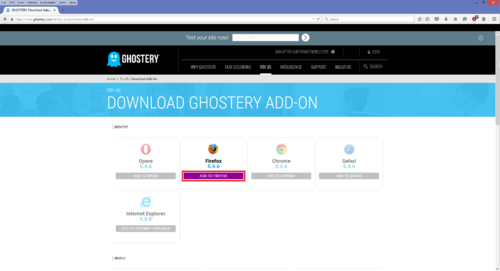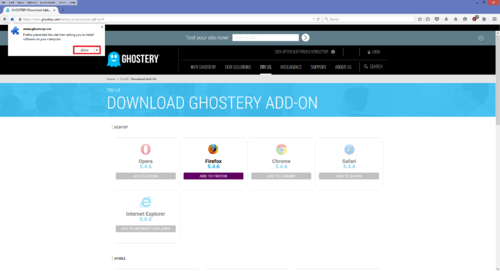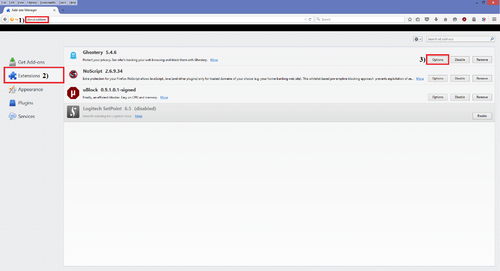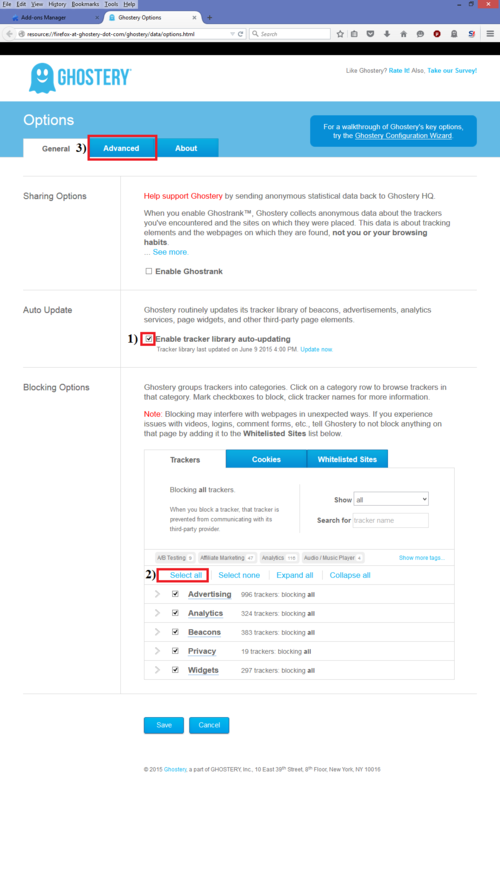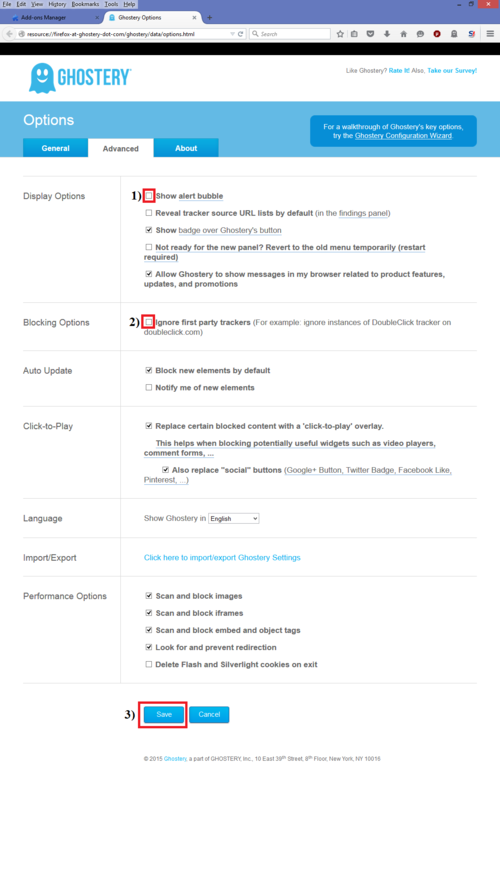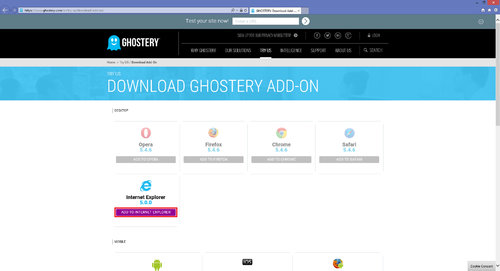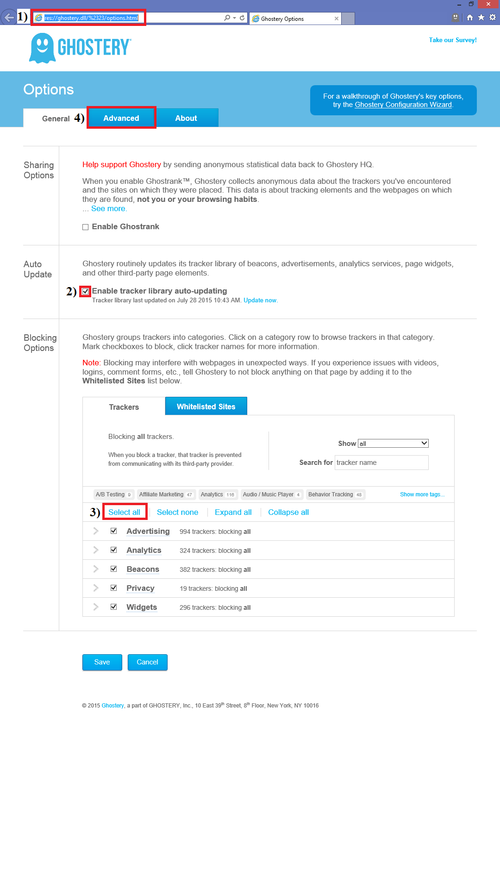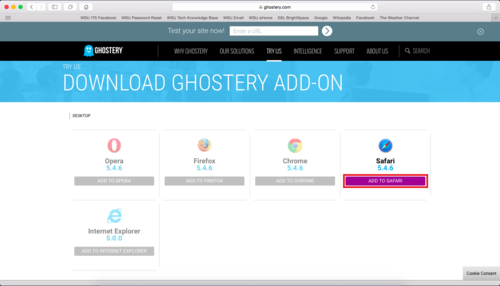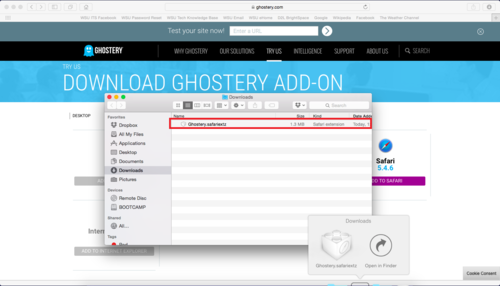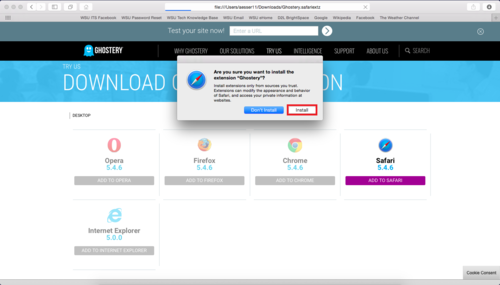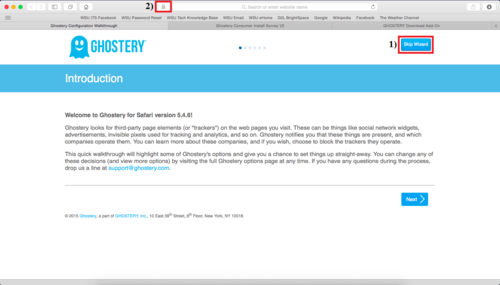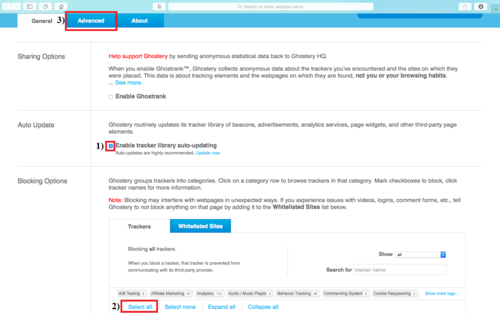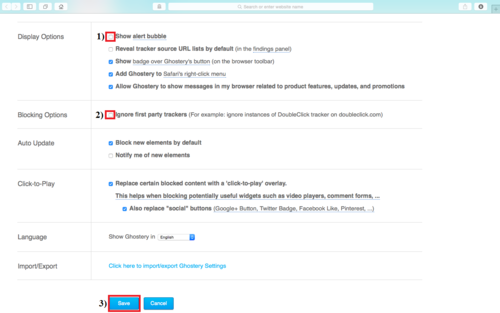Difference between revisions of "Ghostery"
BBudnick13 (talk | contribs) |
BBudnick13 (talk | contribs) |
||
| Line 92: | Line 92: | ||
[[File:AddToSa.png|500px]] | [[File:AddToSa.png|500px]] | ||
| + | |||
3. An extension file should download. Navigate to your download directory and double click '''"Ghostery.safariextz"''' | 3. An extension file should download. Navigate to your download directory and double click '''"Ghostery.safariextz"''' | ||
[[File:DownloadSaf.png|500px]] | [[File:DownloadSaf.png|500px]] | ||
| + | |||
4. Click "Install" option once prompted. | 4. Click "Install" option once prompted. | ||
| Line 105: | Line 107: | ||
[[File:SkipWizSA.png|500px]] | [[File:SkipWizSA.png|500px]] | ||
| + | |||
6. This menu will pop up and then click "Close Tutorial" | 6. This menu will pop up and then click "Close Tutorial" | ||
| + | |||
| + | [[File:CloseTutSA.png|500px]] | ||
| + | |||
| + | |||
| + | 7. A new window will load. | ||
| + | *Click the gear button | ||
| + | *Then click the "Options" button | ||
| + | |||
| + | [[File:OptionsSA.png|500px]] | ||
| + | |||
| + | 8. Make sure "Enable tracker library auto-updating" is CHECKED | ||
| + | *Click on the "Select all" option to block all trackers | ||
| + | *Go back to the top and click on the "Advanced" tab | ||
| + | |||
| + | [[File:AdvancedSA.png|500px]] | ||
| + | |||
| + | 9. Make sure "Show alert bubble" is UNCHECKED | ||
| + | *Make sure "Ignore first party trackers" is UNCHECKED | ||
| + | *Click "Save" | ||
| + | |||
| + | [[File:AlertSA.png|500px]] | ||
| + | |||
| + | '''10. Finished! Go ahead and browse the web now with Ghostery!''' | ||
[[Category: Software]] | [[Category: Software]] | ||
Revision as of 19:32, 4 August 2015
CURRENTLY IN CONSTRUCTION
Ghostery is a software extension to many browsers such as Internet Explorer, Google Chrome, and Firefox, that enables users to block and control there privacy.
How to Install on Ghostery on Firefox
1. Head over to https://www.ghostery.com/en/try-us/download-add-on. And follow the pictures in this documentation.
2. When you are on the download page, click "ADD TO FIREFOX".
3. Now there should be a prompt requiring you to "Allow" the installtion. Go ahead and click "Allow"
4. An install window should pop up after clicking allow. Here you should click "Install Now" to install the addon into firefox.
5. After installing the addon we'll need to configure it. In the address bar type "about:addons" and hit enter.
6. Select the "Extensions" tab on the left hand side
7. Now the Firefox extensions window below will show up and from here you click "Options"
This will be the first window that pops up after you click the options button.
8. Make sure "Enable tracker library auto-updating" is checked
- Click the "Select all" option to block all trackers
- Look back at the top of the page and click the "Advanced" tab
9. Make sure "Show alert bubble" is UNCHECKED
- Make sure "Ignore first party trackers" is UNCHECKED
- Once finished click the "Save" button at the bottom.
10. Finished! Go ahead and browse the web now with Ghostery!
How to Install Ghostery on Internet Explorer
1. Head over to https://www.ghostery.com/en/try-us/download-add-on. And follow the pictures in this documentation. 2. Click "ADD TO INTERNET EXPLORER"
3. Click "Run" at the bottom of the page when prompted.
4. Click "Install" when prompted by the popup window.
5. To configure the settings type in "res://ghostery.dll/%2323/options.html" into the URL bar.
- Make sure "Enable tracker library auto-updating" is CHECKED.
- Click the "Select all" option.
- Click the "Advanced" tab.
6. Make sure "Show alert bubble" is UNCHECKED.
- Make sure "Ignore first party trackers" is UNCHECKED.
- Once finished click the "Save" button at the bottom.
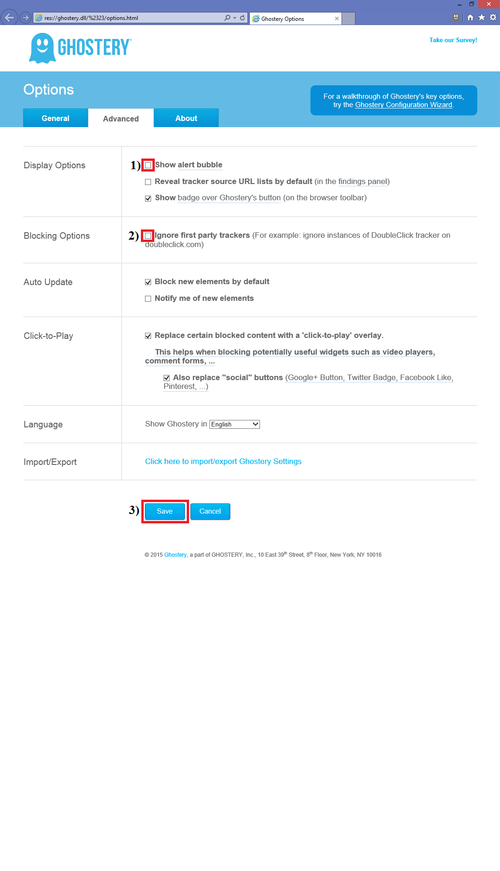 7. Finished! Go ahead and browse the web now with Ghostery!
7. Finished! Go ahead and browse the web now with Ghostery!
How to Install Ghostery on Safari
1. Head over to https://www.ghostery.com/en/try-us/download-add-on and follow the pictures in this documentation. 2. Click "ADD TO SAFARI"
3. An extension file should download. Navigate to your download directory and double click "Ghostery.safariextz"
4. Click "Install" option once prompted.
5. Click "Skip Wizard." Then click the Ghostery Icon on the top of the browser
6. This menu will pop up and then click "Close Tutorial"
7. A new window will load.
- Click the gear button
- Then click the "Options" button
8. Make sure "Enable tracker library auto-updating" is CHECKED
- Click on the "Select all" option to block all trackers
- Go back to the top and click on the "Advanced" tab
9. Make sure "Show alert bubble" is UNCHECKED
- Make sure "Ignore first party trackers" is UNCHECKED
- Click "Save"
10. Finished! Go ahead and browse the web now with Ghostery!