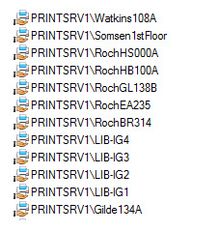Difference between revisions of "Draft:Grad and PT Student Technology Survival Guide"
KBracken14 (talk | contribs) |
|||
| (35 intermediate revisions by 4 users not shown) | |||
| Line 1: | Line 1: | ||
{{TOC_Float_Right}} | {{TOC_Float_Right}} | ||
==About this article== | ==About this article== | ||
| − | This article | + | This article summarizes the technology resources available to all graduate and part-time students attending Winona State University. |
==Welcome== | ==Welcome== | ||
Welcome to technology at WSU. All WSU students use technology to engage in learning, communicate with each other and with their instructors, support their research, scholarship, and performance, and develop professional skills that will help them succeed at WSU and beyond. We have created this guide to help you navigate through the various tools and services of most importance to new graduate and part time students. However, the most important information that we can provide in a ''survival guide'' is our contact information. If you have any questions, problems, or concerns, please contact us any time: | Welcome to technology at WSU. All WSU students use technology to engage in learning, communicate with each other and with their instructors, support their research, scholarship, and performance, and develop professional skills that will help them succeed at WSU and beyond. We have created this guide to help you navigate through the various tools and services of most importance to new graduate and part time students. However, the most important information that we can provide in a ''survival guide'' is our contact information. If you have any questions, problems, or concerns, please contact us any time: | ||
| − | ===Contact | + | ===Contact the Technical Support Center=== |
| + | *Phone number and email below are for both Winona campus and Rochester campus students | ||
*Call 507-457-5240 | *Call 507-457-5240 | ||
*Email [mailto:asktech@winona.edu AskTech@winona.edu] | *Email [mailto:asktech@winona.edu AskTech@winona.edu] | ||
| − | |||
| − | |||
| − | ====Winona==== | + | ====Winona Campus Tech Support==== |
*Somsen 207 | *Somsen 207 | ||
*Library 105 | *Library 105 | ||
| + | *[https://www.winona.edu/technology/default.asp Winona Campus Tech Support website] | ||
| − | ====Rochester==== | + | ====Rochester Campus Tech Support==== |
*GL 118 | *GL 118 | ||
| + | *[https://www.winona.edu/rochester/technology/default.asp Rochester Campus Tech Support website] | ||
==Your StarID and password== | ==Your StarID and password== | ||
All WSU graduate and part-time students have a StarID and password that are used to: | All WSU graduate and part-time students have a StarID and password that are used to: | ||
| − | *Log | + | *Log in to your WSU-provided laptop (if you participate in the e-Warrior Digital Life and Learning Program) |
| − | *Log | + | *Log in to your WSU Office 365 email account |
| − | *[http://learn.winona.edu/WSU_Password More about your | + | *[http://learn.winona.edu/WSU_Password More about your StarID password...] |
===How can I reset my password?=== | ===How can I reset my password?=== | ||
| − | [https://starid. | + | [https://starid.minnstate.edu/ Click here to change your StarID password] |
===What if I already have a WSU network account?=== | ===What if I already have a WSU network account?=== | ||
If you are a recent WSU alumni or an alumni who has continued to use your WSU email, your email address won’t change. | If you are a recent WSU alumni or an alumni who has continued to use your WSU email, your email address won’t change. | ||
| + | |||
| + | ===Laptop & Mobile Device Setup Guides=== | ||
| + | * **[http://elearning.winona.edu/wiki/Distributions/2018/HandoutPacket.pdf Click here to '''view/download the help document handout packet''' or view each one separately below.] | ||
| + | **[http://elearning.winona.edu/wiki/Distributions/2018/HandOuts/InstallingNetApps.pdf HandoutPacket.pdf Installing Network Apps PDF] | ||
| + | **[http://elearning.winona.edu/wiki/Distributions/2018/HandOuts/NeedToKnow2018 Need to Know.pdf Information Sheet PDF] | ||
| + | **[http://elearning.winona.edu/wiki/Distributions/2018/HandOuts/outlook_iOS_and_Android.pdf Installing Outlook on Android and iPhone PDF] | ||
| + | **[http://elearning.winona.edu/wiki/Distributions/2018/HandOuts/PrintingHandout.pdf Installing Printers on Mac and PC PDF] | ||
| + | **[http://elearning.winona.edu/wiki/Distributions/2018/HandOuts/WSU_Connect.pdf Installing WSU Connect on your phone PDF] | ||
==Student email== | ==Student email== | ||
| + | *Full access via http://www.winona.edu/sky/ | ||
*You can setup student email on your phone or other, personally owned, mobile device | *You can setup student email on your phone or other, personally owned, mobile device | ||
| + | **[https://learn.winona.edu/Setting_Up_Microsoft_Outlook_2016 Setting up Outlook on PC] | ||
| + | **[http://elearning.winona.edu/wiki/distributions/2018/MacOutlookDesktopApp.pdf Setting up Outlook on Mac] | ||
**[[Mobile devices/Android Setup for WSU Email Account]] | **[[Mobile devices/Android Setup for WSU Email Account]] | ||
**[[WSU Email Setup on Personal Apple Device]] | **[[WSU Email Setup on Personal Apple Device]] | ||
| − | |||
| − | |||
| − | |||
| − | |||
==Laptops and tablets== | ==Laptops and tablets== | ||
| Line 50: | Line 58: | ||
*For the protection of the campus community, all laptops connecting to the WSU network must have a current subscription with a commercial version of antivirus protection. The Technical Support Center will not provide support to personally-owned laptops without an active antivirus subscription. Viruses, worms, trojans and other malware are now an everyday occurrence in the connected world. They can spread quickly across campus networks, causing considerable damage. Failure to protect your personal laptop against these infections can also result in a breach of your private data, such as your credit card information. | *For the protection of the campus community, all laptops connecting to the WSU network must have a current subscription with a commercial version of antivirus protection. The Technical Support Center will not provide support to personally-owned laptops without an active antivirus subscription. Viruses, worms, trojans and other malware are now an everyday occurrence in the connected world. They can spread quickly across campus networks, causing considerable damage. Failure to protect your personal laptop against these infections can also result in a breach of your private data, such as your credit card information. | ||
*The Technical Support Center cannot provide support to personally-owned laptops with old or outdated operating systems. | *The Technical Support Center cannot provide support to personally-owned laptops with old or outdated operating systems. | ||
| + | |||
| + | |||
| + | <div class="toccolours mw-collapsible mw-collapsed" style="width:500px"> | ||
| + | [[File:Windows-logo.png|20px]] ''' Minimum Specs for a PC / Windows computer''' | ||
| + | <div class="mw-collapsible-content"> | ||
| + | |||
| + | *Intel Core i5 processor (6th Gen or newer) or AMD equivalent | ||
| + | *8 GB RAM | ||
| + | *256 GB Storage Drive | ||
| + | *Dual band 802.11AC Wi-Fi Networking | ||
| + | *Minimum Resolution: 1920x1080 | ||
| + | *Must be currently running Windows 10x64 (Education, Pro, or Enterprise) | ||
| + | *Office 2016 or Office 365 (Available to download/install via OnTheHub) | ||
| + | *Must have administrative rights to their system | ||
| + | </div> | ||
| + | </div> | ||
| + | |||
| + | <div class="toccolours mw-collapsible mw-collapsed" style="width:500px"> | ||
| + | [[File:Apple-logo.png|25px]] ''' Minimum Specs for a Mac / Apple computer''' | ||
| + | <div class="mw-collapsible-content"> | ||
| + | |||
| + | *Intel Core i5 processor (6th Gen or newer) | ||
| + | *8 GB RAM | ||
| + | *256 GB Storage Drive | ||
| + | *Dual band 802.11AC Wi-Fi Networking | ||
| + | *Minimum Resolution: 1440x900 | ||
| + | *Must be currently running macOS 10.12 Sierra or newer (macOS 10.13 High Sierra is preferred) | ||
| + | *Office 2016 or Office 365 (Available to download/install via OnTheHub) | ||
| + | *Must have administrative rights to their system | ||
| + | </div> | ||
| + | </div> | ||
====Getting help==== | ====Getting help==== | ||
| Line 57: | Line 96: | ||
*Learning how to use campus-supported software applications. | *Learning how to use campus-supported software applications. | ||
| − | You will need to work with | + | You will need to work with the vendor of any personally-owned laptop, tablet, smartphone, or third-party service for most hardware repairs, software re-installations, and other technical issues. |
====Wireless networking==== | ====Wireless networking==== | ||
Use the following guides to connect personally-owned devices to the WSU wireless network. If you need additional assistance | Use the following guides to connect personally-owned devices to the WSU wireless network. If you need additional assistance | ||
| − | * | + | * [https://learn.winona.edu/Connecting_personally-owned_laptops_to_the_WSU_network Connecting Personally-Owned Laptops to the WSU Campus Wireless Network] |
| − | |||
* [[Connecting Wireless Media Devices to the Warrior Network]] | * [[Connecting Wireless Media Devices to the Warrior Network]] | ||
===Laptop rental=== | ===Laptop rental=== | ||
| − | Laptops are available to rent for a maximum of one week [ | + | Laptops are available to rent for a maximum of one week. [https://www.winona.edu/technology/campus-devices.asp Click here to read more.]. |
==Printing== | ==Printing== | ||
===Web-based printing=== | ===Web-based printing=== | ||
# [[Web based printing]] is available for students with personally owned mobile devices | # [[Web based printing]] is available for students with personally owned mobile devices | ||
| − | ## Go to print.winona.edu to print, check your printing balance and check your printing history | + | ## Go to http://print.winona.edu to print, check your printing balance and check your printing history |
## You will need to login with your WSU username and password | ## You will need to login with your WSU username and password | ||
## From here you can print, check your printing balance and check your printing history | ## From here you can print, check your printing balance and check your printing history | ||
| − | ## Students requiring assistance with this in the library | + | ## Students requiring assistance with this in the library should go to the Digital Learning Commons desk. |
## Below is a list of printers available for web based printing from your laptop or tablet. There is one in Gildemeister 134, four in the library, three on the Rochester campus, and one in Somsen at the bottom of the staircase near Room 110. | ## Below is a list of printers available for web based printing from your laptop or tablet. There is one in Gildemeister 134, four in the library, three on the Rochester campus, and one in Somsen at the bottom of the staircase near Room 110. | ||
| − | [[File: | + | [[File:WBAvailablePrinters17.jpg|220px]] |
===Desktop printing=== | ===Desktop printing=== | ||
*Save files to a flash drive or your OneDrive for Business account. | *Save files to a flash drive or your OneDrive for Business account. | ||
| − | *Use the desktop computers in | + | *Use the desktop computers in Krueger Library or the printer in Gildemeister Hall 134 to print. |
===Tablet Printing=== | ===Tablet Printing=== | ||
| Line 91: | Line 129: | ||
==Software== | ==Software== | ||
| − | We | + | We provide all students the opportunity to purchase software at a discounted rate through [[On The Hub]]. Software training is available to all students at the e-Warrior Digital Learning Commons (DLC) in Krueger Library 105. Call or email us at 507.457.5240 or DLC@winona.edu for more information. |
==Web-based resources and applications== | ==Web-based resources and applications== | ||
| Line 98: | Line 136: | ||
===Other Important Information=== | ===Other Important Information=== | ||
| − | |||
*[http://learn.winona.edu/E-Wazoo e-Wazoo] | *[http://learn.winona.edu/E-Wazoo e-Wazoo] | ||
*This Technology Knowledge Base Wiki is a wonderful source of information. If you don’t find the answers you need, contact the Technical Support Center. [http://www.youtube.com/watch?v=66L-SvdJoPw&list=UUF9Gu-Czhl1wK2e87QG3Cfw&index=1&feature=plcp More information about using this wiki] | *This Technology Knowledge Base Wiki is a wonderful source of information. If you don’t find the answers you need, contact the Technical Support Center. [http://www.youtube.com/watch?v=66L-SvdJoPw&list=UUF9Gu-Czhl1wK2e87QG3Cfw&index=1&feature=plcp More information about using this wiki] | ||
| Line 105: | Line 142: | ||
==Good things to know== | ==Good things to know== | ||
| − | |||
*[[Malware]] | *[[Malware]] | ||
*[[Student Safe Computing]] | *[[Student Safe Computing]] | ||
| Line 112: | Line 148: | ||
==Other Resources== | ==Other Resources== | ||
| − | * [http://www.winona.edu/IT/mediaequipment.asp Checkout projectors, cameras, tripods, etc.] Only registered WSU students may use this service. | + | *[[Using Personally-Owned Devices]] |
| + | * [http://www.winona.edu/IT/mediaequipment.asp Checkout projectors, cameras, tripods, etc.] These items may be checked out in Kruger Library at the Front Desk. Only registered WSU students may use this service. | ||
* Laptops in library for short term use - use your WSU username and password. | * Laptops in library for short term use - use your WSU username and password. | ||
*Desktops in library - use your WSU username and password. | *Desktops in library - use your WSU username and password. | ||
Revision as of 20:36, 14 August 2018
About this article
This article summarizes the technology resources available to all graduate and part-time students attending Winona State University.
Welcome
Welcome to technology at WSU. All WSU students use technology to engage in learning, communicate with each other and with their instructors, support their research, scholarship, and performance, and develop professional skills that will help them succeed at WSU and beyond. We have created this guide to help you navigate through the various tools and services of most importance to new graduate and part time students. However, the most important information that we can provide in a survival guide is our contact information. If you have any questions, problems, or concerns, please contact us any time:
Contact the Technical Support Center
- Phone number and email below are for both Winona campus and Rochester campus students
- Call 507-457-5240
- Email AskTech@winona.edu
Winona Campus Tech Support
- Somsen 207
- Library 105
- Winona Campus Tech Support website
Rochester Campus Tech Support
Your StarID and password
All WSU graduate and part-time students have a StarID and password that are used to:
- Log in to your WSU-provided laptop (if you participate in the e-Warrior Digital Life and Learning Program)
- Log in to your WSU Office 365 email account
- More about your StarID password...
How can I reset my password?
Click here to change your StarID password
What if I already have a WSU network account?
If you are a recent WSU alumni or an alumni who has continued to use your WSU email, your email address won’t change.
Laptop & Mobile Device Setup Guides
Student email
- Full access via http://www.winona.edu/sky/
- You can setup student email on your phone or other, personally owned, mobile device
Laptops and tablets
The e-Warrior Digital Life and Learning Program
The e-Warrior Digital Life and Learning Program provides WSU students with a pre-configured laptop and tablet, a wide array of software applications, and several other benefits that create a very reliable academic computing experience. Graduate and part-time students can choose to participate in the e-Warrior Digital Life and Learning Program or use personally-owned devices.
- The e-Warrior Digital Life and Learning Program - What graduate and part-time students need to know
- General information about the program
Personally-owned laptops
Minimum requirements
Personally-owned laptops connecting to the WSU campus network must meet these minimum requirements:
- For the protection of the campus community, all laptops connecting to the WSU network must have a current subscription with a commercial version of antivirus protection. The Technical Support Center will not provide support to personally-owned laptops without an active antivirus subscription. Viruses, worms, trojans and other malware are now an everyday occurrence in the connected world. They can spread quickly across campus networks, causing considerable damage. Failure to protect your personal laptop against these infections can also result in a breach of your private data, such as your credit card information.
- The Technical Support Center cannot provide support to personally-owned laptops with old or outdated operating systems.
![]() Minimum Specs for a PC / Windows computer
Minimum Specs for a PC / Windows computer
- Intel Core i5 processor (6th Gen or newer) or AMD equivalent
- 8 GB RAM
- 256 GB Storage Drive
- Dual band 802.11AC Wi-Fi Networking
- Minimum Resolution: 1920x1080
- Must be currently running Windows 10x64 (Education, Pro, or Enterprise)
- Office 2016 or Office 365 (Available to download/install via OnTheHub)
- Must have administrative rights to their system
![]() Minimum Specs for a Mac / Apple computer
Minimum Specs for a Mac / Apple computer
- Intel Core i5 processor (6th Gen or newer)
- 8 GB RAM
- 256 GB Storage Drive
- Dual band 802.11AC Wi-Fi Networking
- Minimum Resolution: 1440x900
- Must be currently running macOS 10.12 Sierra or newer (macOS 10.13 High Sierra is preferred)
- Office 2016 or Office 365 (Available to download/install via OnTheHub)
- Must have administrative rights to their system
Getting help
The Technical Support Center will provide limited assistance for the personally-owned devices of students who are currently enrolled and registered for classes, but not enrolled in the eWarrior Digital Life and Learning Program. This includes:
- Connecting personally-owned devices to the campus wired and wireless network.
- Connecting personally-owned devices to campus projectors and other peripheral devices (e.g., in classrooms, meeting rooms, the Library).
- Learning how to use campus-supported software applications.
You will need to work with the vendor of any personally-owned laptop, tablet, smartphone, or third-party service for most hardware repairs, software re-installations, and other technical issues.
Wireless networking
Use the following guides to connect personally-owned devices to the WSU wireless network. If you need additional assistance
- Connecting Personally-Owned Laptops to the WSU Campus Wireless Network
- Connecting Wireless Media Devices to the Warrior Network
Laptop rental
Laptops are available to rent for a maximum of one week. Click here to read more..
Printing
Web-based printing
- Web based printing is available for students with personally owned mobile devices
- Go to http://print.winona.edu to print, check your printing balance and check your printing history
- You will need to login with your WSU username and password
- From here you can print, check your printing balance and check your printing history
- Students requiring assistance with this in the library should go to the Digital Learning Commons desk.
- Below is a list of printers available for web based printing from your laptop or tablet. There is one in Gildemeister 134, four in the library, three on the Rochester campus, and one in Somsen at the bottom of the staircase near Room 110.
Desktop printing
- Save files to a flash drive or your OneDrive for Business account.
- Use the desktop computers in Krueger Library or the printer in Gildemeister Hall 134 to print.
Tablet Printing
To learn how to print from the web on your tablet go to the Web based printing page for step by step instructions.
Online storage
Microsoft OneDrive for Business is cloud based online storage that is available to all WSU students. With OneDrive cloud storage you can store all your files – documents, pictures, and videos – in one place, and you can access them anytime, from any device, including PCs, Macs, tablets, and mobile phones.
Software
We provide all students the opportunity to purchase software at a discounted rate through On The Hub. Software training is available to all students at the e-Warrior Digital Learning Commons (DLC) in Krueger Library 105. Call or email us at 507.457.5240 or DLC@winona.edu for more information.
Web-based resources and applications
Most resources at WSU are web-based and available to anyone with an internet connection.
- One very important place to find helpful information is the Resources Tab on the Winona State web site.
Other Important Information
- e-Wazoo
- This Technology Knowledge Base Wiki is a wonderful source of information. If you don’t find the answers you need, contact the Technical Support Center. More information about using this wiki
- D2L BrightSpace is an Internet-based application, available from any laptop with an Internet connection. You will need your Template:StarID to login.
- Lynda gives WSU students access to lynda.com, a library of over 2000 online courses taught by industry experts covering a wide variety of software tools and skills, as well as topics related to leadership, business, photography and other areas. Lynda courses are available 24-7 from your laptop, tablet, or smartphone. Learn how to access Lynda online training
Good things to know
- Malware
- Student Safe Computing
- Information on WSU Copyright Infringement Policy
- Most personally owned laptops will connect to the projectors on campus. On a Mac laptop you will need a special adapter which may be checked out for short term usage or purchased in Somsen 207. Only registered WSU students may use this no cost service.
Other Resources
- Using Personally-Owned Devices
- Checkout projectors, cameras, tripods, etc. These items may be checked out in Kruger Library at the Front Desk. Only registered WSU students may use this service.
- Laptops in library for short term use - use your WSU username and password.
- Desktops in library - use your WSU username and password.