Difference between revisions of "Draft:Grad and PT Student Technology Survival Guide"
| Line 48: | Line 48: | ||
**[http://learn.winona.edu/Setting_Up_Microsoft_Outlook_-_Non-WSU_Personal_Laptop_Setup_(PC) Setting Up Outlook on a Personal Laptop/Desktop] | **[http://learn.winona.edu/Setting_Up_Microsoft_Outlook_-_Non-WSU_Personal_Laptop_Setup_(PC) Setting Up Outlook on a Personal Laptop/Desktop] | ||
| − | ====If you wish to setup your WSU email account (also referred to as a Live account)on a mobile device you will need to have your Live account transferred to Office 365==== | + | ====If you wish to setup your WSU email account (also referred to as a Live account) on a mobile device you will need to have your Live account transferred to Office 365==== |
*If you have set up a Live account '''BEFORE''' 2013 then you may be able to login in to [https://bl2prd0610.outlook.com/owa/ mail.office365.com]. | *If you have set up a Live account '''BEFORE''' 2013 then you may be able to login in to [https://bl2prd0610.outlook.com/owa/ mail.office365.com]. | ||
**If you have set up a Live account and you are not able to log in through mail.office365.com your Live account password may not meet the new requirements that [[Microsoft Office 365]] has created. | **If you have set up a Live account and you are not able to log in through mail.office365.com your Live account password may not meet the new requirements that [[Microsoft Office 365]] has created. | ||
Revision as of 15:15, 27 June 2013
| Graduate Student | |
|---|---|
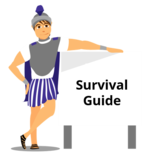
| |
| This article is part of the
Student Survival Guide Series | |
Back to Student Survival Guides TOC
This page is designed for Grad Students and contains information that will be crucial to his or her time here at WSU.
Technical Support Available
- Where: Somsen 207.
- Phone: 507-457-5240
- eMail: techsupport@winona.edu.
WSU Technology Base Wiki
Our WSU Technology Wiki is a wonderful source of information for you to go to before you contact the Technical Support Center.
Grad Student & the e-Warrior Program
- Can I participate in the eWarrior: Digital Life & Learning Program?
- Yes, any WSU student may participate in the e-Warrior: Digital Life & Learning Program. You will be required to pay the same fee and be under the same contract as other Winona State students. For full information click here.
Laptops
Personally Owned Laptops
- Can TSC help me with my Personally Owned Laptop?
- The Technical Support Center will only provide assistance to students that are currently enrolled and registered for classes. Limited technical support is available to students with personally owned laptop computers that meet minimum requirements.
- Minimum requirements:
- For the protection of the campus community : All laptops connecting to the WSU network must have a current subscription with a commercial version of Antivirus protection such as: Symantec, Kapersky, McAfee, Webroot, Microsoft Security Essentials, etc. The Technical Support Center will not provide support to personally owned laptops without an active antivirus subscription.
- The Technical Support Center will NOT provide support to personally owned laptops with old or outdated Operating systems. As of September, 2011 support will be provided to Windows Vista or newer and Mac OS 10.5 and above.
- The Technical Support Center will assist students with connectivity to the WSU campus network including wireless access. The Technical Support Center can assist students with connectivity to campus devices such as projectors, and peripheral devices available in the Library or the TSC. Tutorial and software assistance is available at the Technical Support Center- DLC.
- The Technical Support Center CANNOT assist students with hardware repair or re-installation of software that is not licensed to WSU on personally owned devices.
- Connecting Personally-Owned Laptops to the WSU Campus Wireless Network
- Connecting Smart Phones and Other Devices to the WSU Campus Network.
Laptop Rental
- Can I rent a laptop for short term usage?
==WSU Network Username and Password== For 2013 Grads and Before!
- How do I get my WSU network login username and password?
- To get this information please call or stop into the WSU Technical Support Center.
- How can I reset my password?
- https://reset.winona.edu . This tool allows students to reset their password without the assistance of WSU Phone Support or IT. If you need further assistance the WSU Phone Support number is located in the top right of the website.
- Set up your Microsoft Live ID Password. Once this is created you can log in to your email account through the Winona State homepage or through owa.winona.edu. You can setup your "alternate email address" and "personal questions" to make resetting your password easier.
- You can always call TSC Phone Support(507.457.5240) to assist you with password issues.
Student Email
- Checking Email via Your eHome Page Video
- Checking Email Via sky.winona.edu video
- You can use Microsoft Outlook
If you wish to setup your WSU email account (also referred to as a Live account) on a mobile device you will need to have your Live account transferred to Office 365
- If you have set up a Live account BEFORE 2013 then you may be able to login in to mail.office365.com.
- If you have set up a Live account and you are not able to log in through mail.office365.com your Live account password may not meet the new requirements that Microsoft Office 365 has created.
- To ensure your Live account meets the new requirements for Office 365 please call techsupport at 507-457-5240.
- When setting up your email account on your phone use either the Hotmail option or the Microsoft Exchange Service option. If you encounter problems please notify techsupport.
- If you have set up a Live account and you are not able to log in through mail.office365.com your Live account password may not meet the new requirements that Microsoft Office 365 has created.
- Sometime during this summer '13 all student WSU email accounts will be successfully transferred to Office 365 and you will have access to many more applications including mobile device email and Office 365 web apps.
Online Storage - SkyDrive
All WSU students have 7 GB of storage available to them on SkyDrive.
- SkyDrive is cloud based online storage.
- Online Microsoft Applications. You have access to online Microsoft Office applications (Word, Excel, PowerPoint) through your http://www.live.com account which you setup when you create your Microsoft Live ID Password.
- If a grad student is unable to reach internal resources such as a specific department store please contact the WSU Technical Support Center.
What Software is Available to Grad Students?
We have provided all students the opportunity to purchase software at a discounted rate through On the Hub.com
Software Technology Support
- Can I get software technology support?
- Yes. The e-Warrior Digital Learning Center in Somsen 207 is available to all students. This is a team of WSU students dedicated to helping other students with software and technology issues. Please call TSC Phone Support at 507.457.5240 to make an appointment or send an email to the e-Warrior Digital Learning Center <DLC@winona.edu>.
Online Resources Available
Most resources at WSU are internet based and available to anyone with an internet connection. You do not need to connect via VPN for these resources.
- Desire To Learn is an internet based application. You can get to this on any laptop with an internet connection. You will need your WSU network username and password] to login.
- SkyDrive. This is cloud based online storage.
- Online Microsoft Applications. You have access to online Microsoft Office applications (Word, Excel, PowerPoint) through your http://www.live.com account which you setup when you create your Microsoft Live ID Password.
If a grad student is unable to reach internal resources such as a specific department store please contact the WSU Technical Support Center.
VPN
Printing
- Printing over VPN is not available.
- Grad students need to save files to a flash drive and go to the Library to print off their documents.
ITV
Most personally owned laptops will connect to the projectors on campus. On a Mac laptop you will need a special adapter which may be checked out for short term usage or purchased in Somsen 207. Only registered WSU students may use this no cost service.
Anti Virus Information
Viruses, worms, trojans and other malware are now an everyday occurrence in the connected world. They can spread quickly across networks such as the Internet, causing considerable damage in the process. It is very important that you protect your laptop against these infections, as failure to do so can result in the compromise your school work and personal details such as your credit/debit card information. Your photographs, music, essays, correspondence etc can also be at risk. Here are three good anti virus software programs for you to consider using on your laptop plus there are more out there if you wish to find your own. Be sure to choose one and keep it updated!!
Good Things to Know
Other Resources
- Checkout projectors, cameras, tripods, etc. Only registered WSU students may use this service.
- Laptops in library for short term use - use your WSU username and password.
- Desktops in library - use your WSU username and password.