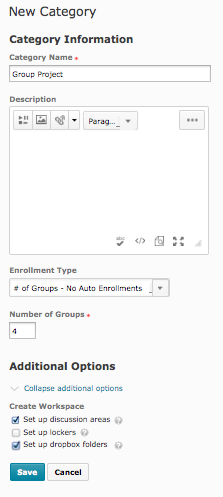Difference between revisions of "Grouping Students into Workgroups"
Jump to navigation
Jump to search
| Line 12: | Line 12: | ||
The create Groups in your course: | The create Groups in your course: | ||
| − | *Enter the course and go to '''Edit Course''' in the upper left navigation. | + | * Enter the course and go to '''Edit Course''' in the upper left navigation. |
| − | *Select '''Groups''' from the '''Learner Management''' section of the page. (Your page may not be grouped by functions. If not, the functions are all listed in a single alphabetic listing.) | + | * Select '''Groups''' from the '''Learner Management''' section of the page. (Your page may not be grouped by functions. If not, the functions are all listed in a single alphabetic listing.) |
[[File:CustomGroups.png]] | [[File:CustomGroups.png]] | ||
| − | *Click the '''New Category''' button at the top of the next page. | + | * Click the '''New Category''' button at the top of the next page. You will be given a New Category dialog like the one shown at the right. |
| − | * | + | * Name your category in the '''Category Name''' box. |
| + | * Add a '''Description''' if you would like. | ||
| + | * Select the method for creating the groups from the '''Enrollment Type''' pulldown menu. You can specify the number of groups to create or the number of student to put into each group. You also have the option to set the groups yourself or allow students to auto-enroll in the groups of their choice. | ||
| + | * Depending on your selection in the Enrollment Type menu, you will be asked for the '''Number of Groups''' or '''Number of Users'''. Enter the appropriate number. In our example at right, we have said we want 4 groups and we will enroll the students in the groups ourselves. | ||
| + | * There will be '''Additional Options''' to choose. The list will vary depending on your selection for enrollment type above. Here, we asked D2L to automatically create discussion areas and dropbox folders for the new groups we are defining. | ||
| + | *Click '''Save''' to save your group definition. | ||
==More Information== | ==More Information== | ||
Revision as of 15:21, 29 May 2014
Intended Audience
WSU instructors using Desire2Learn or those interested in using this instructional management system in the future.
Grouping students into workgroups
Groups allows the class to be broken into smaller congregations that functions as their own entity whenever you want them to. Typically, Groups are used to create a smaller, more intimate gathering of students for discussion boards or group projects. They are also often used in merged sections to define the students in each of the sections before the merge was applied.
The create Groups in your course:
- Enter the course and go to Edit Course in the upper left navigation.
- Select Groups from the Learner Management section of the page. (Your page may not be grouped by functions. If not, the functions are all listed in a single alphabetic listing.)
- Click the New Category button at the top of the next page. You will be given a New Category dialog like the one shown at the right.
- Name your category in the Category Name box.
- Add a Description if you would like.
- Select the method for creating the groups from the Enrollment Type pulldown menu. You can specify the number of groups to create or the number of student to put into each group. You also have the option to set the groups yourself or allow students to auto-enroll in the groups of their choice.
- Depending on your selection in the Enrollment Type menu, you will be asked for the Number of Groups or Number of Users. Enter the appropriate number. In our example at right, we have said we want 4 groups and we will enroll the students in the groups ourselves.
- There will be Additional Options to choose. The list will vary depending on your selection for enrollment type above. Here, we asked D2L to automatically create discussion areas and dropbox folders for the new groups we are defining.
- Click Save to save your group definition.
More Information
Related Wiki TopicsNo pages meet these criteria. |
D2L Overview Topics |
For a complete listing of topics, select from the category list below.