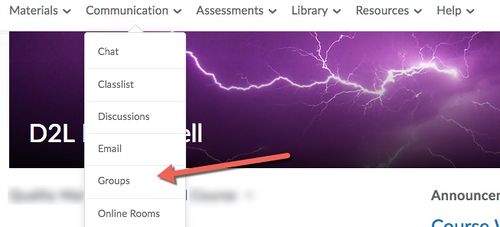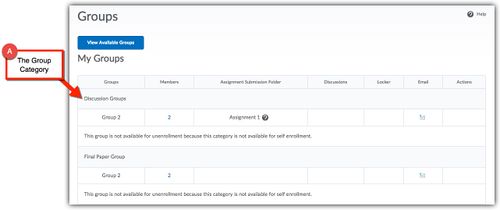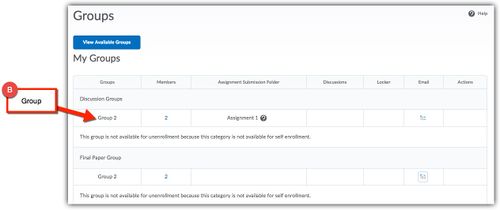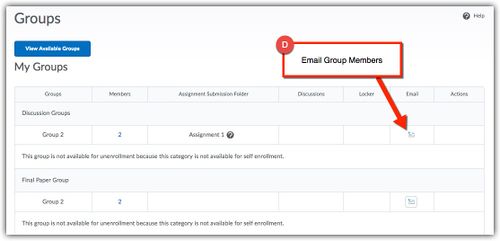Difference between revisions of "Check Brightspace group enrollment"
m (KGraetz moved page Groups Brightspace: How to Check Enrollment to Check Brightspace group enrollment without leaving a redirect) |
|||
| (4 intermediate revisions by 2 users not shown) | |||
| Line 23: | Line 23: | ||
[[File:Group Enrollment B.jpg|500px|center|]] | [[File:Group Enrollment B.jpg|500px|center|]] | ||
====C: Members==== | ====C: Members==== | ||
| − | Next to the group is the '''number of members''' enrolled in your group. Select the number to see the names of | + | Next to the group is the '''number of members''' enrolled in your group. Select the number to see a pop-up listing the names of your group members. |
[[File:Group Enrollment C.jpg|500px|center|]] | [[File:Group Enrollment C.jpg|500px|center|]] | ||
| + | |||
====D: Email Group==== | ====D: Email Group==== | ||
Select the '''mail icon''' to send an email to all group members. | Select the '''mail icon''' to send an email to all group members. | ||
[[File:Group Enrollment D.jpg|500px|center|]] | [[File:Group Enrollment D.jpg|500px|center|]] | ||
| − | [[Category: | + | [[Category:Brightspace]][[Category:Brightspace Groups]] |
Latest revision as of 14:04, 11 January 2023
How to Check Group Enrollment in D2L Brightspace
Step 1
Log into D2L Brightspace using your STAR ID and Password.
Step 2
Once logged into your course, go to Communication and Groups.
Step 3
Down below you will see a table listing all of the groups you are currently enrolled in. If you do not see any groups listed this means you are not currently enrolled in any additional groups. Below is a description of the different parts of the table.
A: Category
The title in shaded area will list the category name. This is a label determined by your instructor. It might be a type of group or the name of the assignment or project.
B: Group Name
Below the category is the group name you are enrolled in.
C: Members
Next to the group is the number of members enrolled in your group. Select the number to see a pop-up listing the names of your group members.
D: Email Group
Select the mail icon to send an email to all group members.