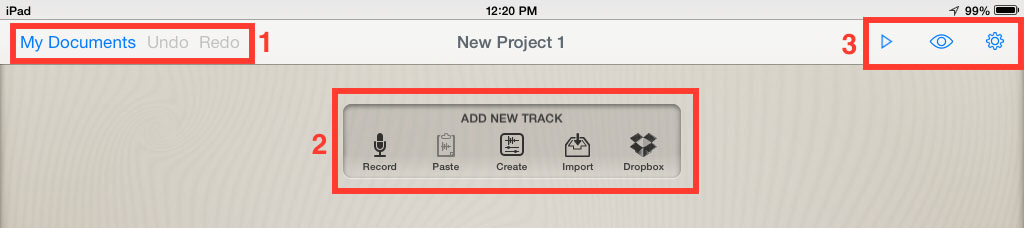Difference between revisions of "Hokusai"
SEnzenauer10 (talk | contribs) |
SEnzenauer10 (talk | contribs) |
||
| Line 8: | Line 8: | ||
[[File:hoku1.PNG]] | [[File:hoku1.PNG]] | ||
| + | |||
1. For a brief tutorial, tap on Quick Start. | 1. For a brief tutorial, tap on Quick Start. | ||
| + | |||
2. To create a new project, click on the plus sign in the top right-hand corner. You can also click on an existing project. | 2. To create a new project, click on the plus sign in the top right-hand corner. You can also click on an existing project. | ||
| − | [[File:hoku2 copy.jpg | + | [[File:hoku2 copy.jpg]] |
| + | |||
1. Click on My Documents to return to a list of all your recordings. | 1. Click on My Documents to return to a list of all your recordings. | ||
| + | |||
2. Choose to record, import audio, or share to a Dropbox account. | 2. Choose to record, import audio, or share to a Dropbox account. | ||
| + | |||
3. Play, change the view or edit settings. | 3. Play, change the view or edit settings. | ||
Revision as of 16:55, 14 January 2015
About this article
Hokusai is an audio editing application for the iPad. I can be found at the App Store or in iTunes for free. It is a simple way for students to record and edit audio on their iPads.
Instructions/Basic info
1. For a brief tutorial, tap on Quick Start.
2. To create a new project, click on the plus sign in the top right-hand corner. You can also click on an existing project.
1. Click on My Documents to return to a list of all your recordings.
2. Choose to record, import audio, or share to a Dropbox account.
3. Play, change the view or edit settings.
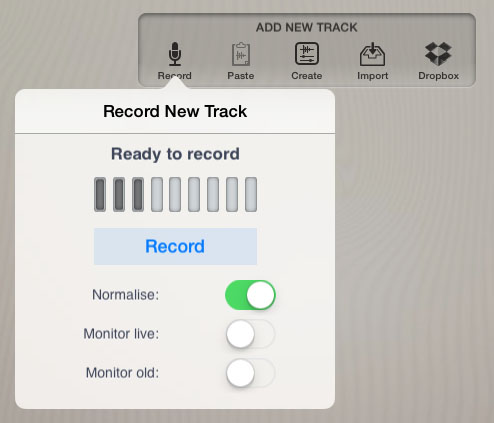 When you tap “Record”, the vertical lines show you the volume of the audio. Avoid having the volume reach the far right side. This will mean that your audio is clipping and will give you a warped sound. Try and keep the audio near the middle, but skewed right slightly. This will give you the best sound.
When you tap “Record”, the vertical lines show you the volume of the audio. Avoid having the volume reach the far right side. This will mean that your audio is clipping and will give you a warped sound. Try and keep the audio near the middle, but skewed right slightly. This will give you the best sound.
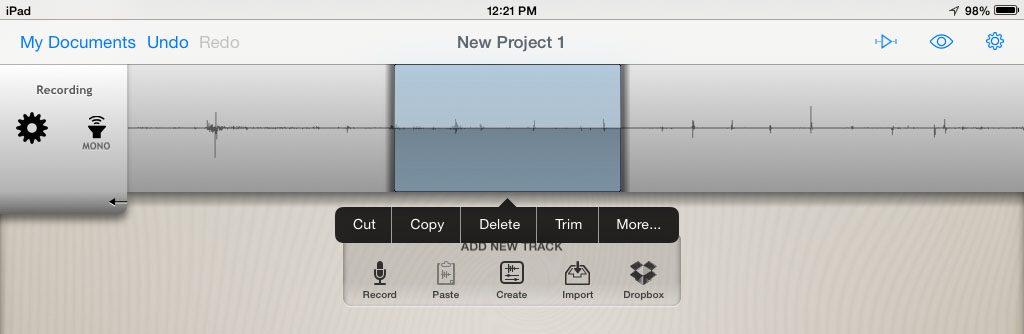 Once your audio is recorded, you can delete certain sections form the recording. Put your finger where you would like the cut to begin, and then drag over to where you would like it to end. Then choose to delete, cut, copy and more.
Once your audio is recorded, you can delete certain sections form the recording. Put your finger where you would like the cut to begin, and then drag over to where you would like it to end. Then choose to delete, cut, copy and more.
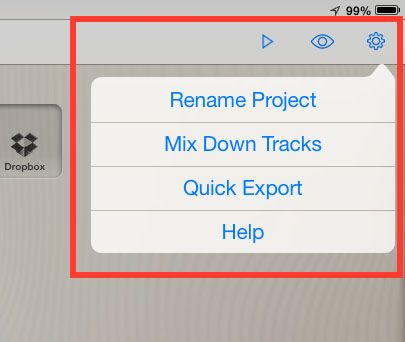 In settings, click on Quick Export. When a little window pops up in the middle of the screen, click on Export.
In settings, click on Quick Export. When a little window pops up in the middle of the screen, click on Export.
File:IMG 0697 Here you can change the file type you will be saving as. Wave and MPEG-4 are both recommended.
Notes/See Also
References
External Links
More Information
- Categories