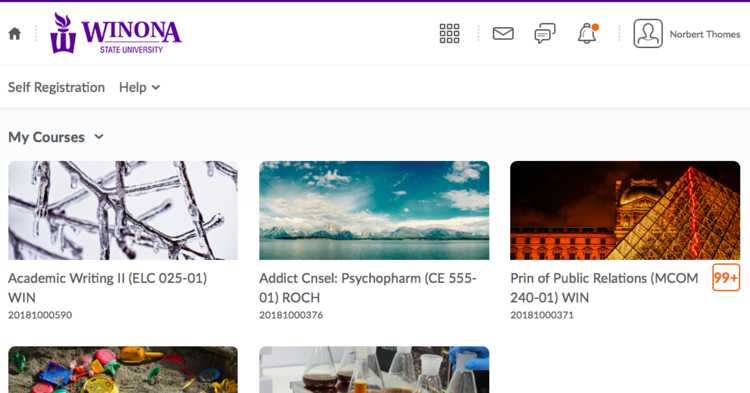Home Pages in Brightspace
Intended Audience
WSU instructors and students using Brightspace or those interested in using Brightspace in the future.
Home Page Basics
Brightspace supports two styles of home pages: the Brightspace home page and the course home page. Both of these styles of home page are widget based.
Widgets are self-contained objects that perform a specific task for the user. By default, WSU's Brightspace widgets contain the name of the widget (on the left) and an arrow (on the right) that allows the viewer to reduce the widget to only its title bar. Widgets come in various sizes, some only containing readable information and some prompting the user for input.
Navigating Brightspace in done through the Minibar at the very top of the Brightspace window and the in-course navigation bar located within each course. (The Brightspace home page does not contain in-course navigation.) For more information on navigation in Brightspace, take a look at Navigation in D2L.
Brightspace Home Page
The Brightspace Home Page is the first page encountered after user log in. The Brightspace home page looks like this:
The header of the home page contains a series of images.
- The little house icon is a button that, when clicked, will return you to the main Brightspace home page.
- The WSU logo.
- A waffle icon that is a search for courses to which you have access.
- An envelope button for notifications.
- A talking-bubble button for subscriptions to discussions, etc.
- A bell icon for updates.
- Your user profile.
The Minibar is located under the header onevery page in Brightspace. On the Brightspace home page, the Minibar contains links for elf-registration classes and Brightspace help.
Below the Minibar is a group of widgets. The exact set of widgets included on the Brightspace home page is defined by the D2L administrators and typically includes information like:
- System-wide news items, including planned outages of the Brightspace systems and upgrade information
- A list of the courses in which the user is enrolled
- The user's calendar, including due dates for course work and upcoming quizzes
- Plus more...
Course Home Page
The course home page is the first page displayed in the course. It contains many of the same elements as the Brightspace home page, but all information pertains specifically to the course.
The header of the home page contains a series of images.
- The little house icon is a button that, when clicked, will return you to the main Brightspace home page.
- The WSU logo.
- A waffle icon that is a search for courses to which you have access.
- An envelope button for notifications.
- A talking-bubble button for subscriptions to discussions, etc.
- A bell icon for updates.
- Your user profile.
Just below the header is the in-course navigation. Links to information within the course are grouped into the following categories:
- Materials - includes links to all of the study modules within the course, including course content, the calendar, and the checklists.
- Communication - includes all forms of communication between students and between faculty and students.
- Assessments - quizzes, assignments, rubrics, and all other forms of assessment in the course.
- WSU Library - links to the library, the library course page, the database of articles and journals, and the card catalog.
- WSU Resources - important resources on the WSU web site, like Access Services, Career Services, and Technology Support.
- Edit Course (Faculty only) - used to perform course-wide operations like activating the course and copying course content to new sections.
- Help - links to the WSU Knowledge Base Wiki pages and the FAQ
Below the home page header and in-course navigation is a group of widgets. The exact set of widgets included on the Brightspace home page is defined by the professor in the course and typically includes information like:
- Course-specifc news items, including upcoming assignments, future quizzes, videos, and important news related to the course
- A list of the contents of the course
- The student's calendar, including due dates for course work and upcoming quizzes
- Important links
- Plus more...
There are more resources available that describe how to modify the content of the course home page. Here are some pages that contain information on creating and modifying the home page:
- Adding a News Item
- Creating Custom Brightspace Home Pages
- Defining Custom Themes in Brightspace
- Customizing Course Navigation
- Create Custom Brightspace Widgets
- Brandy Schillace discussing custom home pages in the Faculty Exchange
More Information
Related Wiki TopicsNo pages meet these criteria. Related Videos |
D2L Overview Topics |
For a complete listing of topics, select from the category list below.