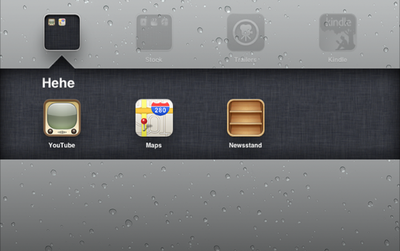Difference between revisions of "How to Create a folder on your iPod Touch/iPhone/iPad"
Jump to navigation
Jump to search
TJErickson07 (talk | contribs) |
TJErickson07 (talk | contribs) |
||
| Line 3: | Line 3: | ||
1. First tap and hold on any App icon for a few seconds until all of the icons start to jiggle. | 1. First tap and hold on any App icon for a few seconds until all of the icons start to jiggle. | ||
| − | [[File: ipad1.png | | + | [[File: ipad1.png | 400px]] |
2. To create a folder simply drag one App onto another. | 2. To create a folder simply drag one App onto another. | ||
3. A folder will automatically be created and be named, you can of course change the name of the folder by altering the text field. | 3. A folder will automatically be created and be named, you can of course change the name of the folder by altering the text field. | ||
| + | |||
| + | [[File: ipad2.png | 400px]] | ||
4. You can drag any other Apps into this same folder. | 4. You can drag any other Apps into this same folder. | ||
5. Once you are done, simply press the Home button to return to your normal home screen. | 5. Once you are done, simply press the Home button to return to your normal home screen. | ||
Revision as of 15:29, 1 October 2012
Creating folders on your iDevice is a simple and easy process.
1. First tap and hold on any App icon for a few seconds until all of the icons start to jiggle.
2. To create a folder simply drag one App onto another.
3. A folder will automatically be created and be named, you can of course change the name of the folder by altering the text field.
4. You can drag any other Apps into this same folder.
5. Once you are done, simply press the Home button to return to your normal home screen.