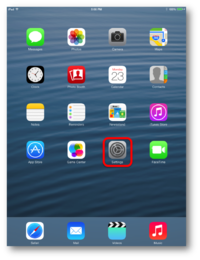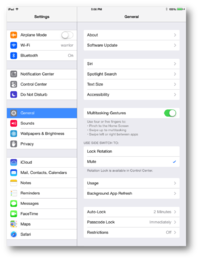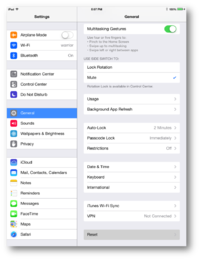Difference between revisions of "How to Reset Your iPad in IOS 7"
Jump to navigation
Jump to search
JFriedrich (talk | contribs) |
JFriedrich (talk | contribs) |
||
| Line 5: | Line 5: | ||
2. Go to the General tab in your Settings app. | 2. Go to the General tab in your Settings app. | ||
| − | + | [[File:Untitled1.png|200px|]] | |
3. Scroll down and select the Reset option. | 3. Scroll down and select the Reset option. | ||
| − | + | [[File:Untitled2.png|200px|]] | |
4. Select the Erase All Content and Settings option. | 4. Select the Erase All Content and Settings option. | ||
| − | + | [[File:Untitled3.png|200px|]] | |
5. Enter in your iPad passcode (that you use to unlock your iPad). | 5. Enter in your iPad passcode (that you use to unlock your iPad). | ||
| − | + | [[File:Untitled4.png|200px|]] | |
6. Click the Erase option. | 6. Click the Erase option. | ||
| − | + | [[File:Untitled5.png|200px|]] | |
7. Click the Erase option again. | 7. Click the Erase option again. | ||
| + | [[File:Untitled6.png|200px|]] | ||
| + | 8. Enter in your Apple ID password and click Erase, this will begin the reset process. | ||
| − | + | [[File:Untitled7.png|200px|]] | |
Revision as of 17:54, 25 September 2013
1. Open the settings app from your home screen.
2. Go to the General tab in your Settings app.
3. Scroll down and select the Reset option.
4. Select the Erase All Content and Settings option.
5. Enter in your iPad passcode (that you use to unlock your iPad).
6. Click the Erase option.
7. Click the Erase option again.
8. Enter in your Apple ID password and click Erase, this will begin the reset process.