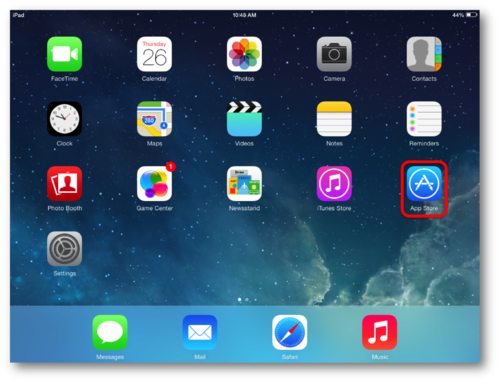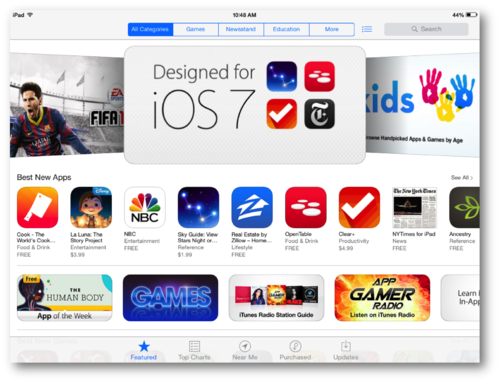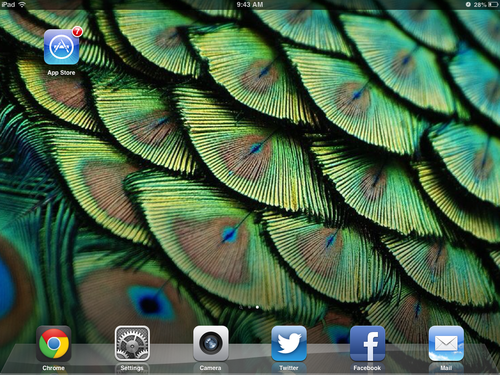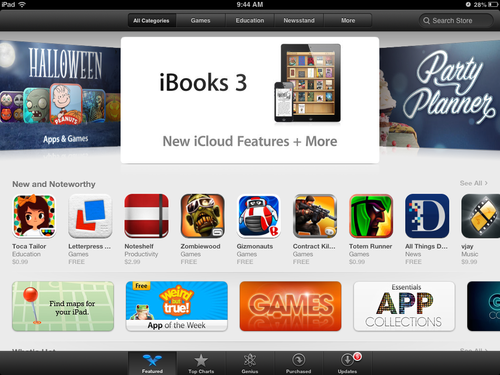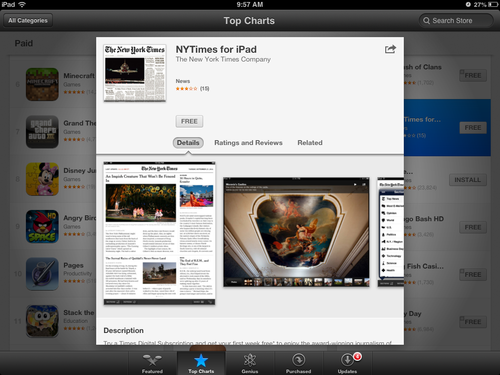How to add apps to your iPod Touch/iPhone/iPad
| Mobile Devices | |
|---|---|

| |
| This article is part of the
WSU Tablet Series | |
Adding Applications or Apps to your iDevice is done in the App Store. (Scroll down to find iOS 6)
1. To access the App Store, click on the App Store icon.
2. Apps are organized in a variety of different ways. You can view the Top Downloaded Apps (Pay or Free), you can search for Apps, and you can also view Apps of all kinds of different genres.
3. Once you have found an App you want to download, simply click download. You will be prompted for your Apple ID and password. After you have entered your credentials, installation of the application will begin.
4. The App will now appear on your homescreen.
Adding Applications or Apps to your iDevice is done in the App Store. (iOS 6)
1. To access the App Store, click on the App Store icon.
2. Apps are organized in a variety of different ways. You can view the Top Downloaded Apps (Pay or Free), you can search for Apps, and you can also view Apps of all kinds of different genres.
3. Once you have found an App you want to download, simply click download. You will be prompted for your Apple ID and password. After you have entered your credentials, installation of the application will begin.
4. The App will now appear on your homescreen.