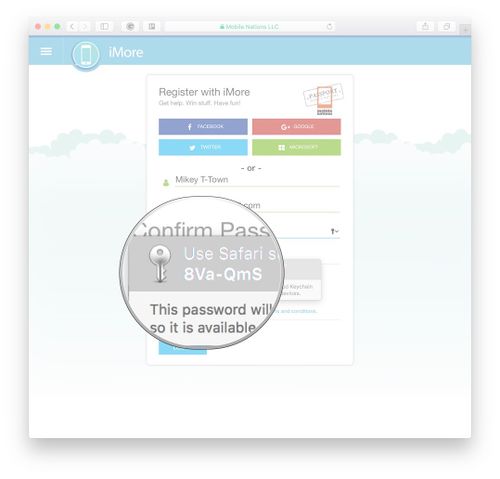Difference between revisions of "How to auto-generate passwords using iCloud Keychain"
Jump to navigation
Jump to search
(Created page with "The password field will be autofilled for you, and each time you sign into this account on any of your devices with iCloud Keychain enabled, it will be autofilled as well. You...") |
|||
| Line 1: | Line 1: | ||
| − | The password field will be autofilled for you, and each time you sign into this account on any of your devices with iCloud Keychain enabled, it will be autofilled as well. You must just make sure that "fill user names and passwords" is enabled on those devices too. | + | The password field will be autofilled for you, and each time you sign into this account on any of your devices with '''iCloud Keychain''' enabled, it will be ''autofilled'' as well. You must just make sure that '''"fill user names and passwords"''' is enabled on those devices too. |
| − | 1. Launch Safari. | + | 1. Launch '''Safari.''' |
| − | 2. Navigate to the website where you want to create an online account. | + | 2. Navigate to the '''website''' where you want to create an online account. |
| − | 4. Click the password field. | + | 4. Click the '''password''' field. |
| − | 5. Click the suggested password that pops up. | + | 5. Click the suggested '''password''' that ''pops up.'' |
[[File:Step 1 passwords.jpg|500px]] | [[File:Step 1 passwords.jpg|500px]] | ||
Revision as of 20:00, 23 May 2017
The password field will be autofilled for you, and each time you sign into this account on any of your devices with iCloud Keychain enabled, it will be autofilled as well. You must just make sure that "fill user names and passwords" is enabled on those devices too.
1. Launch Safari.
2. Navigate to the website where you want to create an online account.
4. Click the password field.
5. Click the suggested password that pops up.