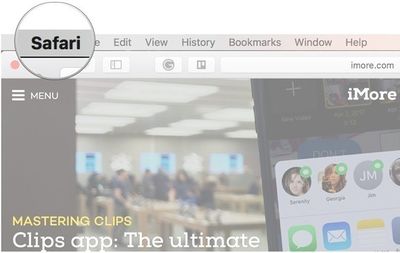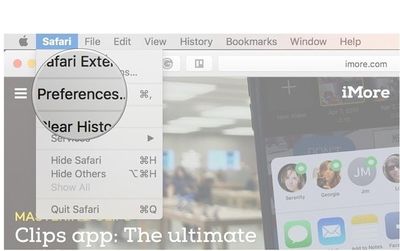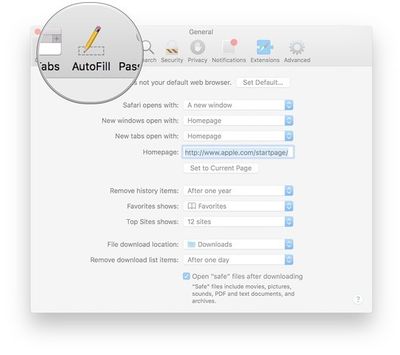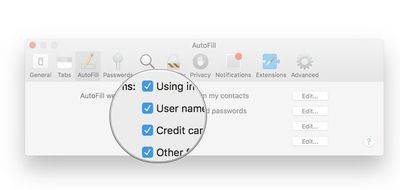Difference between revisions of "How to enable iCloud Keychain in Safari"
Jump to navigation
Jump to search
| (4 intermediate revisions by the same user not shown) | |||
| Line 3: | Line 3: | ||
2. Click '''Safari''' on the top left of your screen. | 2. Click '''Safari''' on the top left of your screen. | ||
| − | + | [[File:Step 1 Safari.jpg|400 px]] | |
| − | [[File:Step 1 Safari.jpg]] | ||
| − | |||
3. Click '''Preferences.''' | 3. Click '''Preferences.''' | ||
| − | + | [[File:Step 2 Safari.jpg|400 px]] | |
| − | [[File:Step 2 Safari.jpg]] | ||
| − | |||
4. Click '''AutoFill.''' | 4. Click '''AutoFill.''' | ||
| + | [[File:Step 3 Safari.jpg|400 px]] | ||
| − | + | 5. Click the '''checkboxes''' next to the categories you'd like '''autofilled.''' | |
| + | [[File:Step 4 Safari.jpg|400 px]] | ||
| − | + | [[Category: Mac]] | |
| − | |||
| − | [[ | ||