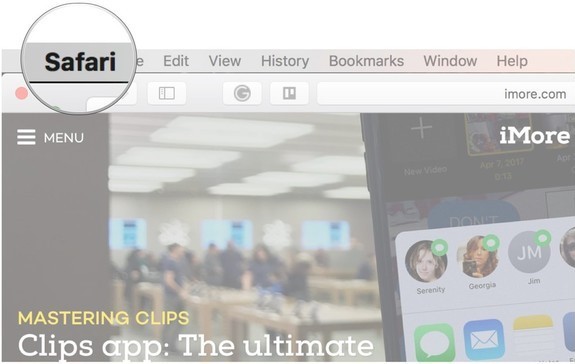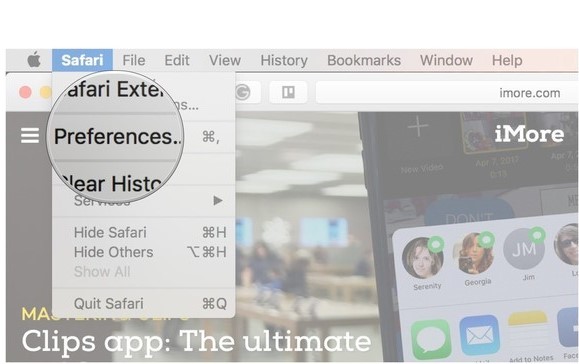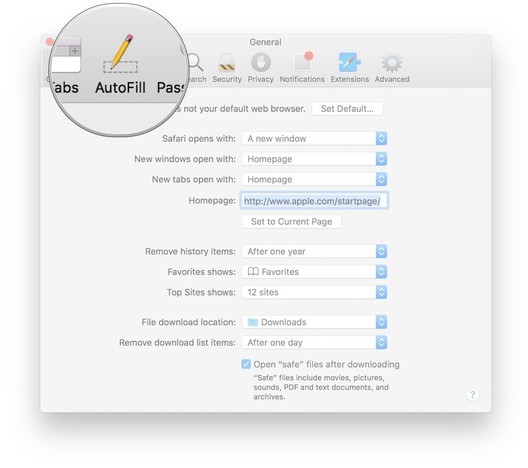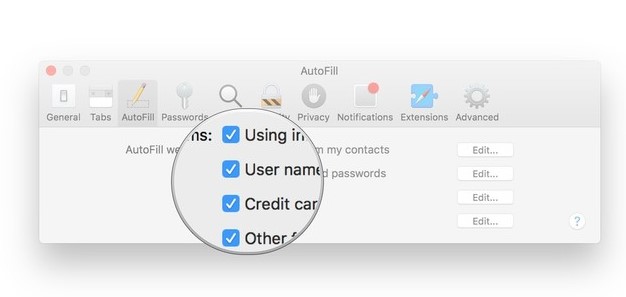Difference between revisions of "How to enable iCloud Keychain in Safari"
Jump to navigation
Jump to search
| Line 2: | Line 2: | ||
2. Click '''Safari''' on the top left of your screen. | 2. Click '''Safari''' on the top left of your screen. | ||
| − | |||
[[File:Step 1 Safari.jpg]] | [[File:Step 1 Safari.jpg]] | ||
| − | |||
3. Click '''Preferences.''' | 3. Click '''Preferences.''' | ||
| − | |||
[[File:Step 2 Safari.jpg]] | [[File:Step 2 Safari.jpg]] | ||
| − | |||
4. Click '''AutoFill.''' | 4. Click '''AutoFill.''' | ||
| − | |||
[[File:Step 3 Safari.jpg]] | [[File:Step 3 Safari.jpg]] | ||
| − | |||
5. Click the '''checkboxes''' next to the categories you'd like '''autofilled.''' | 5. Click the '''checkboxes''' next to the categories you'd like '''autofilled.''' | ||
[[File:Step 4 Safari.jpg]] | [[File:Step 4 Safari.jpg]] | ||