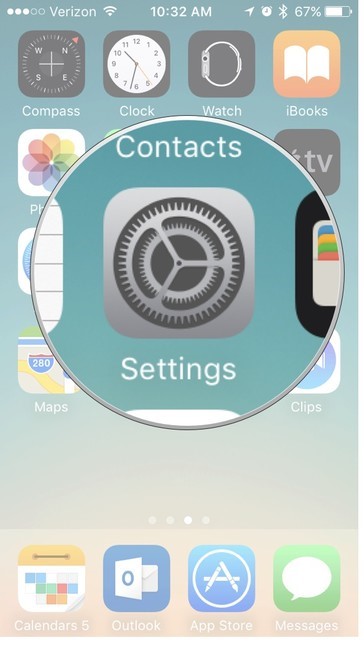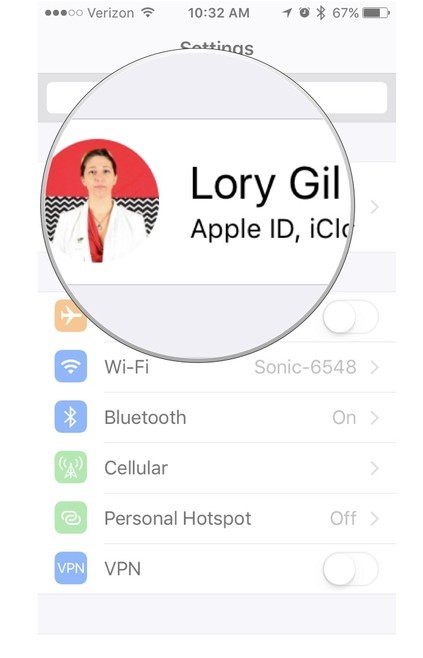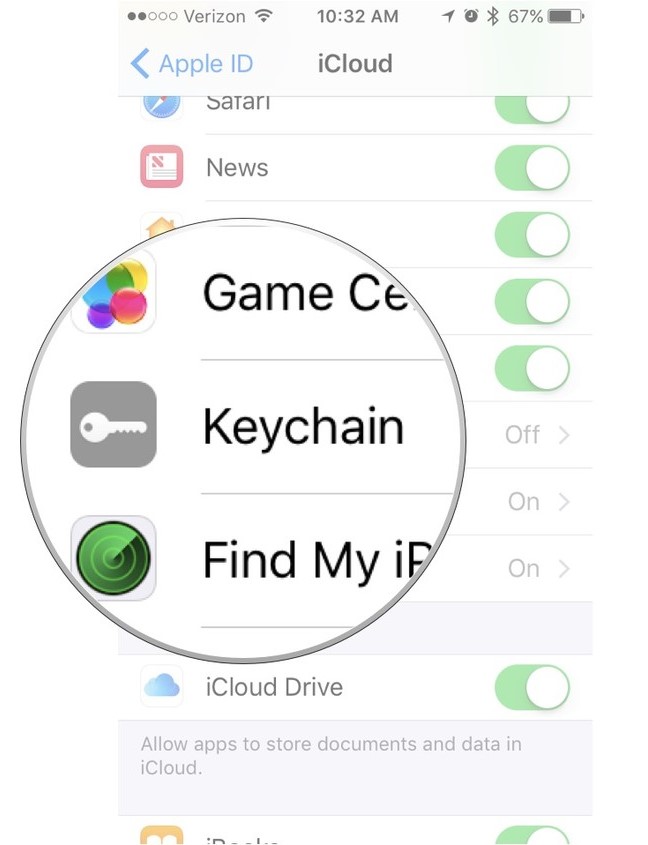IPad/iPhone/iPod Instructions to disable Keychain password
< IPad
Jump to navigation
Jump to search
If you've set up an iCloud Keychain password before, you will be asked to enter your existing password after enabling iCloud Keychain. If not, you will be asked to create a password. You also have the option to verify with another device. However you decide to finalize your account, you'll be ready to store important info more securely on your iPhone or iPad.
1. Launch the Settings app on your iPhone or iPad.
2. Tap your Apple ID banner.
3. Tap iCloud.
4. Scroll down and tap Keychain.
5. Toggle the iCloud Keychain switch on.
6. Enter your Apple ID password if prompted.