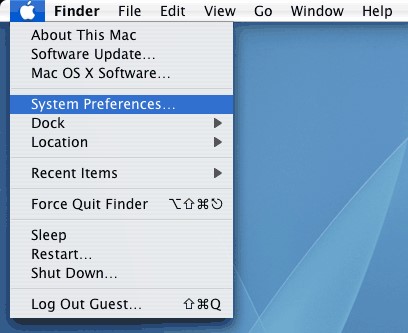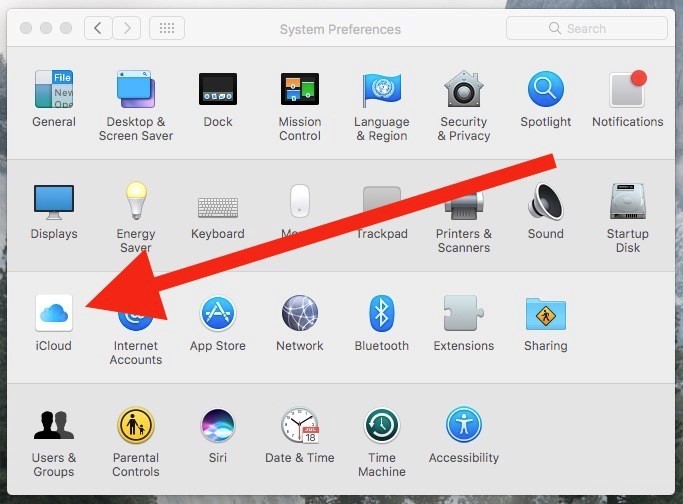Difference between revisions of "Icloud Keychain"
Jump to navigation
Jump to search
| Line 11: | Line 11: | ||
=Mac set up= | =Mac set up= | ||
| − | |||
| − | |||
| − | + | -On your Mac Laptop with OS X Mavericks 10.9 and later: | |
| + | |||
| + | • Choose Apple ( ) menu > System Preferences, then click iCloud. | ||
| + | |||
| + | [[File:Step 1 MAC.jpg]] | ||
| + | [[File:Step 2 MAC.jpg]] | ||
| + | |||
| + | • Select Keychain. If you want to, you can set a passcode to unlock your screen after sleep or after the screen saver begins. | ||
Revision as of 17:46, 23 May 2017
About This Article
This article will give you information on the iCloud Keychain. Learn how set it up, work with it and how to reset it.
What is the iCloud Keychain?
iCloud Keychain is a great tool to keep all of the passwords that you have saved from one device to other devices automatically such as your Mac laptop, iPad, iPhone and iPod. iCloud Keychain will safely keep passwords for all your accounts, contacts, calendar, Wi-Fi information, credit card information and more.
Setting up Your iCloud Keychain
Mac set up
-On your Mac Laptop with OS X Mavericks 10.9 and later:
• Choose Apple ( ) menu > System Preferences, then click iCloud.
• Select Keychain. If you want to, you can set a passcode to unlock your screen after sleep or after the screen saver begins.