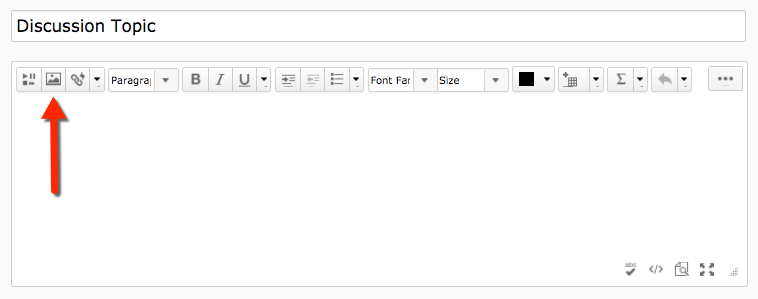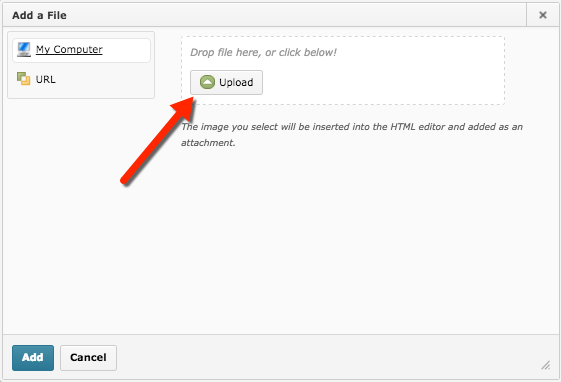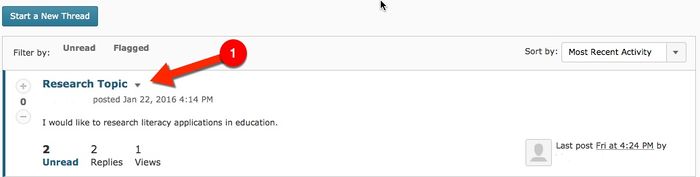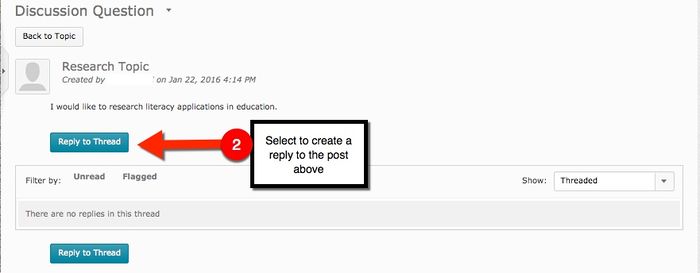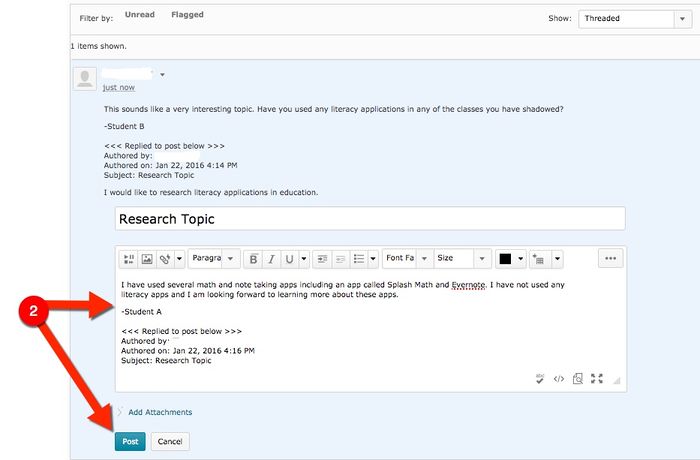Inserting an Image in a Discussion Board Post
Audience
Students who will be using Discussion Boards for traditional, ITV, blended or online classes.
Overview
The D2L Discussion tool allows students to discuss assigned course topics through a discussion board forum. The Discussion tool is designed to allow participants to engage in a two way conversation. Participants can create original threads and create replies.
Inserting Multimedia in a Disscusion Board Post
Follow the steps below to upload media create to a discussion tread.
1. Start a new thread and title your discussion post. Then select the "Insert Image" icon to add an image.
2. A window will launch. Select the "Upload" icon to search your computer for your image.
3. Type your response and select "Post". Your reply is now connected to the original post.
Creating a Reply to a Response
Follow the steps below to create a reply to a response in a discussion thread.
1. Some conversations in the discussion tool will require more than one response. To respond to a reply that was made select the "Reply" icon at the bottom of the response.
2. Type your response and select "Post". This message is now connected with the rest of the conversation taking place in the discussion thread.