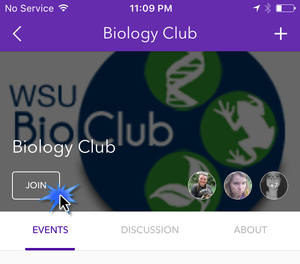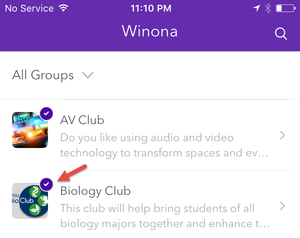Difference between revisions of "Joining a group in WSU Connect"
Jump to navigation
Jump to search
| Line 3: | Line 3: | ||
==Joining a group== | ==Joining a group== | ||
<gallery widths=300px heights=500px> | <gallery widths=300px heights=500px> | ||
| − | File: | + | File:Wsuconnect_groups.PNG|1. Select the Groups icon |
File:Wsuconnect_join.PNG|2. Select the Groups you want to join and select Join | File:Wsuconnect_join.PNG|2. Select the Groups you want to join and select Join | ||
File:Wsuconnect_joined.PNG|2. Your group will be indicated with a checkmark | File:Wsuconnect_joined.PNG|2. Your group will be indicated with a checkmark | ||
Revision as of 17:21, 24 August 2017
About this article
This article includes instructions for joining a group in the WSU Connect app. It is intended for all members of the campus community.