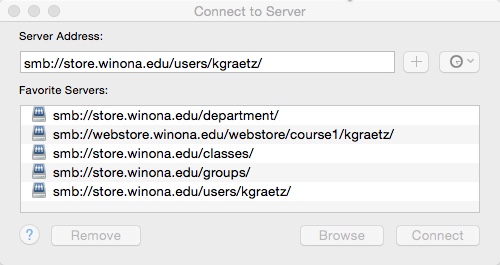Difference between revisions of "Local network storage"
| (14 intermediate revisions by the same user not shown) | |||
| Line 3: | Line 3: | ||
==About this article== | ==About this article== | ||
| − | This article provides an overview of the various local network storage options available | + | This article provides an overview of the various local network storage options available. |
==What's local network storage?== | ==What's local network storage?== | ||
| − | Local network storage refers to space, located on networked servers on the Winona campus and administered by WSU staff, reserved for employees to use to store their files. WSU maintains several servers intended for the local storage of employee files. | + | Local network storage refers to space, located on networked servers on the Winona campus and administered by WSU staff, reserved for employees to use to store their files. WSU maintains several servers intended for the local storage of employee files. To access this storage off campus you must use [[Cisco_AnyConnect_Secure_Mobility_Client#What_is_VPN.3F|Cisco AnyConnect VPN]]. Here is a list of all the local network storage options and how to access them. |
| + | |||
| + | ==Access your network storage from off-campus== | ||
| + | To access your network storage from off-campus you will need to do the following: | ||
| + | # Have a WSU laptop. This cannot be done from a personal device. | ||
| + | # Multi-factor Authenticator account installed for VPN. Step 2 on this page: [https://learn.winona.edu/Virtual_private_network_for_employees VPN for Employees] | ||
| + | # [https://learn.winona.edu/Connect_your_laptop_to_our_virtual_private_network Connect to the Cisco AnyConnect VPN client] | ||
| + | # [https://learn.winona.edu/Access_network_storage_from_off_campus Map Network drives for a PC or Connect to Server for Mac] | ||
| + | |||
| + | |||
===Personal network storage (employees only)=== | ===Personal network storage (employees only)=== | ||
Every employee has 4 GB of personal network storage on a local campus network server. PC users know this as their '''R drive''' (Fig 1). Mac users connect to '''smb://store.winona.edu/users/[your StarID]''' (Fig 2). You can use your personal drive to store any work-related file, but it is highly recommended for private university data (e.g., student grades, employee performance reports). You are the only person that can access this storage area. If you do not see your network drives listed, you may need to map them again. | Every employee has 4 GB of personal network storage on a local campus network server. PC users know this as their '''R drive''' (Fig 1). Mac users connect to '''smb://store.winona.edu/users/[your StarID]''' (Fig 2). You can use your personal drive to store any work-related file, but it is highly recommended for private university data (e.g., student grades, employee performance reports). You are the only person that can access this storage area. If you do not see your network drives listed, you may need to map them again. | ||
* If you do not see your network drive(s), use the '''Click to Map Network drive''' tile on the Start Menu. | * If you do not see your network drive(s), use the '''Click to Map Network drive''' tile on the Start Menu. | ||
| − | * | + | |
| − | + | * Employees: [https://learn.winona.edu/Saving_files_to_personal_network_storage_from_a_PC Saving files to network storage from a PC] | |
===Department network storage (employees only)=== | ===Department network storage (employees only)=== | ||
| Line 29: | Line 38: | ||
*Local network storage is intended for university-related use only. Do not store your personal files (e.g., iTunes music, family pictures, vacation videos) to any network storage directory. Please consult the [[personal versus work-related laptop and tablet use]] article for more information about the handling of personal files. | *Local network storage is intended for university-related use only. Do not store your personal files (e.g., iTunes music, family pictures, vacation videos) to any network storage directory. Please consult the [[personal versus work-related laptop and tablet use]] article for more information about the handling of personal files. | ||
*Employees, with the exception of your web or "Course1" folder, local network storage is the only place suitable for saving highly-sensitive, private university data. Please consult our [[data sensitivity and file storage]] article for more information about handing private data. | *Employees, with the exception of your web or "Course1" folder, local network storage is the only place suitable for saving highly-sensitive, private university data. Please consult our [[data sensitivity and file storage]] article for more information about handing private data. | ||
| − | *'''Never, never, never''' store sensitive or private information in your | + | *'''Never, never, never''' store sensitive or private information in your Course1 folder. It is open to the world. |
==Related articles== | ==Related articles== | ||
| Line 35: | Line 44: | ||
*[[Backing up files on your PC]] | *[[Backing up files on your PC]] | ||
*[[Backing up files on your Mac]] | *[[Backing up files on your Mac]] | ||
| − | [[Category:PC]][[Category:Laptop Exchange]][[Category:Backup]] | + | [[Category:PC]][[Category:Laptop Exchange]][[Category:Backup]][[Category:Keep Working]] |
__NOTOC__ | __NOTOC__ | ||
Revision as of 19:17, 18 March 2020
About this article
This article provides an overview of the various local network storage options available.
What's local network storage?
Local network storage refers to space, located on networked servers on the Winona campus and administered by WSU staff, reserved for employees to use to store their files. WSU maintains several servers intended for the local storage of employee files. To access this storage off campus you must use Cisco AnyConnect VPN. Here is a list of all the local network storage options and how to access them.
Access your network storage from off-campus
To access your network storage from off-campus you will need to do the following:
- Have a WSU laptop. This cannot be done from a personal device.
- Multi-factor Authenticator account installed for VPN. Step 2 on this page: VPN for Employees
- Connect to the Cisco AnyConnect VPN client
- Map Network drives for a PC or Connect to Server for Mac
Personal network storage (employees only)
Every employee has 4 GB of personal network storage on a local campus network server. PC users know this as their R drive (Fig 1). Mac users connect to smb://store.winona.edu/users/[your StarID] (Fig 2). You can use your personal drive to store any work-related file, but it is highly recommended for private university data (e.g., student grades, employee performance reports). You are the only person that can access this storage area. If you do not see your network drives listed, you may need to map them again.
- If you do not see your network drive(s), use the Click to Map Network drive tile on the Start Menu.
- Employees: Saving files to network storage from a PC
Department network storage (employees only)
Depending on the department to which they belong, employees have shared access to one or more network folders, along with other members of the department (i.e., files are not private). PC users know this as their S drive (Fig 1). Mac users connect to smb://store.winona.edu/department (Fig 2). You can use your department drive to store any work-related file, but it is designed to provide access to common files that need to be shared within the department. It can also be used to store private university data (e.g., student grades, employee performance reports). However, keep in mind that others in the department have access to these files. See instructions on how to access network storage under the Personal network storage section on this page.
Web storage (employees and students)
All students and employees have access to their own folder on a campus Web server. Some PC users may refer to this as their W drive (Fig. 1). Student Mac users connect smb://webstore.winona.edu/webstore/StudentWebs/[StarID] and employee Mac users connect to smb://webstore.winona.edu/webstore/course1/[StarID]. Every file you place in this drive is available to the world through the Web. You can connect to this drive and save files to it just like you would any other network drive. Because this is a specialized drive used to post Web content, there are a few more steps to using it. Please refer to the articles below for more detailed information:
- Students: How to access and use your StudentWebs folder
- Employees: How to access and use your Course1 folder
Class storage (Employees and Students)
An instructor can request that a network storage directory or folder be created for the duration of a course that is only accessible to the instructor and students of that course. Each student has a personal subfolder and there is a shared folder that everyone can use. These files are also accessible via web browser by the account owner.
What can be saved to local network storage?
- Local network storage is intended for university-related use only. Do not store your personal files (e.g., iTunes music, family pictures, vacation videos) to any network storage directory. Please consult the personal versus work-related laptop and tablet use article for more information about the handling of personal files.
- Employees, with the exception of your web or "Course1" folder, local network storage is the only place suitable for saving highly-sensitive, private university data. Please consult our data sensitivity and file storage article for more information about handing private data.
- Never, never, never store sensitive or private information in your Course1 folder. It is open to the world.