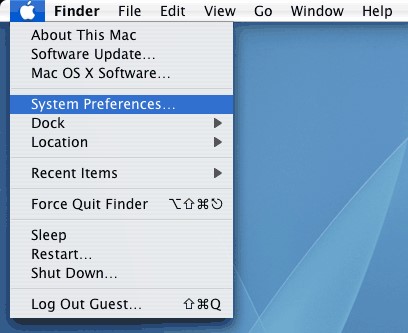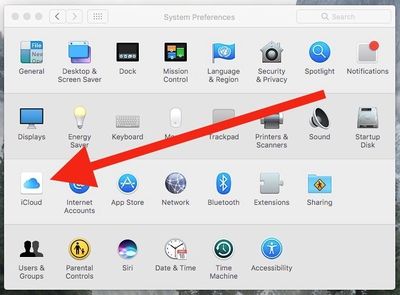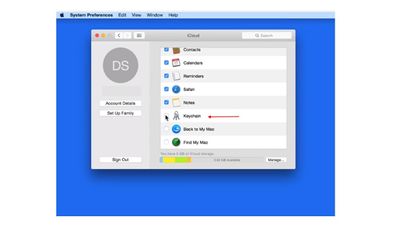Difference between revisions of "Mac Instructions to disable Keychain password"
Jump to navigation
Jump to search
(Created page with "1. Open '''System Preferences''' and head to the '''iCloud''' icon. File:Step 1 MAC.jpg 500px 2. '''Uncheck''' the box beside ''Keychain.'' Fi...") |
|||
| (2 intermediate revisions by the same user not shown) | |||
| Line 2: | Line 2: | ||
[[File:Step 1 MAC.jpg]] | [[File:Step 1 MAC.jpg]] | ||
| − | [[File:Step 2 MAC.jpg| | + | [[File:Step 2 MAC.jpg|400px]] |
| + | |||
2. '''Uncheck''' the box beside ''Keychain.'' | 2. '''Uncheck''' the box beside ''Keychain.'' | ||
| − | [[File:Step 3 MAC.jpg]] | + | [[File:Step 3 MAC.jpg|400 px]] |
3. You’ll be asked whether or not you would like to keep your '''saved information''' on your computer. If you decide to '''Delete from Mac''', the data will ''no longer be available'' for autofill purposes. Choosing to '''Keep''' on This Mac will allow you to keep using the information when browsing. | 3. You’ll be asked whether or not you would like to keep your '''saved information''' on your computer. If you decide to '''Delete from Mac''', the data will ''no longer be available'' for autofill purposes. Choosing to '''Keep''' on This Mac will allow you to keep using the information when browsing. | ||
| + | |||
| + | [[Category: Mac]] | ||
Latest revision as of 13:46, 24 May 2017
1. Open System Preferences and head to the iCloud icon.
2. Uncheck the box beside Keychain.
3. You’ll be asked whether or not you would like to keep your saved information on your computer. If you decide to Delete from Mac, the data will no longer be available for autofill purposes. Choosing to Keep on This Mac will allow you to keep using the information when browsing.