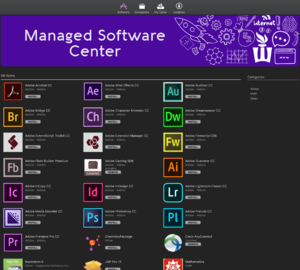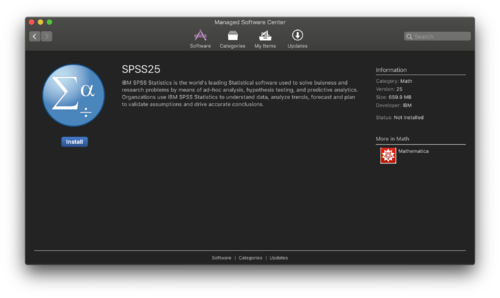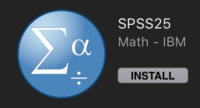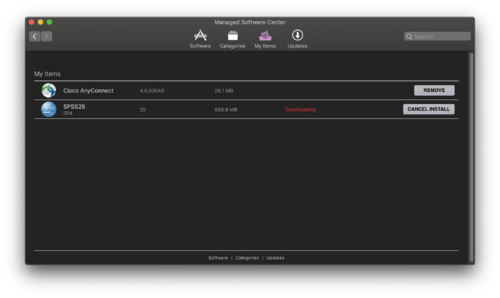Difference between revisions of "Managed Software Center"
| (16 intermediate revisions by the same user not shown) | |||
| Line 1: | Line 1: | ||
| + | {{TOC_Float_Right}} | ||
=What is Managed Software Center?= | =What is Managed Software Center?= | ||
Managed Software Center (MSC) is an open-source software deployment tool for macOS. It is sometimes referred to as "Munki," which is the name of the backend process that runs it. Managed Software Center is where WSU Mac users can obtain campus-licensed software such as Adobe applications, Microsoft applications, JMP, SPSS, Mathematica, and more. For all intents and purposes it is just a custom WSU app store. | Managed Software Center (MSC) is an open-source software deployment tool for macOS. It is sometimes referred to as "Munki," which is the name of the backend process that runs it. Managed Software Center is where WSU Mac users can obtain campus-licensed software such as Adobe applications, Microsoft applications, JMP, SPSS, Mathematica, and more. For all intents and purposes it is just a custom WSU app store. | ||
| Line 6: | Line 7: | ||
From your Applications menu, select the black-and-white Managed Software Center icon. | From your Applications menu, select the black-and-white Managed Software Center icon. | ||
| − | [[file:MSCicon.png| | + | [[file:MSCicon.png|100px]] |
Once open, it may take a moment to download the catalog's contents. Once that automatic step is done, you should see available apps | Once open, it may take a moment to download the catalog's contents. Once that automatic step is done, you should see available apps | ||
| − | [[file:MSCapps.png| | + | [[file:MSCapps.png|300px]] |
Click on an app's icon for more info on what that app is and what it can do for you. | Click on an app's icon for more info on what that app is and what it can do for you. | ||
| − | [[file:MSCmoreinfo.png| | + | [[file:MSCmoreinfo.png|500px]] |
If you'd like to just start the install immediately, simply click the install button to begin. | If you'd like to just start the install immediately, simply click the install button to begin. | ||
| − | [[file:MSCinstallnow.png]] | + | [[file:MSCinstallnow.png|200px]] |
Once you've clicked install, you can monitor the install progress via the My Items tab | Once you've clicked install, you can monitor the install progress via the My Items tab | ||
| − | [[file:MSCmyitems.png]] | + | [[file:MSCmyitems.png|500px]] |
| + | |||
| + | =Troubleshooting Managed Software Center= | ||
| + | |||
| + | ==I don't have Managed Software Center on my computer?== | ||
| + | |||
| + | Managed Software Center was rolled out automatically to all campus Macs. However, if you are not seeing it in your Applications folder then it can be installed manually from the Software Additions app. Just select Managed Software Center from the list and hit install. This install requires a reboot before Managed Software Center will function as expected. | ||
| + | |||
| + | ==The My Apps tab is stuck on the 'Downloading' part!== | ||
| + | |||
| + | Some of these apps are many gigabytes (GB) in size and can take anywhere from 2-20 minutes to install. Some small apps like [[VPN | Cisco AnyConnect]] can download and install in as little as two minutes, while giant apps like Mathematica can take 20 minutes just to download before beginning the install. The speed of the download depends on the quality of your network connection. If your network is slow or drops during install, the download may stop and fail to resume. In this case you can just click Cancel Install on the My Apps tab then try again when you have a better internet connection or more time to wait for the download to complete. | ||
| + | |||
| + | ==How do I know when the download is complete?== | ||
| + | |||
| + | In most cases the application installer will present itself once the download is complete. At this point you'd just need to click next a few times to finish the installation. Otherwise, the red text that says "Downloading" will disappear once the install is finished. | ||
| + | |||
| + | ==Where is the app I just installed?== | ||
| + | |||
| + | Apps are downloaded to your Applications folder. If you can't find it there, it may not be finished downloading and installing yet. | ||
| + | |||
| + | ==Can I uninstall software with Managed Software Center?== | ||
| + | |||
| + | Sure can! Simply open the My Items tab and click the Remove button. The status will change to "Removal requested" and your application will be removed within a few minutes. | ||
Revision as of 17:17, 15 May 2019
What is Managed Software Center?
Managed Software Center (MSC) is an open-source software deployment tool for macOS. It is sometimes referred to as "Munki," which is the name of the backend process that runs it. Managed Software Center is where WSU Mac users can obtain campus-licensed software such as Adobe applications, Microsoft applications, JMP, SPSS, Mathematica, and more. For all intents and purposes it is just a custom WSU app store.
How do I use Managed Software Center?
From your Applications menu, select the black-and-white Managed Software Center icon.
Once open, it may take a moment to download the catalog's contents. Once that automatic step is done, you should see available apps
Click on an app's icon for more info on what that app is and what it can do for you.
If you'd like to just start the install immediately, simply click the install button to begin.
Once you've clicked install, you can monitor the install progress via the My Items tab
Troubleshooting Managed Software Center
I don't have Managed Software Center on my computer?
Managed Software Center was rolled out automatically to all campus Macs. However, if you are not seeing it in your Applications folder then it can be installed manually from the Software Additions app. Just select Managed Software Center from the list and hit install. This install requires a reboot before Managed Software Center will function as expected.
The My Apps tab is stuck on the 'Downloading' part!
Some of these apps are many gigabytes (GB) in size and can take anywhere from 2-20 minutes to install. Some small apps like Cisco AnyConnect can download and install in as little as two minutes, while giant apps like Mathematica can take 20 minutes just to download before beginning the install. The speed of the download depends on the quality of your network connection. If your network is slow or drops during install, the download may stop and fail to resume. In this case you can just click Cancel Install on the My Apps tab then try again when you have a better internet connection or more time to wait for the download to complete.
How do I know when the download is complete?
In most cases the application installer will present itself once the download is complete. At this point you'd just need to click next a few times to finish the installation. Otherwise, the red text that says "Downloading" will disappear once the install is finished.
Where is the app I just installed?
Apps are downloaded to your Applications folder. If you can't find it there, it may not be finished downloading and installing yet.
Can I uninstall software with Managed Software Center?
Sure can! Simply open the My Items tab and click the Remove button. The status will change to "Removal requested" and your application will be removed within a few minutes.