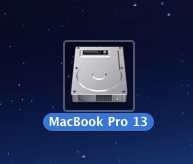Difference between revisions of "Managing files on your Apple MacBook hard drive"
Jump to navigation
Jump to search
| Line 4: | Line 4: | ||
[[File:Mac hard drive.jpg|right|frame|Fig 1. Hard drive icon]] | [[File:Mac hard drive.jpg|right|frame|Fig 1. Hard drive icon]] | ||
==Where are your files?== | ==Where are your files?== | ||
| − | *On a MacBook, all of the space on the single hard drive is assigned to one partition called '''MacBook Pro/Air #''' where the number represents the year it was distributed (e.g., MacBook Pro 13). Open your hard drive by double-clicking the '''MacBook Pro/Air #''' drive icon on your desktop | + | You have full administrative rights to your laptop. That means you have the ability to save your files just about anywhere on your laptop's hard drive. You may have saved things, intentionally or unintentionally, to locations other than the ones we configured. It's up to you to find and manage those folders and files. |
| − | *To help you keep your files organized, WSU created some folders in your '''Home''' folder on your hard drive. You can open your Home folder by opening up your hard drive, opening up the '''Users''' folder, and opening the '''Home''' folder | + | *On a MacBook, all of the space on the single hard drive is assigned to one partition called '''MacBook Pro/Air #''' where the number represents the year it was distributed (e.g., MacBook Pro 13). Open your hard drive by double-clicking the '''MacBook Pro/Air #''' drive icon on your desktop (Figure 1) |
| − | *Inside your Home folder, you will find | + | *To help you keep your files organized, WSU created some folders in your '''Home''' folder on your hard drive. You can open your Home folder by opening up your hard drive, opening up the '''Users''' folder, and opening the '''Home''' folder. It's the one with the icon that looks like a house and that is named with your username (Figure 2). |
| − | All WSU laptops have a default folder called '''Documents'''. | + | *Another way to get to your '''Home''' folder is to select the '''Go''' menu and select '''Home'''. This opens up the home folder and displays its contents. |
| + | *Inside your Home folder, you will find several sub-folders: Desktop, Documents, Downloads, Movies, Music, Pictures, and Public. | ||
| + | All WSU laptops have a default folder called '''Documents'''. | ||
| + | ====Where your laptop folders and files might be stored==== | ||
| − | |||
| − | |||
| − | |||
*Desktop folder | *Desktop folder | ||
*Downloads folder | *Downloads folder | ||
| + | |||
==Backing up your files== | ==Backing up your files== | ||
==Related articles== | ==Related articles== | ||
*[[File storage options]] | *[[File storage options]] | ||
__NOTOC__ | __NOTOC__ | ||
Revision as of 20:23, 7 July 2014
NOTE: This article is under construction. --Ken Graetz (talk) 18:51, 6 July 2014 (CST)
About this article
This article includes instructions and suggestions for storing, organizing, and backing up files on your MacBook hard drive. It is intended for any student or employee with a MacBook.
Where are your files?
You have full administrative rights to your laptop. That means you have the ability to save your files just about anywhere on your laptop's hard drive. You may have saved things, intentionally or unintentionally, to locations other than the ones we configured. It's up to you to find and manage those folders and files.
- On a MacBook, all of the space on the single hard drive is assigned to one partition called MacBook Pro/Air # where the number represents the year it was distributed (e.g., MacBook Pro 13). Open your hard drive by double-clicking the MacBook Pro/Air # drive icon on your desktop (Figure 1)
- To help you keep your files organized, WSU created some folders in your Home folder on your hard drive. You can open your Home folder by opening up your hard drive, opening up the Users folder, and opening the Home folder. It's the one with the icon that looks like a house and that is named with your username (Figure 2).
- Another way to get to your Home folder is to select the Go menu and select Home. This opens up the home folder and displays its contents.
- Inside your Home folder, you will find several sub-folders: Desktop, Documents, Downloads, Movies, Music, Pictures, and Public.
All WSU laptops have a default folder called Documents.
Where your laptop folders and files might be stored
- Desktop folder
- Downloads folder