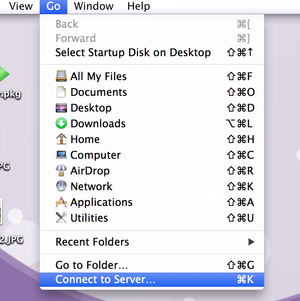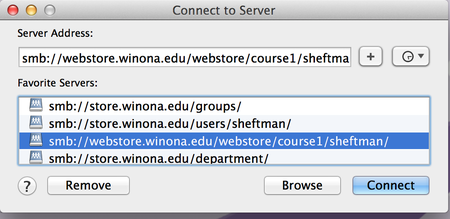Difference between revisions of "Mapping Public Web Course1 Drive"
(→PC) |
(→PC) |
||
| Line 5: | Line 5: | ||
To help prevent our campus community from storing personal or non-public data in this location, the Course1 – Web storage drive (W:) will no longer be automatically mapped upon log-in to your computer. | To help prevent our campus community from storing personal or non-public data in this location, the Course1 – Web storage drive (W:) will no longer be automatically mapped upon log-in to your computer. | ||
| − | Go to | + | Go to Search (the circle icon in the lower left corner) and type in \\webstore\webstore\course1\%username% |
This will take you to File Explorer and you will be able to get to the files on Course1. | This will take you to File Explorer and you will be able to get to the files on Course1. | ||
Latest revision as of 16:46, 15 February 2019
PLEASE NOTE: This storage space is intended for files that are to be accessed openly on the WWW by anyone in the world. Before posting or saving information to Course1 Web storage, users must be aware that files in this location could be accessible by others.
PC
To help prevent our campus community from storing personal or non-public data in this location, the Course1 – Web storage drive (W:) will no longer be automatically mapped upon log-in to your computer.
Go to Search (the circle icon in the lower left corner) and type in \\webstore\webstore\course1\%username%
This will take you to File Explorer and you will be able to get to the files on Course1.
MAC
1. Go to Finder - Go - Connect to server
2. Choose smb://webstore.winona.edu/webstore/course1/<your StarID> and then "Connect"