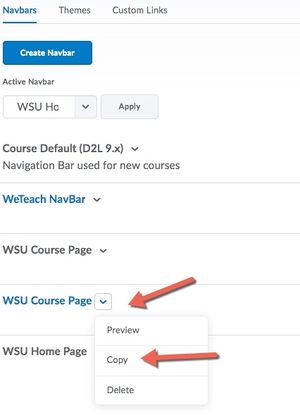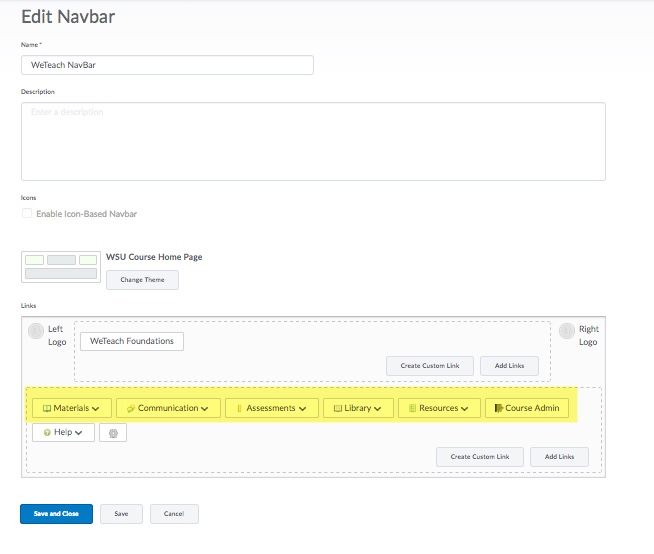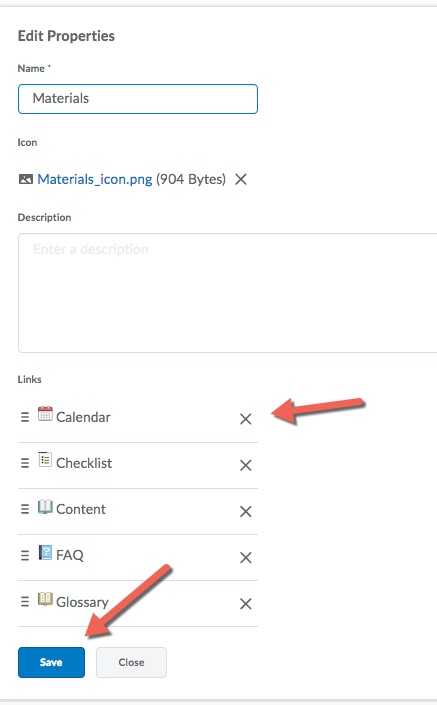Difference between revisions of "Customize Brightspace Navigation Bar"
Jump to navigation
Jump to search
Rocallaghan (talk | contribs) (Created page with "You can customize the drop down menu across the top of the D2L Main Menu to eliminate any tool you are not using. # Access the course you want to customize the menu bar. Go...") |
Rocallaghan (talk | contribs) |
||
| Line 3: | Line 3: | ||
# Access the course you want to customize the menu bar. Go to '''Course Admin''' in the top menu bar and select '''Navigation & Themes.''' | # Access the course you want to customize the menu bar. Go to '''Course Admin''' in the top menu bar and select '''Navigation & Themes.''' | ||
# First you must copy the existing Navigation Bar. | # First you must copy the existing Navigation Bar. | ||
| − | [[File:CourseNav.jpg]] | + | [[File:CourseNav.jpg|300px]] |
# From the list of Navigation Bars, click on the copy. Rename it. Then scroll down and you will see all the '''main''' tools listed. To delete tools listed under each one, just click right on the name. | # From the list of Navigation Bars, click on the copy. Rename it. Then scroll down and you will see all the '''main''' tools listed. To delete tools listed under each one, just click right on the name. | ||
Revision as of 22:43, 5 January 2018
You can customize the drop down menu across the top of the D2L Main Menu to eliminate any tool you are not using.
- Access the course you want to customize the menu bar. Go to Course Admin in the top menu bar and select Navigation & Themes.
- First you must copy the existing Navigation Bar.
- From the list of Navigation Bars, click on the copy. Rename it. Then scroll down and you will see all the main tools listed. To delete tools listed under each one, just click right on the name.
- Click on Edit Group Properties to remove any unwanted drop down tools
- A new window will open listing all the tools that appear underneath the main tool. You might have to scroll down within the window to see all of them. Just click the X next to any tools you do not want to appear in the drop down menu.