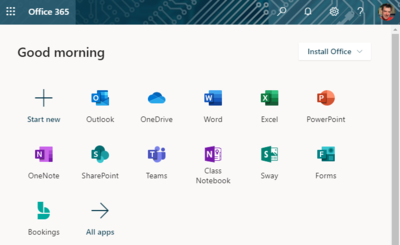Difference between revisions of "Microsoft 365"
| Line 5: | Line 5: | ||
==Access your Office 365 web portal== | ==Access your Office 365 web portal== | ||
[[Access your Office 365 web portal|Log in to your Office 365 web portal]] (Fig 1) to: | [[Access your Office 365 web portal|Log in to your Office 365 web portal]] (Fig 1) to: | ||
| − | *Read and send | + | *Read and send email in the online version of Outlook |
*Open your OneDrive cloud file storage | *Open your OneDrive cloud file storage | ||
*Use online versions of other Office applications (e.g., Word, Teams) and other online services and resources | *Use online versions of other Office applications (e.g., Word, Teams) and other online services and resources | ||
Revision as of 14:46, 22 February 2020
| REVISION IN PROGRESS: This article contains useful information, but is being revised to reflect recent updates. Direct questions to TLT (tlt@winona.edu). |
Microsoft Office 365 is a suite of integrated productivity, creativity, and collaboration tools available to all Winona State University students and employees. The suite includes the latest version of familiar Office applications (e.g., Word, PowerPoint, Excel) for installation on your PC or Mac, a cloud-based file storage system called OneDrive, a web portal for accessing online Office applications and services, and apps that can be installed on your mobile devices. All laptops provided through the eWarrior Digital Life and Learning Program and all Winona State University desktops in offices and labs come with Office applications installed. All Minnesota State schools use Office 365 under a single license, facilitating sharing, communication, and collaboration across the system.
Access your Office 365 web portal
Log in to your Office 365 web portal (Fig 1) to:
- Read and send email in the online version of Outlook
- Open your OneDrive cloud file storage
- Use online versions of other Office applications (e.g., Word, Teams) and other online services and resources
- Install desktop versions of Office applications on your computer
- Change your Office 365 settings