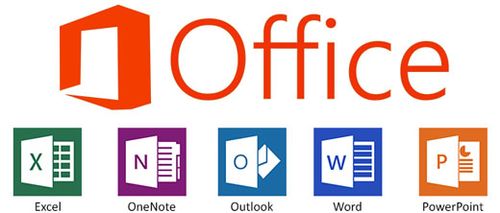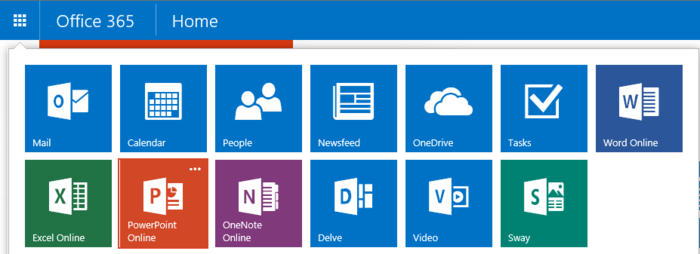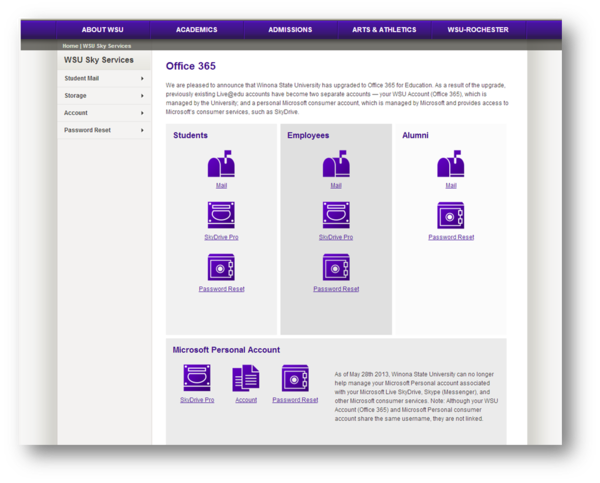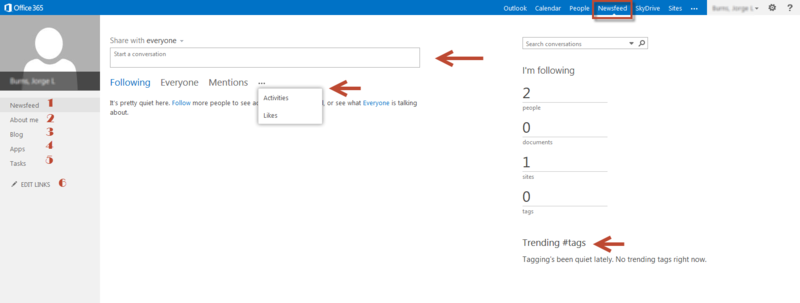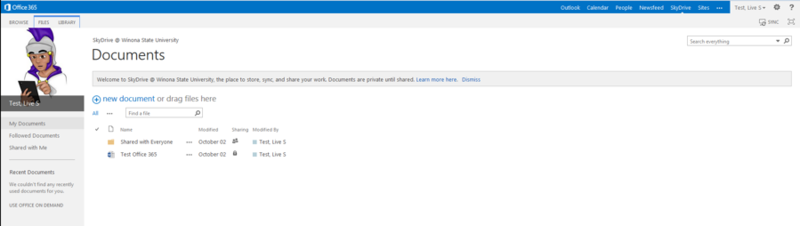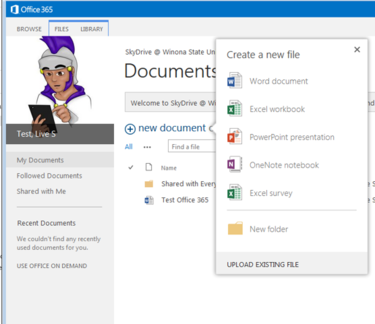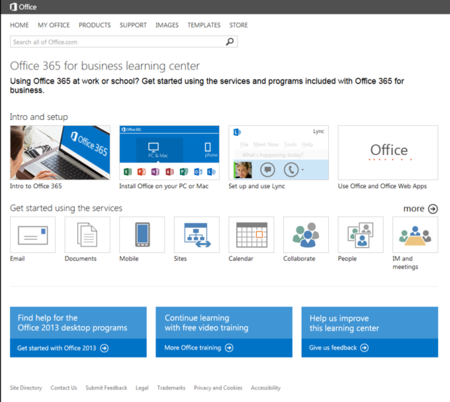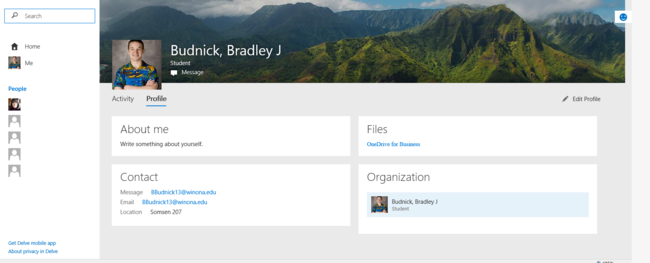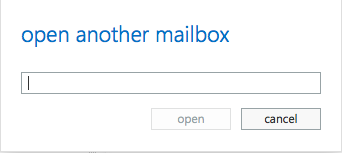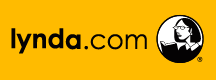Microsoft 365
| WSU & Office 365 | |
|---|---|
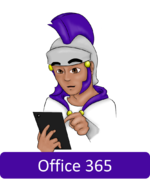
| |
| This article is part of the
Office 365 Guide | |
What is Microsoft Office 365 Services?
Microsoft offers Microsoft Office Services such as (Cloud Computing) to the Winona State community for resources and services to share.
Overview:
1.Outlook - WSU Email for students
2. OneDrive for Business-File storage and sharing. OneDrive for Business syncs with mobile devices for offline access. Easily share documents with others through Office or SharePoint.
- This is not to be confused with a personal OneDrive account. OneDrive is a personal account that you may have while OneDrive for Business is included with Office 365 for your professional/business/school documents/files.
3. Office Web Apps like Microsoft OneNote
4. Capture your ideas however you work best-using a keyboard, pen, or a touchscreen.
5. Easily format information in Excel with tools that recognize your pattern and auto-complete data.
6. Easily incorporate content from PDFs to create your own great-looking Word documents.
Setup Information
- Setting up Email in Desktop Applications
- Mac OS X
- Windows 7 and Windows 8.1
- Setting up Microsoft Office for the iPad
- Setting up Mail on Mobile Devices
Detailed Information
![]() Office 365 Login Information (http://www.winona.edu/sky/)
Office 365 Login Information (http://www.winona.edu/sky/)
- WSU Students: To log into your WSU mail simply log onto http://sky.winona.edu, click on Student > Mail. Enter your WSU username and password.
- WSU Employees: To log into your WSU mail simply log onto http://sky.winona.edu, click on Employees > Mail. Enter your WSU username and password.
- WSU Alumni: To log into your WSU mail simply log onto http://sky.winona.edu, click on Alumni > Mail. Enter your WSU username and password.
Office 365 includes Outlook Web App so you can get to your email whenever you are online, even if you are away from your desk or using your mobile phone or tablet. To get to Outlook Web App, sign in to Office 365, then at the top of the page click Outlook, Calendar, or People.
- The screen you will see when you first log in to Office 365 will be your Microsoft/WSU Outlook Email screen:
Important Links
Your calendar lets you create and track appointments and meetings. You can create multiple calendars, link to other people’s calendars, and even share your calendar with other people in your organization.
This is where all of your contacts are stored. Contacts may be added in manually, linked from a web app, or synced with a mobile device such as your mobile phone. You can view a directory of all rooms here on campus and all students and professors here on campus. You can email multiple people at once, find phone numbers, and create groups. From the directory you can find or create sites that you can share with a number of people to work on projects or share information.

What is News Feed?
- A part of the compilation package that is Office 365.
- Allows you, the user, to keep tract of topics, schedules, other users, and conversations all on one webpage!
- Also links to other Office 365 capabilities like your own personal Blog or web apps you are using
Important Links
![]() OneDrive for Business and Web Apps
OneDrive for Business and Web Apps
Microsoft OneDrive for Business is a personal library intended for storing and organizing your work documents. It is automatically included within your WSU Microsoft Office 365 account underneath the OneDrive link. This is a service that allows you to create, share, edit, and back up your Office documents and other files. If you already use a personal OneDrive, there are a few differences. As an integral part of Office 365 or SharePoint Server 2013, OneDrive for Business lets you work within the context of your organization (WSU), with features such as direct access to WSU's address book.
Note: OneDrive for Business is different from OneDrive, which is intended for personal storage separate from your workplace. OneDrive for Business is also different from your team site, which is intended for storing team or project-related documents.
For a quick way to learn about OneDrive for Business, its services, and how to use it, follow these links or check out our Microsoft OneDrive for Business page.
Microsoft OneNote is a new and improved easy-to-use note-taking and information-management program where you can capture ideas and information in electronic form. Saving your files out to a personal Microsoft OneDrive account allows you to sync your OneNote information across all of your mobile devices so you can access your notes at any time.
- See our Microsoft OneNote page here
Access yours here.
- Sign in to IM- (not available yet)
- About me- this is where you can type about yourself, list personal information, and it also keeps a log of your activities. On this page there are also shortcuts to the blogs page, applications, and tasks.
- My site- (not available yet)
- Open another mailbox…- this gives you the option to add another preexisting Microsoft account.
- Sign out- this will sign you out of your account.
Settings can be found in the Office 365 toolbar. The various options under settings include; Refresh, Set Automatic Replies, Display Settings, Manage Apps, Offline Settings, Change Theme, Options, and Office 365 Settings.
For detailed information about the Office 365 settings, visit Office 365 Settings.