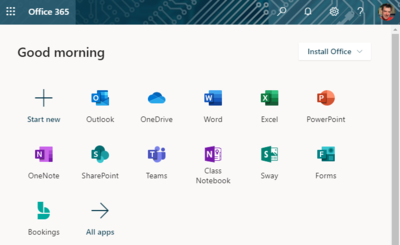Microsoft 365
| REVISION IN PROGRESS: This article contains useful information, but is being revised to reflect recent updates. Direct questions to TLT (tlt@winona.edu). |
Microsoft Office 365 is a suite of integrated productivity, creativity, and collaboration tools available to all Winona State University students and employees. The suite includes the latest version of familiar Office applications (e.g., Word, PowerPoint, Excel) for installation on your PC or Mac, a cloud-based file storage system called OneDrive, a web portal for accessing online Office applications and services, and apps that can be installed on your mobile devices. All laptops provided through the eWarrior Digital Life and Learning Program and all Winona State University desktops in offices and labs come with Office applications installed. All Minnesota State schools use Office 365 under a single license, facilitating sharing, communication, and collaboration across the system.
Access your Office 365 web portal
Log in to your Office 365 web portal (Fig 1) to:
- Access your OneDrive
- Open online versions of Office applications like Outlook and Word
- Install desktop versions of Office applications on your computer
- Change your Office 365 settings
From the WSU website
- From any page on the Winona State University website, select the Resources tab at the top of the page (Fig 1)
- Select Office365 & Email from the menu
From Office.com
- Use your favorite web browser to go to https://www.office.com
- Select the Sign In button
Log in
Log in with your StarID username and password (Fig 2). Use the following username format:
- Students: StarID@go.minnstate.edu
- Employees: StarID@minnstate.edu
Multi-factor authentication
If you have enabled multi-factor authentication (MFA) on your Winona State University Office 365 account, you might be prompted to verify your credentials using your default verification method. If you haven't enabled MFA, Winona State University Information Technology Services strongly recommends doing so. It's the best way to prevent someone who steals your StarID password from accessing your Office 365 account.