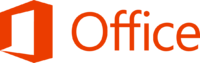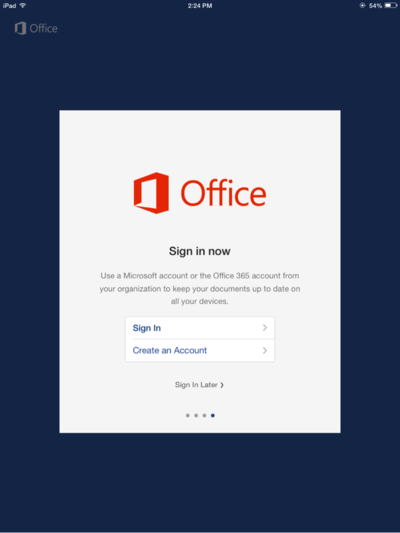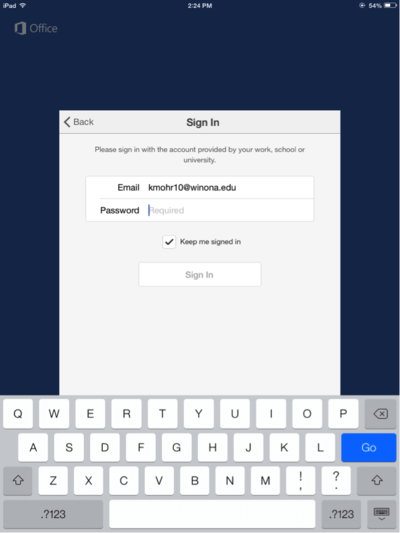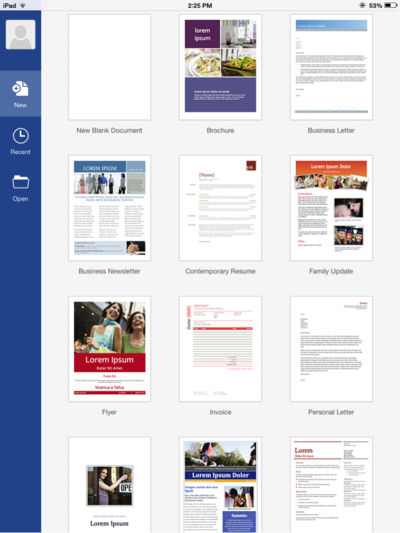Microsoft Office for the iPad
| Mobile Devices | |
|---|---|

| |
| This article is part of the
WSU Tablet Series | |
Microsoft Office for the iPad is now available for WSU students!
You can get full access to Word, Excel, PowerPoint, and OneNote on your iPad by logging in with your WSU email and password.
NOTE: At this time the full version is available only to WSU students because of licensing.
Where do I get it from?
From WSU Apps
You can download Microsoft Word, Powerpoint and/or Excel from WSU apps on your WSU iPad.
- Click the above link on your WSU iPad or choose the WSU Apps icon on your WSU iPad's home screen.
- Select Microsoft Word, Excel, or PowerPoint from the list provided.
- Press the button labeled Free.
- An application installation pop-up will appear, select Install.
- You will be prompted for your Apple ID password, enter it in.
- The App will install and you will be able to begin using it by following the setup directions below.
Setup
Once you've downloaded one of the apps for Microsoft Office on iPad, either Microsoft Word, Microsoft Excel, Microsoft PowerPoint, or Microsoft OneNote, follow these steps to sign in with your WSU account and use the apps:
- Step 1: Tap "Sign In"
- Step 2: Choose “Organizational Account”
- Step 3: Enter your full WSU email, as well as your WSU password, and tap “Sign In”
- Step 4: After you’ve logged in, you will be able to start creating and editing documents!