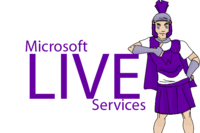Difference between revisions of "Microsoft OneDrive"
Jump to navigation
Jump to search
| Line 51: | Line 51: | ||
==SkyDrive Apps for iPhone and iPad== | ==SkyDrive Apps for iPhone and iPad== | ||
*[http://itunes.apple.com/us/app/skydrive/id477537958?mt=8 SkyDrive apps on iTunes] | *[http://itunes.apple.com/us/app/skydrive/id477537958?mt=8 SkyDrive apps on iTunes] | ||
| + | *[https://apps.live.com/skydrive/app/2dd992ed-5756-43df-9cb9-61434ca23235 iPhone/iPad App] | ||
*[http://blogs.office.com/b/microsoft-onenote/archive/2011/12/12/onenote-for-ios-gets-new-features-arrives-in-new-markets-worldwide.aspx Get the OneNote app for your iPhone or iPad – Capture and sync notes to SkyDrive from anywhere] | *[http://blogs.office.com/b/microsoft-onenote/archive/2011/12/12/onenote-for-ios-gets-new-features-arrives-in-new-markets-worldwide.aspx Get the OneNote app for your iPhone or iPad – Capture and sync notes to SkyDrive from anywhere] | ||
*[http://windowsteamblog.com/windows_live/b/windowslive/archive/2011/11/29/skydrive-gets-simple-app-centric-sharing-for-office-powerful-file-management-html5-upload-other-updates.aspx SkyDrive Updates] | *[http://windowsteamblog.com/windows_live/b/windowslive/archive/2011/11/29/skydrive-gets-simple-app-centric-sharing-for-office-powerful-file-management-html5-upload-other-updates.aspx SkyDrive Updates] | ||
Revision as of 15:03, 27 April 2012
Attention Winona State Students
Your are encouraged to start using your Microsoft Live SkyDrive cloud storage. Please read the rest of this article to learn more about SkyDrive and how to save your files out to your Microsoft SkyDrive account.
SkyDrive: What Is It?
Microsoft SkyDrive is a password-protected hard drive out in the cloud. You can use it to store thousands of files and can get to them anytime you’re online and can access them from virtually any device.
- Get 7 GB of free online storage.
- NOTE: If you had a SkyDrive account before 4/23/2012 you are able to upgrade your account to 25 GB for a short time.
- Store, access, and share thousands of documents, photos, and Microsoft Office files
- Access files from anywhere online & view photos from most web-enabled mobile phones anywhere you have Internet access
- Control who sees what with password protection
- Save to the folder or Drag and Drop: Uploading content is as easy as saving directly or dragging and dropping the files to the SkyDrive folder.
- Working on a project with classmates? With shared folders, the whole team can upload, download, and collaborate on documents and other files
Why Use SkyDrive?
- Access your SkyDrive right from Windows Explorer—photos, documents, and all your other important files.
- Quickly add new files to SkyDrive by dragging them to the SkyDrive folder.
- Easily organize your files and folders in SkyDrive, just like any other folder.
- Connect back to your PC if you forget to put something in SkyDrive.
Installing the SkyDrive App
- Download the SkyDrive application
- PC App
- When asked if you want to run or save SkyDriveSettup.exe choose Run
- Mac App
- Windows Phone App
- iPhone/iPad App
- PC App
- SkyDrive will be installed
- You will need to choose where you want the SkyDrive folder to live. Example: C:\users\username\SkyDrive
How Do You Save Files To Your SkyDrive?
There are three ways to save files to your SkyDrive account.
- Upload files
- Save to synced folders through Microsoft Live Mesh
- Use Microsoft Office Web Apps
- Share and Collaborate
- Also note that there is a 50 MB maximum single file size. You cannot upload a file that is larger than 50 MB to your SkyDrive.
- From your laptop, run the Windows Live Mesh application. Go to Start -> All Programs -> Windows Live -> Windows Live Mesh. Login using the username and password you specified when you created your Windows Live account.
- Select the Synch a Folder link, find the folder on your laptop that you would like to synchronize with your SkyDrive, and select it. From now on, whatever you save inside that folder will be copied into your SkyDrive. It can be accessed from the web and you can install Windows Live Mesh on any other computer that you own, designate a local folder and synchronize it with the SkyDrive folder you just created. That would create three copies of the content in that folder: one on your original laptop, one online in your SkyDrive, and one on your second computer.
SkyDrive Apps for iPhone and iPad
- SkyDrive apps on iTunes
- iPhone/iPad App
- Get the OneNote app for your iPhone or iPad – Capture and sync notes to SkyDrive from anywhere
- SkyDrive Updates
Helpful Information
- How do I change who can access my files and folder on SkyDrive?
- SkyDrive Help Center
- Solving the attachment problem with SkyDrive
Related Articles