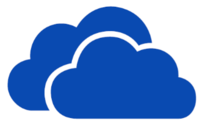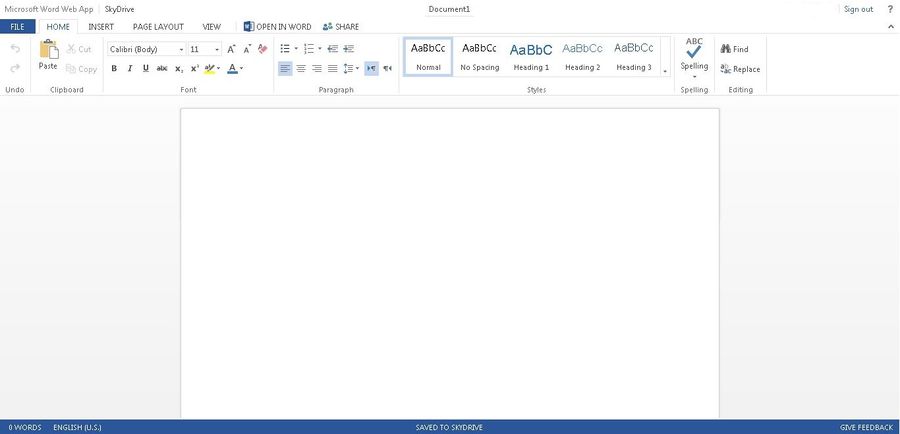Microsoft OneDrive
| WSU & Office 365 | |
|---|---|
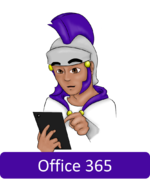
| |
| This article is part of the
Office 365 Guide | |
About this article
This article provides an overview of Microsoft's OneDrive for Business (formerly known as SkyDrive Pro) cloud storage service provided to all WSU students and employees. It focuses on the features and functions that are identical for both groups and includes links to student-specific and employee-specific articles. It is intended for both employees and students.
What's OneDrive for Business?
Microsoft OneDrive for Business is a set of services you can use to store files online, share them with other people, and synchronize them with copies of the same files on your laptop, tablet, and smartphone. This allows you to access and edit your files from any device, even when you are not online. Your OneDrive for Business is connected to the WSU directory, making finding and collaborating with other members of the community easier.
OneDrive for Business @ Winona State University is available for all students, but previously some students may have used their own personal OneDrive. Both have these features in common:
- 1 terabyte of online storage
- Storing, backing up, accessing, and sharing thousands of documents, photos, and Microsoft Office files
- Accessing files from anywhere online & viewing photos from most web-enabled mobile phones anywhere with Internet access
- Controlling who sees what with password protection
- Saving through a browser upload or automatic upload with desktop applications using Drag and Drop
- Sharing folders for group project uploading, downloading, and collaboration on documents and other files
There are more benefits to having OneDrive @ WSU that we'll go over in the next section.
Accessing your OneDrive for Business
There are several ways that you can access your OneDrive for Business. Accessing OneDrive
What's the Difference Between OneDrive for Business (WSU) and a personal OneDrive?
The easiest way to compare OneDrive for Business to (just) OneDrive is that the Office 365 OneDrive for Business offers more features and is mainly used for professional organizations, whereas regular OneDrive is mainly for personal use and has less features.
OneDrive for Business
- For enterprises and organizations
- Business or school use
- Better security features
- More customizable
- Built from SharePoint
OneDrive (Personal)
- For consumers with a general Microsoft account (anyone)
- Personal use
- Less security features
- Its own interface in Outlook.com
Helpful Links
Managing Your OneDrive for Business
Creating and Uploading Documents on OneDrive
Why Use OneDrive Web Apps?
When creating a file within OneDrive, you will use a OneDrive Web App. We'll use the Word Web App in this example. Here is a picture.
As you can see, it doesn't really look much different from the Word that's already downloaded on your computer. These web apps will not have as many features for more powerful customization and fine-tuning that desktop applications will have, but they are nice for simple fixing or adding content. So why use it in your browser? Here's why:
- For quick edits
- For working on group collaboration projects
- Documents automatically save so multiple users can work on the same document at once. You can enable marking to see your group members changes also.
- For convenience with mobile devices
- Many mobile devices will not have full fledged Office apps installed, so the browser web apps are very handy for this instance.
Installing the OneDrive for Business App
Right now applications exist for Windows and iOS. There are Mac OS X, Android, and Windows Phone applications in development, but currently they are unavailable.
OneDrive for Business for Windows
- Scroll down to your section (probably English)
- Download the x86 installer
- Run the installer
- When the process is finished, you should be able to find OneDrive for Business in your programs!
Setting Up Your OneDrive for Business App For Computer Syncing (Windows)
Once you've finished installing the OneDrive for Business application onto your computer, log into your Office 365 Account in your browser and go to your OneDrive. Select Sync as shown in the picture, then Sync Now.
Your OneDrive for Business application should open and you will be able to select the folder location you want to sync to. Select Sync Now when you're finished. You're set up! Now whenever you save or put files into that folder onto your computer (while the OneDrive application is open), your files will automatically be uploaded to the OneDrive for Business folders in your browser!
Helpful Information
- How do I change who can access my files and folder on SkyDrive?
- OneDrive Help Center
- Solving the attachment problem with OneDrive
- OneDrive Home Page
- How do I change who can access my files and folder on OneDrive?
- OneDrive Tips
Related Articles