Difference between revisions of "Microsoft PowerPoint Inserting a YouTube Video (PC)"
| Line 3: | Line 3: | ||
===Download YouTube Videos to Your Computer=== | ===Download YouTube Videos to Your Computer=== | ||
| − | To download a YouTube video to your computer navigate to the YouTube video that you wish to insert and in | + | To download a YouTube video to your computer, navigate to the YouTube video that you wish to insert and in new tab or window go to: http://en.savefrom.net/ |
Copy the YouTubes URL and paste the URL into the box on http://en.savefrom.net/, then click the download button. | Copy the YouTubes URL and paste the URL into the box on http://en.savefrom.net/, then click the download button. | ||
| + | [[File:YTPP2.PNG]] | ||
The window will load and you should see different options to download the video. I suggest you select ''MP4 720P'' | The window will load and you should see different options to download the video. I suggest you select ''MP4 720P'' | ||
| + | [[File:YTPP3.PNG]] | ||
| + | ===Putting A Video Into Microsoft PowerPoint=== | ||
| + | In the PowerPoint side click where you want the YouTube video to be, go up to the top next to the file button and click on ''Insert'' | ||
| + | [[File:YTPP4.PNG]] | ||
| + | |||
| + | |||
| + | |||
| + | Under the Media section click on ''Video'' and then select ''Video from File...'' [[File:YTPP5.PNG]] | ||
| − | |||
| − | |||
| − | |||
| − | Navigate to where you saved the YouTube video that you downloaded and then click ''Insert''. | + | Navigate to where you saved the YouTube video that you downloaded and then click ''Insert'' [[File:YTPP6.PNG]] |
Revision as of 19:54, 16 September 2013
To insert a YouTube video into a PowerPoint presentation you must first download that video to your computer.
Download YouTube Videos to Your Computer
To download a YouTube video to your computer, navigate to the YouTube video that you wish to insert and in new tab or window go to: http://en.savefrom.net/
Copy the YouTubes URL and paste the URL into the box on http://en.savefrom.net/, then click the download button.

The window will load and you should see different options to download the video. I suggest you select MP4 720P
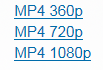
Putting A Video Into Microsoft PowerPoint
In the PowerPoint side click where you want the YouTube video to be, go up to the top next to the file button and click on Insert
Under the Media section click on Video and then select Video from File... 
Navigate to where you saved the YouTube video that you downloaded and then click Insert