Difference between revisions of "Microsoft Teams"
| (44 intermediate revisions by 3 users not shown) | |||
| Line 1: | Line 1: | ||
{{Construction}} | {{Construction}} | ||
==About this article== | ==About this article== | ||
| + | This article includes an overview of the Microsoft Teams application. It is intended for all WSU students, faculty, and staff. | ||
| + | |||
==The Importance of Microsoft Teams== | ==The Importance of Microsoft Teams== | ||
| − | Teams is a | + | Teams is a major step forward for Microsoft and for us as inhabitants of a Microsoft-centric organization. It's more than Microsoft's bid to compete with [https://slack.com Slack], a messaging-based collaboration tool launched in 2013 that includes many of the same features and functions. More importantly, it's their answer to what has been missing from their Microsoft Office product line forever and what has been confusing about their recent attempts to support collaboration and teamwork in today's workplace. While Microsoft wants Office to evolve into something more than the Word, Outlook, PowerPoint, and Excel programs installed on our laptops, their vision for this new productivity ecosystem, what they are calling [[Office 365]], and their justification for why we all need to live there, have been unclear. Many are aware of tools like SharePoint, Skype for Business, and OneDrive, but have struggled to integrate them into their Office-enabled routines and have found that the benefits don't surpass the costs by a wide enough margin to justify changing their ways. With Teams, Microsoft is finally bringing this into focus. |
A Microsoft Team has several components, some of which may already be familiar: | A Microsoft Team has several components, some of which may already be familiar: | ||
| Line 9: | Line 11: | ||
==How to create a Team== | ==How to create a Team== | ||
| − | Submit a request to | + | |
| + | Submit a request to Techsupport@winona.edu. Give them the name of your team preceded with "WSU-" (e.g., WSU-My Team), whether it is a Public or Private team and who to assign as the team Owner role. | ||
| + | |||
| + | ==Lynda.com Resources== | ||
| + | Learn how to use Teams with Lynda.com. All WSU students and employees have access to Lynda.com online training courses once they [https://learn.winona.edu/Lynda create their WSU Lynda account]. | ||
| + | |||
| + | [https://www.lynda.com/Office-365-tutorials/Microsoft-Teams-Essential-Training/572166-2.html Microsoft Teams Essential Training] | ||
| + | ==Training Resources for Teams== | ||
| + | * [https://support.office.com/en-us/article/add-people-to-a-team-aff2249d-b456-4bc3-81e7-52327b6b38e9 Add people to a team] | ||
| + | * [https://support.office.com/en-us/article/create-a-new-channel-in-teams-fda0b75e-5b90-4fb8-8857-7e102b014525 Create a new channel in Teams] | ||
| + | *[https://support.office.com/en-us/article/create-a-new-channel-in-teams-fda0b75e-5b90-4fb8-8857-7e102b014525 Upload and collaborate on files with your Team] | ||
| + | |||
| + | When you in Teams, you can also find some very good help. Find the ? mark in the lower left corner of the screen. | ||
| + | [[file:TeamsHelp.png|400px]] | ||
| + | |||
| + | ==Troubleshooting== | ||
| + | |||
| + | ===Why is Teams sometimes minimized when I return to my Mac?=== | ||
| + | *On macOS Teams seems to minimize itself to the dock following self-updates. Unlike other Microsoft apps, Teams does not usually prompt for updates. It just does them, reboots itself, then often restarts minimized to the dock. If you come back and Teams is minimized, that usually means it just updated itself. Teams is updated often and small bugs like this one are squashed all the time. | ||
| + | |||
| + | *[https://support.office.com/en-us/article/update-microsoft-teams-535a8e4b-45f0-4f6c-8b3d-91bca7a51db1 Update Microsoft Teams] | ||
| + | |||
| + | ===I can't find the Team I am supposed to be a part of?=== | ||
| + | *Depending on how the Team is set up you may need to be invited, sent a join code, or added by the Team Owner. | ||
| + | |||
| + | *[https://support.office.com/en-us/article/find-and-join-a-team-9f284981-39a1-486d-b43d-ab2dcc4c1e0f Find and join a team] | ||
| + | |||
| + | ===OK who is the Team Owner? What is a Team Owner? ''Why'' is a Team Owner?=== | ||
| + | *Microsoft Teams has two primary roles - Team Owner and Team Member. Team Owner is simply the administrator of that Team and can add/remove users, set team member permissions, etc. Team Members can fully interact with the Team, including adding posting to conversations, uploading files, etc. | ||
| + | |||
| + | *[https://support.office.com/en-gb/article/team-owner-capabilities-in-teams-942f9d78-1c25-4201-a631-570086a4cf2b Team owner capabilities in Teams] | ||
| + | |||
| + | ===Known Issues for Microsoft Teams=== | ||
| + | |||
| + | *[https://docs.microsoft.com/en-us/microsoftteams/known-issues Known Issues for Microsoft Teams] | ||
| + | {{License}} | ||
Revision as of 19:03, 16 May 2019
| UNDER CONSTRUCTION: This article is incomplete and under construction. Direct questions to TLT (tlt@winona.edu). |
About this article
This article includes an overview of the Microsoft Teams application. It is intended for all WSU students, faculty, and staff.
The Importance of Microsoft Teams
Teams is a major step forward for Microsoft and for us as inhabitants of a Microsoft-centric organization. It's more than Microsoft's bid to compete with Slack, a messaging-based collaboration tool launched in 2013 that includes many of the same features and functions. More importantly, it's their answer to what has been missing from their Microsoft Office product line forever and what has been confusing about their recent attempts to support collaboration and teamwork in today's workplace. While Microsoft wants Office to evolve into something more than the Word, Outlook, PowerPoint, and Excel programs installed on our laptops, their vision for this new productivity ecosystem, what they are calling Office 365, and their justification for why we all need to live there, have been unclear. Many are aware of tools like SharePoint, Skype for Business, and OneDrive, but have struggled to integrate them into their Office-enabled routines and have found that the benefits don't surpass the costs by a wide enough margin to justify changing their ways. With Teams, Microsoft is finally bringing this into focus.
A Microsoft Team has several components, some of which may already be familiar:
- SharePoint site - When a team is created, a corresponding Microsoft SharePoint site is also created and integrated with the Team site. For example, when you select the Files tab in a team channel, you are actually accessing a subfolder in the Documents folder of the SharePoint site. That subfolder was created when the channel was created and given the same name. Team members can access certain features of that SharePoint site through the team, such as folders for storing documents. The SharePoint site can also be accessed directly, without using the Team interface.
- OneNote notebook - When a team is created, a corresponding Microsoft OneNote notebook is also created. Team members can create and access pages in that notebook from the team interface (e.g., meeting notes). The OneNote notebook can also be accessed directly, without using the Team interface.
How to create a Team
Submit a request to Techsupport@winona.edu. Give them the name of your team preceded with "WSU-" (e.g., WSU-My Team), whether it is a Public or Private team and who to assign as the team Owner role.
Lynda.com Resources
Learn how to use Teams with Lynda.com. All WSU students and employees have access to Lynda.com online training courses once they create their WSU Lynda account.
Microsoft Teams Essential Training
Training Resources for Teams
When you in Teams, you can also find some very good help. Find the ? mark in the lower left corner of the screen.
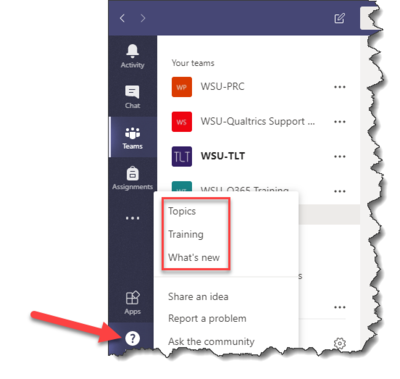
Troubleshooting
Why is Teams sometimes minimized when I return to my Mac?
- On macOS Teams seems to minimize itself to the dock following self-updates. Unlike other Microsoft apps, Teams does not usually prompt for updates. It just does them, reboots itself, then often restarts minimized to the dock. If you come back and Teams is minimized, that usually means it just updated itself. Teams is updated often and small bugs like this one are squashed all the time.
I can't find the Team I am supposed to be a part of?
- Depending on how the Team is set up you may need to be invited, sent a join code, or added by the Team Owner.
OK who is the Team Owner? What is a Team Owner? Why is a Team Owner?
- Microsoft Teams has two primary roles - Team Owner and Team Member. Team Owner is simply the administrator of that Team and can add/remove users, set team member permissions, etc. Team Members can fully interact with the Team, including adding posting to conversations, uploading files, etc.
Known Issues for Microsoft Teams
| This work is licensed under a Creative Commons License Creative Commons Attribution-ShareAlike 4.0 International License. This is a Free Culture license. | 
|