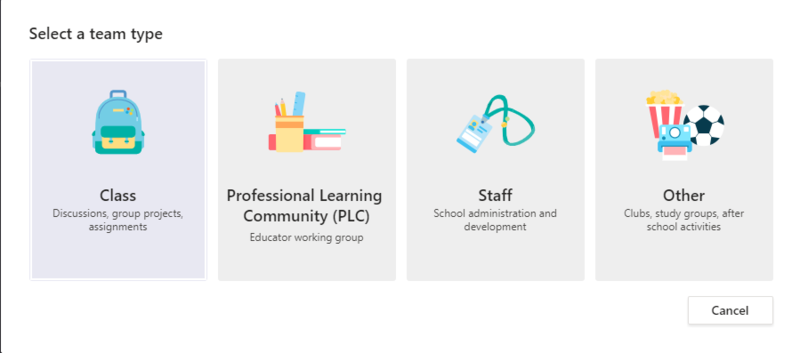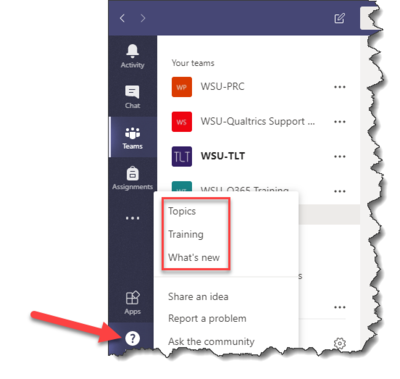Microsoft Teams
| UNDER CONSTRUCTION: This article is incomplete and under construction. Direct questions to TLT (tlt@winona.edu). |
About this article
This article includes an overview of the Microsoft Teams application. It is intended for all WSU students, faculty, and staff.
What's Microsoft Teams?
Microsoft Teams is an application that supports group work. Access Teams through your web browser or by installing the desktop or mobile app. Create as many Teams sites for as many workgroups, committees, project teams or other groups as you wish. Use a Teams site for a short time and delete it or keep it open and active to support persistent groups and bigger projects. Each Teams site supports communication, file sharing, integration with other Office 365 and third party applications, and deep customization to help your group achieve specific goals and objectives. Every Teams site supports these common collaborative tasks:
- Text, voice, and video messaging - Communicate with members of specific teams and with others at WSU and in the system using integrated text messaging and video conferencing apps.
- Cloud-based file storage and sharing -
- Issue management -
- OneNote notebook - When a team is created, a corresponding Microsoft OneNote notebook is also created. Team members can create and access pages in that notebook from the team interface (e.g., meeting notes). The OneNote notebook can also be accessed directly, without using the Team interface.
How to create a Team
Click the Teams icon in the left nav of Teams. From this screen you will find Join or Create Team in the top right corner.
Select Create Team
Select the type of team template to use.
Get a description of each type of team you can create. Most teams that are created will use the Other template.
Once you have created the team, invite people to join it. You can add individual users, groups, and even entire contact groups (formerly known as "distribution lists").
Add a team owner
Find the team that you created, click More options ... > Manage team" Then go to the Members tab. Find the people you want to designate as team owners. Under Role" click Owner.
Setup your Team
- How to add people to a team
- Create a new channel in Teams
- Upload and collaborate on files with your Team
- Find help within Teams. Use the ? mark in the lower left corner of the screen.
Microsoft Training Resources
LinkedIn Learning Resources
Check out the following courses in LinkedIn Learning to learn more about Microsoft Teams. Note that there are some references to licensing, features, and functions in these courses that do not apply to us. While these are pretty obvious, you can always contact TLT (tlt@winona.edu) with any questions.
- Microsoft Teams Essential Training
- Microsoft Teams Quick Tips
Troubleshooting
Why is Teams sometimes minimized when I return to my Mac?
- On macOS Teams seems to minimize itself to the dock following self-updates. Unlike other Microsoft apps, Teams does not usually prompt for updates. It just does them, reboots itself, then often restarts minimized to the dock. If you come back and Teams is minimized, that usually means it just updated itself. Teams is updated often and small bugs like this one are squashed all the time.
I can't find the Team I am supposed to be a part of?
- Depending on how the Team is set up you may need to be invited, sent a join code, or added by the Team Owner.
OK who is the Team Owner? What is a Team Owner? Why is a Team Owner?
- Microsoft Teams has two primary roles - Team Owner and Team Member. Team Owner is simply the administrator of that Team and can add/remove users, set team member permissions, etc. Team Members can fully interact with the Team, including adding posting to conversations, uploading files, etc.
Known Issues for Microsoft Teams
| This work is licensed under a Creative Commons License Creative Commons Attribution-ShareAlike 4.0 International License. This is a Free Culture license. | 
|